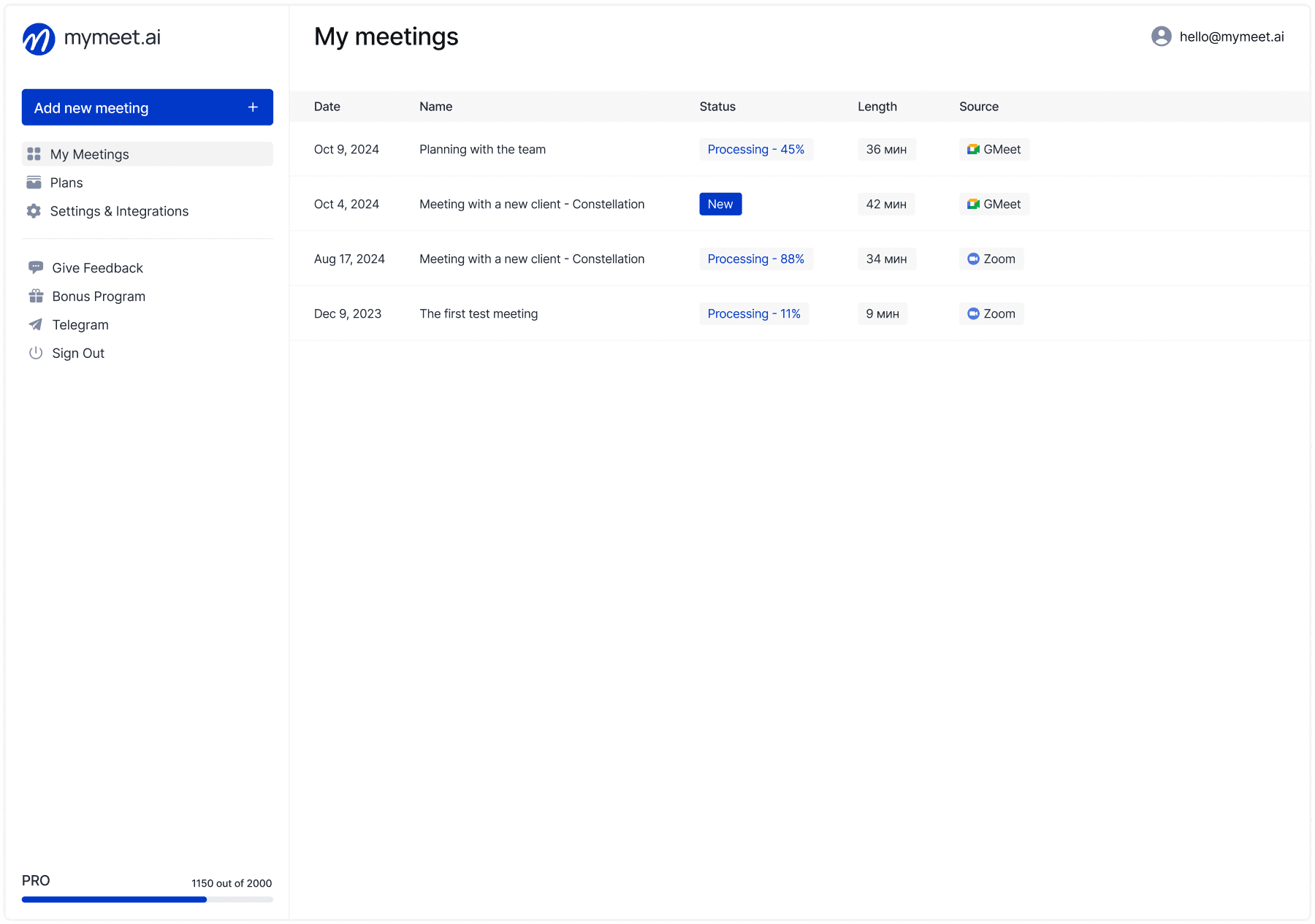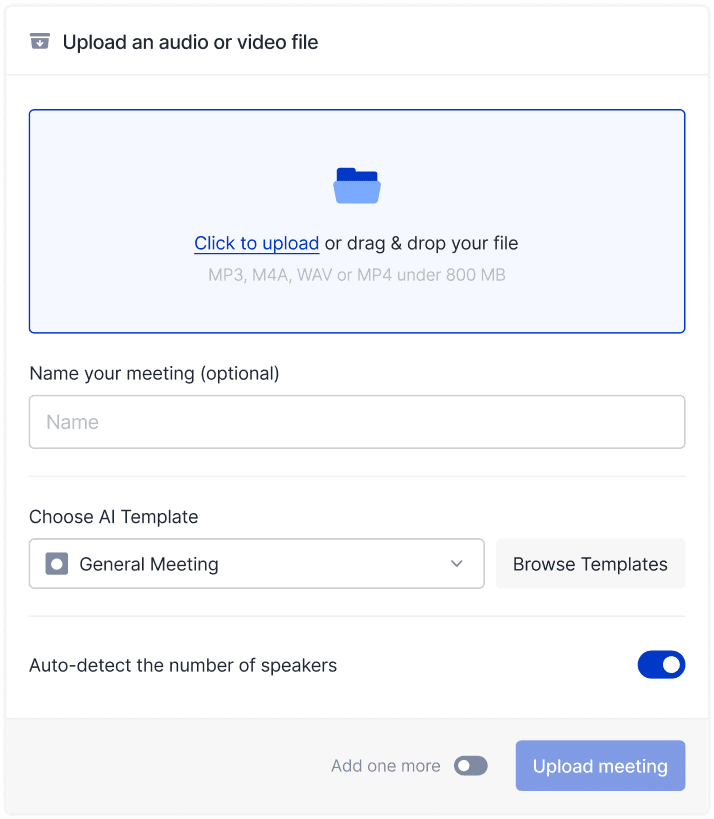Meeting Tips

Andrey Shcherbina
Jun 3, 2024
You scheduled a meeting, but now it's no longer needed—plans changed, the topic lost relevance, or you found a different time. Canceling a meeting in Google Calendar is simple, but there are nuances for one-time and recurring events, for meetings you created, and for invitations from others.
Hi there! The mymeet.ai team works with Google Calendar for automatic meeting recording. We'll cover all cancellation methods—from one-time calls to series of recurring events, for computer and mobile app.
How to Cancel a One-Time Meeting You Created
The simplest scenario is canceling a regular meeting you created and invited other participants to. The process takes literally three clicks and automatically notifies all invitees about the cancellation.
On Computer
Step-by-step instructions:
Open Google Calendar in your browser
Find the needed meeting and click on it
In the details window, click "Delete" (trash icon)
Confirm deletion in the popup window
The meeting instantly disappears from your calendar and from all invited participants' calendars. Each participant receives an email notification about the cancellation indicating who and when canceled the event.
In Mobile App
The mobile app works with the same logic but with a simplified interface.
Step-by-step instructions:
Open the Google Calendar app on your phone
Tap on the meeting you need to cancel
Tap the trash icon at the top of the screen
Confirm deletion
The process is identical to the desktop version—the meeting is deleted for all participants with automatic notification. Only the interface differs, the logic is the same.
How to Cancel a Recurring Meeting
Recurring meetings require additional choice when canceling. Google Calendar offers three options: cancel one specific event, cancel current and all future events, or delete the entire series including past meetings. The choice depends on your situation.
Canceling One Event from the Series
Use this option when you need to skip one specific meeting but keep the rest on schedule. For example, you have a weekly Monday planning meeting, but next week you're on vacation—cancel only one meeting.
On computer:
Open Google Calendar
Click on the needed instance of the recurring meeting
Click "Delete"
Select "Only this event"
Confirm deletion
Only the selected meeting will be deleted, the rest of the series will remain in the calendar on schedule.
Canceling the Entire Meeting Series
Use this when meetings are no longer needed at all. For example, a project ended and weekly calls are no longer relevant.
On computer:
Open Google Calendar
Click on any event from the recurring series
Click "Delete"
Select "All events" or "This and following events"
Confirm deletion
The "All events" option will delete the entire series including past meetings from the calendar. The "This and following events" option will delete current and future meetings, while past ones will remain in the calendar history. All participants will receive notification about the series cancellation.
How to Cancel a Meeting You Were Invited To
You didn't create the meeting, but you were invited and now can't participate. In this case, you don't cancel the event for everyone, you only decline the invitation for yourself.
Declining an Invitation
Declining an invitation is the correct way to inform the organizer that you won't be able to attend. The organizer will see your status and can invite someone else if necessary.
On computer:
Open Google Calendar
Click on the meeting you can't participate in
Click "No" in participation status
Add a comment with reason (optional)
The meeting will be removed from your calendar
In mobile app:
Open the meeting in the app
Tap "No" in participation status
Confirm decline
The organizer receives notification that you won't come, and the meeting remains in other participants' calendars. Your status in the participant list changes to "Declined".
Important: For important meetings, contact the organizer directly—inform them about your inability to participate in advance via messenger or email. Don't rely only on Google Calendar's automatic notification.
How to Change Meeting Time Instead of Canceling
Sometimes a meeting is needed, just at a different time. Instead of complete cancellation and creating a new one, you can simply reschedule the existing one—it's faster and more convenient for participants.
Rescheduling a Meeting You Created
Google Calendar allows you to change meeting time with automatic notification to all participants.
On computer:
Open Google Calendar
Click on the meeting and press "Edit"
Change date and time
Click "Save"
Send update to participants
Quick method: Simply drag the meeting with your mouse to a new time in the calendar. The system will ask whether to send an update to participants—confirm sending.
Participants receive notification about the time change without needing to cancel the old meeting and accept an invitation to a new one. This preserves discussion history and materials attached to the event.
Proposing New Time for Someone Else's Meeting
You were invited to a meeting, but the time doesn't work for you. Instead of declining, you can propose an alternative time to the organizer.
How to propose new time:
Open the meeting in calendar
Click "Propose new time"
Select options convenient for you
Send proposal to organizer
The organizer will see your proposal and can choose a suitable option or propose their own. If the organizer accepts your option—the meeting automatically reschedules for all participants with notifications.
What Happens When You Cancel a Meeting
Understanding the cancellation process helps avoid awkward situations and misunderstandings with participants.
Participant Notifications
When you cancel a meeting that you created, all participants receive an email with cancellation notification. The email indicates the event name, date and time that was planned, and who canceled the meeting. The event automatically deletes from all participants' calendars without additional actions on their part.
When you decline an invitation to someone else's meeting, only the organizer receives notification about your refusal. The meeting remains in other participants' calendars. Your status in the participant list changes to "Declined", which is visible to the organizer when viewing event details.
Deleting Meetings with Google Meet
If a Google Meet video conference was attached to the meeting, when canceling the event, the conference link becomes inactive. Participants won't be able to connect via the old link even if they saved it. The meeting recording, if automatic recording was enabled, is saved in the organizer's Google Drive and remains accessible.
Recurring Reminders
After canceling a meeting, all scheduled reminders are automatically disabled. If you canceled one event from a series of recurring meetings—reminders remain active for the rest of the series events. Google Calendar notification settings continue working for your other events.
Specifics of Canceling Meetings in Corporate Google Workspace
Corporate Google Workspace accounts have additional settings and restrictions for meeting management. Company policies can affect the cancellation process.
Meeting Cancellation Rights
In corporate environment, cancellation rights are distributed by roles. Meeting organizer can cancel the event completely—it will be deleted for all participants regardless of their role in the company. Regular participants can only decline their invitation—the meeting remains for other participants.
Domain administrators have extended rights and can cancel other users' meetings through the Google Workspace admin panel. This is used in exceptional cases—for example, when an employee left and all their scheduled meetings need to be canceled.
Organizational Cancellation Policies
Some companies configure additional rules through Google Workspace. Policies may require mandatory specification of cancellation reason, set minimum notification time for cancellation (for example, 24 hours in advance), send automatic notifications to management when important meetings are canceled, or block cancellation of certain meeting types.
Check the rules in your organization with the IT department if you work in a corporate account. Violating policies may require explanations or coordination with management.
Automating Meeting Work Through mymeet.ai
Meetings have to be canceled due to schedule conflicts or changing priorities. Often the problem is excessive meetings—there are too many and half are ineffective, which leads to constant cancellations and reschedules.
Mymeet.ai helps make meetings more productive through automatic recording and analysis. Fewer meetings need to be canceled because each brings concrete results and doesn't require repeated discussions.
✅ Automatic recording from Google Calendar—bot connects to all scheduled meetings without manual link sending
✅ Transcription and summary—each meeting is documented with decisions and agreements
✅ Task extraction—clear who does what without needing to call clarifying meetings
✅ Knowledge base from meetings—can find solutions from past discussions instead of organizing a new meeting
✅ Efficiency analytics—see which meetings are actually useful, which can be shortened or replaced with asynchronous communication
Case Study: How a Development Team Reduced Meetings by 40%
A development team of 12 people conducted 25-30 meetings weekly—daily stand-ups, technical syncs, sprint planning, retrospectives. Constant schedule conflicts led to frequent cancellations and reschedules, creating chaos in calendars.
Problem: Meetings took 12-15 hours of team time weekly. Many meetings were ineffective—discussed for an hour, made minimal concrete decisions, dispersed without understanding next steps. Had to cancel and reschedule meetings due to conflicts, losing additional time on coordination and agreeing on new time.
Solution: Implemented mymeet.ai for automatic recording of all meetings with integration through Google Calendar. Started analyzing which meetings brought concrete decisions and tasks, which could be replaced with written updates in corporate chat.
Results: Reduced meeting count by 40% after analyzing effectiveness for a month. Replaced daily stand-ups with written updates three times a week, kept synchronous calls only for complex technical questions. Recordings of past discussions allowed not calling repeated meetings on the same topics—developers simply found needed solutions in the knowledge base. Savings amounted to 120+ hours of team time monthly, schedule conflicts became fewer.
Alternatives to Cancellation: How to Make a Meeting Useful
Before completely canceling a meeting, consider whether you can change the format or participant composition. Sometimes the problem isn't the meeting itself, but improper preparation or excessive number of participants.
Shorten Duration Instead of Canceling
Many meetings take the allocated time regardless of actual need. If you scheduled an hour—discussion stretches to an hour, even if the essence can be discussed in 30 minutes.
Instead of canceling an hour-long meeting, make it half an hour. Open the event in Google Calendar, change the end time and send an update to participants with a shortened agenda. Indicate in comments that you shortened the time for efficiency and need to discuss only key questions.
Brief meetings force participants to focus on the main points without distractions to secondary topics.
Reduce Number of Participants
A meeting of 10 people often works more effectively with 3-5 key participants. The rest passively listen, get distracted by their tasks, or simply occupy space in the calendar.
Instead of canceling the entire meeting, open the event, remove non-critical participants from the list and send them a brief summary after the meeting in writing. This frees their time and makes the remaining discussion more focused.
Rule: if a person won't actively speak at the meeting or their opinion isn't critical for decision-making—they don't need to be present synchronously.
Replace Meeting with Asynchronous Communication
Not everything requires synchronous real-time discussion. Informational updates, opinion gathering, status reports work more effectively asynchronously.
Informational updates—record a short video with presentation or write a text message in corporate chat instead of calling everyone to an hour-long meeting.
Opinion gathering and voting—use polls in Google Forms or built-in polls in messengers. Participants respond when convenient, without needing to synchronize schedules.
Status updates—weekly written report in Slack or Teams replaces weekly meeting for progress synchronization.
Cancel the meeting and send information asynchronously—this saves 30-60 minutes of each participant's time.
Meeting Cancellation Etiquette
Canceling a meeting is normal work practice, but it's important to do it correctly to avoid inconveniencing participants and damaging work relationships.
Notify in Advance
The sooner you cancel a meeting, the more time participants have to replan their day and use freed time productively. For regular work meetings, notify at least 24 hours in advance. For meetings with external participants or clients, give at least a week for replanning. For large events with dozens of participants, warn several weeks in advance.
Canceling an hour before start or on the meeting day creates problems—people already blocked time, refused other tasks, possibly traveling to the office specifically for this meeting.
Explain Cancellation Reason
A brief explanation of the reason shows respect for participants' time and helps avoid misunderstanding.
For internal meetings: "Canceling meeting—priorities changed, will return to topic in a week when there's more information for discussion."
For client meetings: "Unfortunately, must reschedule our meeting due to urgent business trip. Proposing new time: [specific options with dates]."
For canceling series of recurring meetings: "Canceling weekly sync—moving to asynchronous updates in chat every Monday, calling synchronous meetings only when necessary."
No need to explain reasons in detail, but one or two sentences of context help participants understand the situation.
Propose an Alternative
After canceling an important meeting, immediately propose an alternative. This can be a new time for rescheduling, a link to asynchronous material that replaces discussion, or a colleague's name who can conduct the meeting instead of you.
Examples of alternatives:
"Canceling meeting January 20. Proposing to reschedule to January 22 or 23—what works better for you?"
"Canceling product presentation. Recorded video demo with the same materials—link in description, write questions in chat."
"Won't be able to conduct retrospective—asked Maria to replace me, she's in context and will conduct with the same agenda."
An alternative shows you value participants' time and aren't just canceling the meeting, but proposing a solution.
Conclusion
Canceling a meeting in Google Calendar takes a few clicks through browser or mobile app. One-time meetings are deleted with a simple delete button press, recurring ones require choice—cancel one event or entire series. Invitations from others are declined without deleting the event for other participants.
Proper cancellation includes timely participant notification, brief explanation of reason, and proposal of alternative. Before canceling, consider whether you can shorten the meeting, reduce number of participants, or replace with asynchronous communication.
Ready to make every meeting productive? Try mymeet.ai for free—180 minutes of automatic meeting recording and analysis without card attachment.
Frequently Asked Questions About Canceling Meetings in Google Calendar
Will participants see the reason for meeting cancellation?
No, Google Calendar doesn't automatically send cancellation reason. Participants only receive notification that the meeting was canceled and who canceled it. To explain the reason, write a comment before deleting or send a separate message to participants.
Can you restore an accidentally canceled meeting?
Yes, if you accidentally canceled a meeting—immediately press Ctrl+Z (Windows) or Cmd+Z (Mac) in Google Calendar. This will undo the last action and restore the event. If you already closed the calendar—you'll have to create the meeting anew and invite participants.
How to cancel a meeting if I'm not the organizer?
If you didn't create the meeting, you can't cancel it for all participants. You can only decline the invitation for yourself. Open the meeting, click "No" in participation status—the event will be removed from your calendar but remain for others.
Is Google Meet recording deleted when meeting is canceled?
No, if the meeting already happened and there was a recording—it remains in the organizer's Google Drive. Canceling the event in calendar doesn't delete already created recordings. If the meeting hasn't started yet—the Google Meet link simply becomes inactive.
Will the organizer receive notification if I decline an invitation?
Yes, when you click "No" on an invitation, the organizer receives an email notification about your refusal. Your status in the participant list changes to "Declined". If you want to decline inconspicuously—just delete the event from your calendar without declining.
Can you cancel a meeting only for some participants?
There's no direct partial cancellation function. To exclude some participants, open the meeting for editing, remove needed people from the list and save changes. They'll receive notification that they were excluded from the meeting.
How to cancel an old past meeting from calendar?
Past meetings can be deleted from calendar for history cleanup. Open the event and click "Delete"—the meeting will be deleted only from your calendar, participants won't receive notifications. This is useful for archiving old events.
How long do participants see cancellation notification?
Notification arrives instantly to email and in Google Calendar mobile app with active push notifications. The event is deleted from participants' calendars within a few minutes after cancellation, usually synchronization takes 1-2 minutes.
Can you set up automatic meeting cancellation?
Google Calendar doesn't have built-in automatic cancellation. You can use third-party automation tools like Zapier or Google Apps Script to create automatic cancellation rules by conditions, but this requires technical setup skills.
What to do if accidentally canceled an important recurring meeting?
If you accidentally canceled an entire meeting series—immediately press Ctrl+Z to undo action. If it didn't work—you'll have to create recurring event anew with the same parameters and invite all participants. Explain in description that a technical error occurred.
Andrey Shcherbina
Jun 3, 2024