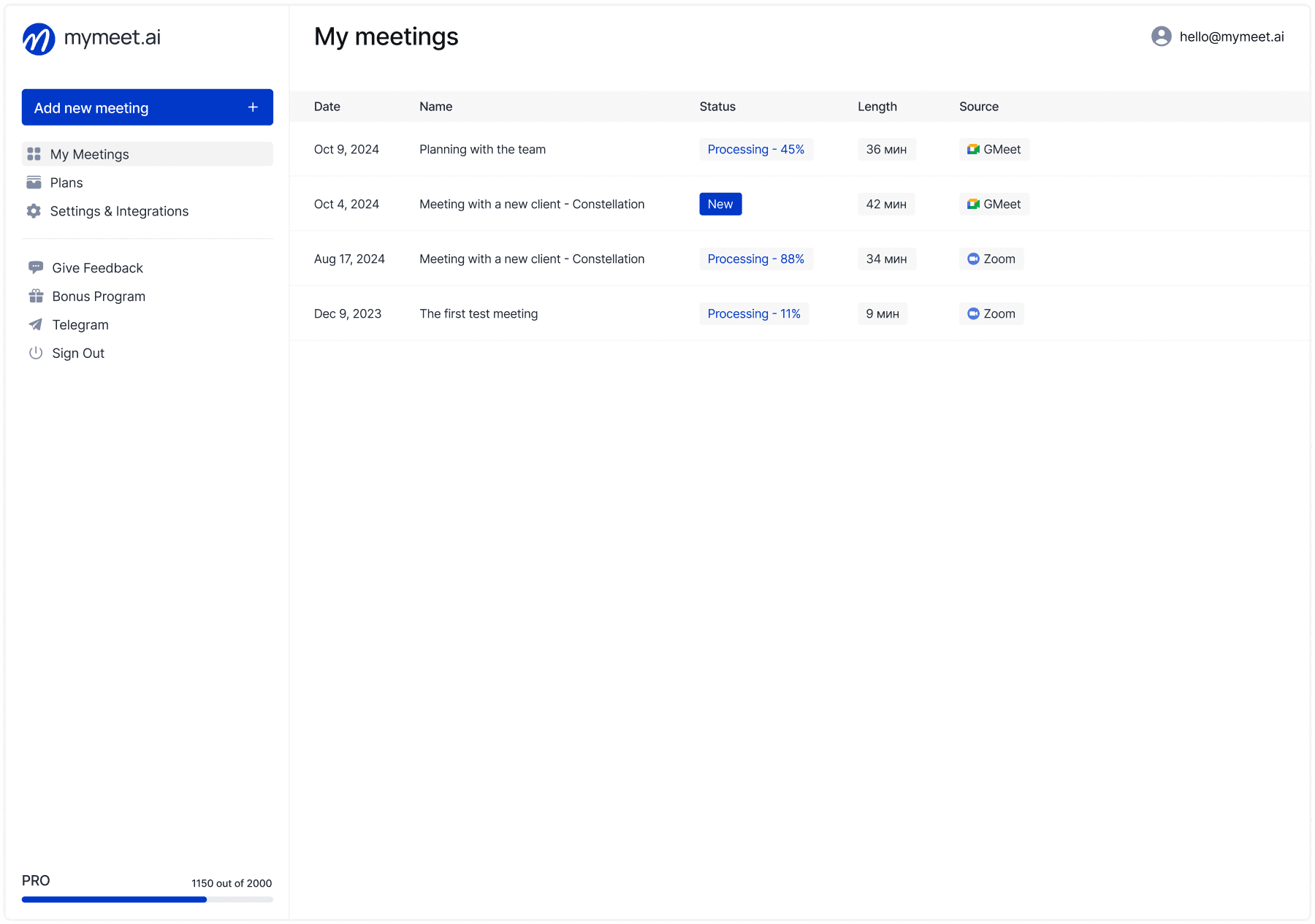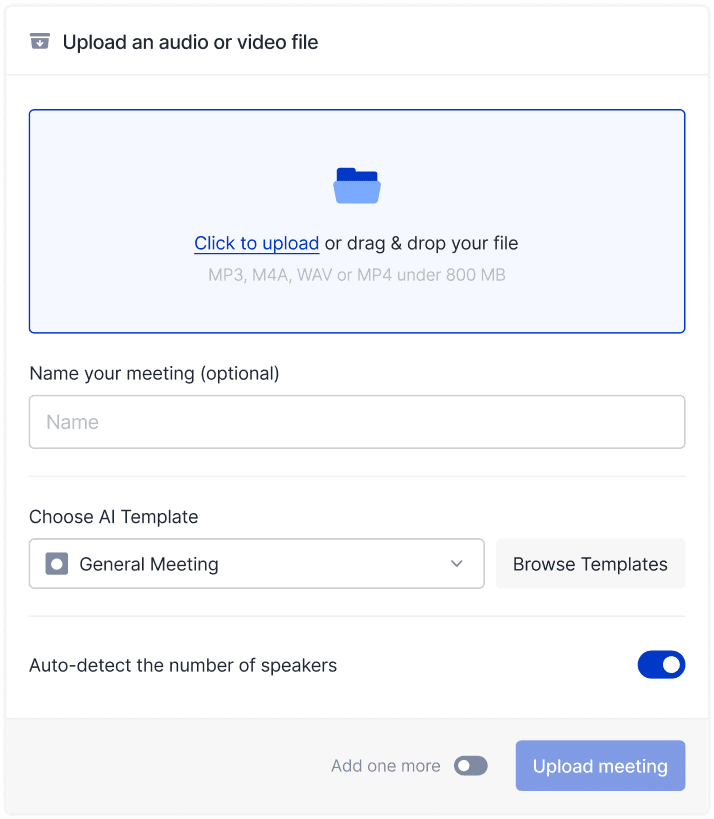You can now listen to, watch, and download recordings from your personal workspace. Media player supports both full-screen and compact modes, as well as transcript synchronization.
Timecodes are now available in AI reports and the AI chat, along with keyboard shortcuts and highlighting of the currently spoken line. You can learn more about the media player’s capabilities on a dedicated page.
The audio player is available to all users. The video player and recording downloads are available on the Pro and Business plans.
Workspaces are here — shared spaces where you can invite teammates and manage meetings together. There are three roles: owner, manager, and member. Subscriptions are now linked to a workspace and add seats for the team.
We’ve also launched a new Business plan for teams of three or more. It’s more cost-effective than individual subscriptions and includes custom report and integration options, a dedicated manager, onboarding, and volume discounts. You can request trial access via the form on the dedicated page
We have added new integration with the Jitsi. The principle of operation is similar to integrations with other video conferencing platforms: simply invite the mymeet.ai bot to your meeting via a link, and it will:
Record the conversation.
Process the data.
Generate a report based on the selected template.
Available for B2B clients. To learn about timelines and pricing, please fill out the form
We’ve trained our own model that recognizes speaker names from the conversation context. For Google Meet and the Chrome extension, we also pull in the actual speaker names.
We now support Microsoft Exchange. Setup works just like with Google Calendar — simply connect your account, and the bot will automatically join all your meetings. You can find step-by-step instructions in the app and on our blog.
We’ve added the ability to connect your Microsoft Outlook calendar. The bot will join every meeting and record it. You can set up the integration during sign-up or anytime later in the settings.
You can now log in with your Yandex account and connect Yandex.Calendar. The bot will automatically join all events with a video link — just like with Google Calendar. Supports Zoom, Google Meet, Teams, and more. You can connect both Google and Yandex calendars at the same time — just not two of the same type.
Introducing a new solution for reliable Google Meet recording — mymeet.ai Chrome extension. Record meetings directly from your browser with maximum stability. The extension works discreetly — participants won’t see any additional attendees. We guarantee 100% stability and provide both the original audio file and AI-enhanced output. Compatible with all Chromium-based browsers: Chrome, Edge, Opera, and others.
On Free and Lite plans, recordings consume minutes from your package. On Pro and Ultra, enjoy unlimited recording minutes via the extension.
Download now on the Chrome Web Store.
Now our bot can join MS Teams meetings! If your linked Google Calendar event includes a Teams link, we'll automatically join, record the meeting, and send you a report. This also works with corporate Teams meeting links.
You can now ask questions about your meetings! The AI Chat, available next to AI Templates and transcripts, helps clarify details faster than searching through transcripts. It can generate structured responses, create lists, outline project stages, and even format tables. AI-powered suggestions refine your questions based on meeting context. Available to all users: Free and Lite plans include 10 queries, while Pro and Ultra plans have no limits.
Learn more about the chat and its use cases on a dedicated page.
We have added new integration with the Kontur.Tolk platform. The principle of operation is similar to integrations with other video conferencing platforms: simply invite the mymeet.ai bot to your meeting via a link, and it will:
Record the conversation.
Process the data.
Generate a report based on the selected template.
Medicine – helps organize patient data. It extracts complaints from conversations, forms the anamnesis and medical history, and gathers factual information.
Protocol – suitable for summarizing formal meetings. For each discussion topic, it defines the context, necessary actions, responsible parties, and deadlines.
Lecture Notes — outlines a lecture, webinar, or YouTube video. It is ideal for students who do not want to write notes themselves, that is, for all students. How to use it: record the lecture on a dictaphone, send it to our tg bot, and get a ready-made lesson summary.
Article — collects a marketing article, takes into account the basic optimization for SEO tasks. It is ideal to quickly draft articles from interviews or videos from YouTube.
1-on-1 —point for the same type of meetings. It consists of context, main conclusions, insights and decisions made with subsequent actions. We use it ourselves for meetings within the team.
Researchers often edit the transcript of the interview. We have put together a separate AI solution to purify the entire transcript from parasite words and interjections. The clear button is located next to the copy button in the report. Works only for Pro and Ultra.
The number of participants in the meeting can now be changed. When uploading a meeting, you can specify the number of participants in a separate field: the report will be more accurate. Previously, the model made mistakes when determining participants. By default, the service will automatically determine their number.
We have introduced 6 new reports for sales, HR, researchers, and project managers. mymeet will handle the initial analytical part of the work, leaving professionals to focus only on decision-making. The desired report can be applied only when uploading a meeting file: one report per meeting. You can read more about how the updated reports work in our article.
We have taught our models to create more informative summaries and tasks. The content of the summaries has been modified: it now includes main topics and subtopics. We have reduced the number of highlighted tasks and kept only the important ones.
We highlight chapters in a new way. The division algorithm now more accurately separates the transcript into parts. Chapter titles have become more concise and clearer.
This allows users to process meetings directly from the transaction card and invite the bot to the meeting with the customer. After the meeting, a note is created in the transaction card with a summary and a link to the complete report. To install the widget, please contact our sales team.
Unlimited minutes for video conferencing are now available in the Pro and Ultra plans. Meetings using integrated services are processed free of charge, so users can have as many video calls as needed without any additional charges for the service.
The new access method supports all the main features: inviting a bot to a meeting, downloading a file, viewing a list of meetings, and downloading a report in a file or as JSON.
To use the API, please copy the unique key from the Settings and Integrations section.
The API documentation is available in Swagger UI, where you can learn more about the requests and test them.
For convenient implementation in your code, we have prepared examples of using queries (in Python).
Now, you can upload meeting recordings through the messenger, share links to join and receive reports. The bot mimics the functionality of the website.
Additional features include transcription and summaries of voice recordings. You can record a new audio recording in the private Telegram chat or forward an existing audio file. After processing, the bot will send the summary to the chat, including video recordings.
To use the bot, you need to link your account, which only takes 5 seconds. Every minute of processing time is shared and used when using the bot. If you don't link your account, you will receive 90 minutes of free trial use via Telegram. Telegram supports group chats and channels, and you can interact with the bot by using the @ symbol or replying to its messages, which becomes available after linking your Meet account.
The processing speed and quality are the same when using Telegram as when using the website, as the bot uses the same algorithms.
We have added the ability for the bot to participate in meetings on Yandex.Telemost. Now, users can schedule and attend meetings using the "Schedule Meeting" feature within the application. The reports will be saved in the user's account and automatically sent via email to all participants.
The meeting repository interface has been updated to enhance the user experience. Now, users can rename meeting attendees within the application, and the selected names will automatically appear in all sections of the recording and task lists. Additionally, the recording now automatically identifies speakers and segments the meeting into timecodes, making it easier to navigate through the content. Furthermore, users have the ability to modify the name of a recording, which further enhances the efficiency and intuitiveness of document management.
We have improved our bot's capabilities to allow integration with other video conferencing platforms. This enables users to transcribe Zoom meetings and record and schedule appointments using the "Add Appointment" feature in the application. Meeting notes will be stored in your account and a copy will be sent via email to all attendees.
We have transitioned to the new Lite, Pro, and Ultra plans, which now include a monthly limit on the number of minutes that can be used. Any minutes not used within the current billing cycle will be lost and not carried over to the following month.
It is now possible to connect your Google Calendar to the bot. The bot will automatically attend and record all your meetings. You can connect your calendar during registration or later in the settings.
To connect your calendar:
Log into the app.
Navigate to "Settings and Integrations"
Under "Automatically record events in my Calendar", choose the desired setting.
You can also disconnect from the calendar from the same settings page.
We have developed a new feature that allows users to connect to Google Meet and record meetings without the need for manual downloading of recording files. This is a significant improvement over our previous method and the first integration of this feature with Google Meet.
To use this new feature, simply log in to our application and follow these steps:
Click "Add a Meeting" and select "Google Meet" from the list of available options.
Enter the URL of the desired meeting in the provided field.
Within a minute, our bot will automatically connect to the meeting and begin recording. The recording will then be stored in your account and sent to all participants via email.
This new feature provides a convenient and efficient way to record meetings with Google Meet, saving users time and effort. We hope you find this feature useful and welcome any feedback or suggestions you may have.