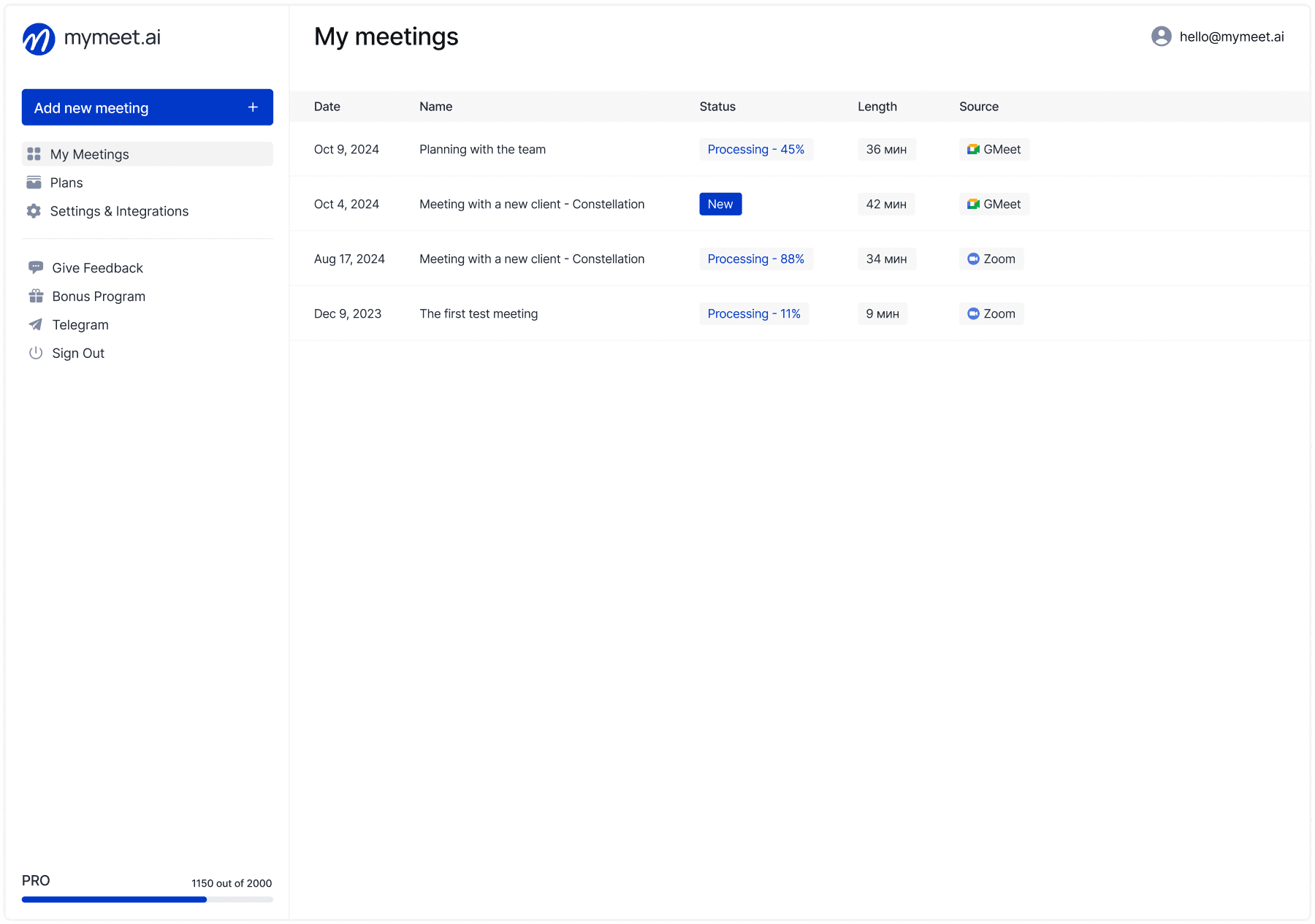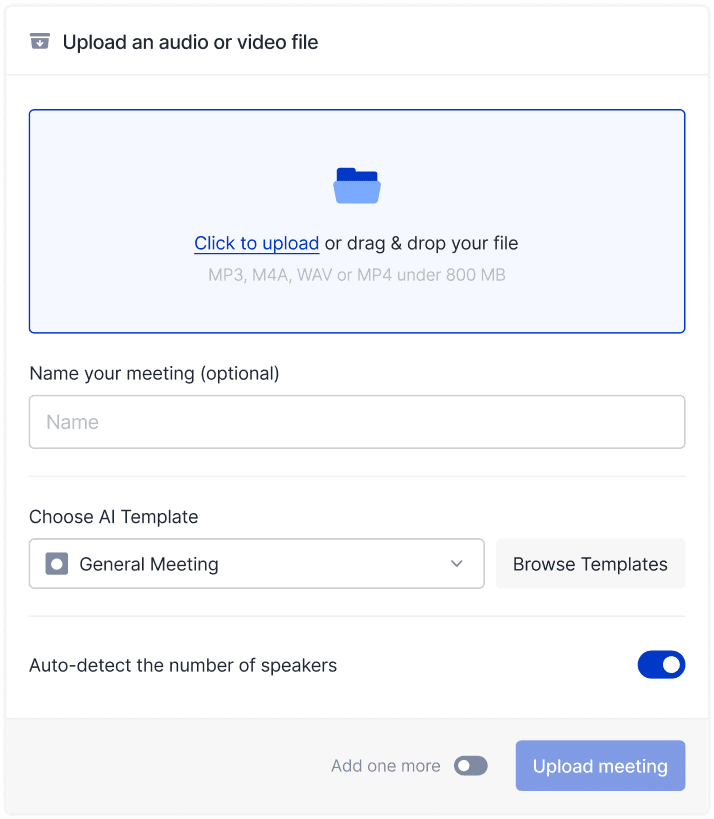Meeting Tips

Andrey Shcherbina
Sep 10, 2025
Most Jitsi users only utilize basic platform features — simple settings and hidden capabilities can increase meeting productivity by 50% and solve 95% of technical problems in a minute. Many useful functions are hidden in settings or activated by URL parameters that few people know about.
Hello! The mymeet.ai team collected the most effective Jitsi lifehacks from system administrators, developers, and open-source solution experts. We'll show you secrets that will transform your ordinary calls into productive work sessions without overpaying for commercial platforms.
Professional Jitsi Settings for Quality Meetings

First impressions in video meetings form within seconds. Proper Jitsi configuration allows achieving commercial platform quality completely free.
Why Jitsi Lags and How to Fix in 30 Seconds
Most common meeting complaint: "Jitsi is lagging, let's switch to Zoom." Usually the problem is that the browser tries to process HD video on weak hardware or with poor internet.
Open Jitsi settings (three dots in bottom right corner) → More actions → Settings → Video. Lower resolution to 360p if the internet is slow. Jitsi will automatically increase quality when connection stabilizes.
Close all unnecessary browser tabs before meeting — YouTube, social media, heavy sites consume RAM. Jitsi requires resources for real-time video stream processing.
Quick lifehack: use Chrome or Chromium browsers for Jitsi. Firefox and Safari may work slower due to WebRTC implementation specifics.
Professional Audio Quality Secret in Jitsi
Poor audio kills any meeting, but in Jitsi you can achieve studio quality without expensive equipment.
Enable noise suppression in Audio settings: Settings → Audio → Enable noise suppression. AI algorithms will filter background sounds — air conditioning, street noise, keyboard typing.
Use any headphones with a microphone — even simple phone ones will give better results than laptop built-in speakers. This completely eliminates echo and improves speech clarity.
Check microphone level: Settings → Audio → Microphone. Optimal level is 70-80%. If the system is 100% set, participants will hear distortions during loud speech.
Camera Settings for Presentable Appearance
Quality Jitsi video depends not on expensive cameras, but on proper lighting and positioning.
Place a light source in front of you — desk lamp directed at ceiling for soft reflected light. Never sit with your back to the window or bright source — you'll get a dark silhouette.
In Video settings enable "Enable camera effects" for automatic image enhancement. Jitsi will apply light smoothing and color correction.
Position camera at eye level. Laptop built-in cameras are usually too low — put books under a laptop or use an external webcam.
Secret Jitsi Functions Known by Few
Jitsi hides many useful capabilities not visible in the main interface. These functions can dramatically change your meeting effectiveness.
URL Parameters for Instant Meeting Setup
Jitsi supports special link parameters that automatically configure meetings for your needs.
For automatic microphone muting add to link: meet.jit.si/YourRoom#config.startAudioMuted=5. First 5 participants connect with audio on, others without.
For default camera disable: meet.jit.si/YourRoom#config.startVideoMuted=10. Useful for large meetings where video isn't critical.
Password setting via URL: meet.jit.si/YourRoom#config.requireDisplayName=true&userInfo.displayName=YourName. Automatically sets your name when joining.
Hidden Chat Commands for Advanced Users
Jitsi chat supports text commands that save time searching for interface buttons:
/nick NewName— quickly change display name without going to settings/help— show list of all available chat commands
Useful when you need quick action or the interface works slowly.
Advanced Screen Sharing in Jitsi
When sharing screen, click "Advanced options" for access to hidden capabilities.
"Share audio" broadcasts computer system sounds — useful for video or audio presentation demos. Participants will hear a clean sound without microphone interference.
"Share single application" allows showing only one application instead of the entire screen. Safer for confidential information and less distracting for participants.
When the sharing browser enables the "Share browser tab" — participants will see only the needed tab, not the entire search history in the address bar.
Mymeet.ai for Jitsi: Meeting Analysis Automation

Jitsi provides excellent meeting tools, but analysis and information structuring after calls remains manual work. Mymeet.ai automates this process and transforms every Jitsi meeting into actionable insights.

✅ Automatic Jitsi meeting connection — bot joins via link and records entire discussion
✅ Accurate transcription with speaker separation — identifies who said what with timestamps

✅ Smart reports by meeting types — planning, sales, interviews get specialized analysis
✅ Automatic task extraction — finds all agreements, deadlines, and responsible parties
✅ Interactive search through recordings — can ask questions: "What risks were discussed?"

✅ Workflow integration — reports sent to CRM, team email
Real Time Savings: Educational Project Case
The online programming school conducts 20+ classes weekly through Jitsi. Teachers spent hours compiling notes for students who missed classes. With mymeet.ai the process is fully automated:
Bot automatically connects to all scheduled classes, creates detailed notes with topic breakdown, highlights homework assignments and deadlines, forms personalized recommendations for each student.
Result: 15 hours weekly teacher time savings + improved academic performance thanks to structured materials.
Automate Jitsi meeting analysis right now. Contact a consultant through a form to set up a system for your processes.

Jitsi Hotkeys and Quick Commands
Every mouse action in Jitsi takes 2-3 seconds. Hotkeys reduce this to fractions of a second. Over an hour-long meeting, significant time savings accumulate.
Five Combinations Everyone Should Know
Learning all Jitsi hotkeys at once will only confuse you. Better to master basic combinations and make them automatic.
M — microphone on/off. Most frequent command in any meeting.
V — camera on/off. Quick video disabled for traffic savings.
D — screen sharing. Instant screen sharing launch.
C — open/close chat. Quick message access.
F — fullscreen mode. Maximizes participant videos.
Hidden Combinations for Moderators
These hotkeys are known by few, but greatly simplify meeting management:
R — raise/lower hand. Civilized way to request speaking time
Shift + C — open camera settings without going to menu
Ctrl + Shift + A — mute all participants (moderators only)
T — enable/disable participant tiles for resource savings
Jitsi Security: Protection from Unwanted Participants
Unprotected Jitsi meetings can be disrupted by random people who guess the room name. Simple precautions ensure discussion privacy.
Three Mandatory Security Settings
Meeting security is configured before start, not during. Spend a minute on proper settings.
Setting 1: Complex room name Don't use simple words like "meeting", "test", "planning". Generate random names — for example, through uuidgen command in Mac/Linux terminal or online generators.
Setting 2: Meeting password In Security menu (shield in bottom right corner) set password. Only people with a password can join. Send password separately from link.
Setting 3: Lobby (waiting room) Enable "Enable lobby" in security settings. All participants enter virtual reception and wait for your permission to enter.
How to Quickly Block Disruptor
If someone behaves inappropriately, act quickly and decisively:
Click the participant icon → More options → "Kick out". The person instantly disappears from the meeting.
Immediately after, enable "Lock room" in Security settings — new participants won't be able to connect.
These actions take 10 seconds. The meeting continues without disruption.
Maximum Privacy Settings
For especially important meetings activate additional protection measures:
Disable "Allow guests to modify meeting" — only moderators can change settings
Forbid "Enable chat" if discussion should be voice-only
Enable "Mute everyone" — everyone connects with microphones off
Disable "Enable screen sharing for everyone" — only organizer can enable screen demonstration
Solving Typical Jitsi Problems
Technical problems happen even to experienced users. The difference is that some spend time searching Google for solutions, while others fix problems in a minute.
"I'm Not Visible" — Video Recovery
What happens: participants see your name, but instead of video — black screen or "Camera is disabled" message.
Most often the problem is camera access permissions. Modern browsers block camera access for privacy protection.
Quick diagnostics:
Chrome: Click lock/camera in address bar → allow camera and microphone access
Firefox: Settings → Privacy → Permissions → Camera → find meet.jit.si and allow
Safari: Safari → Settings → Websites → Camera → allow for meet.jit.si
If permissions are set correctly, the problem is application conflict. Close all applications that might use the camera: Zoom, Skype, OBS, video recording apps.
"Poor Audio with Echo" — Sound Fixing
What happens: participants complain about echo, extraneous sounds, voice distortions.
Echo occurs when sound from speakers gets back into the microphone. This creates a sound loop with increasing distortions.
Instant solution: use any headphones. Even simple phone ones completely eliminate echo.
If no headphones, maximize noise suppression: Settings → Audio → "Noise suppression" → enable. The algorithm will filter repetitive sounds.
Ask participants to mute microphones with the M button when not speaking. This prevents background noise transmission.
Critically Slow Internet — Rescue Plan
What happens: the internet is so slow that video conferencing becomes impossible.
In such a situation the main thing is preserving communication ability. An audio conference is better than a failed video meeting.
Action plan:
Disable video for all participants with V button
Ask everyone to close unnecessary browser tabs and programs
Lower video quality in Settings → Video → Resolution to 180p
Use audio-only mode — most discussions don't require video
Alternative channel: phone connection. Many SIP providers allow connecting to Jitsi through regular phone calls.
Jitsi Integration with Work Tools
Maximum Jitsi effectiveness achieved through integration with existing workflows. Proper settings transform scattered tools into a unified ecosystem.
Calendar Integrations
Jitsi can be embedded in any calendar for automatic meeting link creation.
Google Calendar: When creating an event add meet.jit.si/YourRoom link in description. Participants get a direct conference link.
Outlook: Similarly — insert Jitsi links in meeting invitations. Works in both web and desktop clients.
Zapier automation: Set up automatic Jitsi room addition to calendar events. When creating a meeting, the system generates a random room name.
Jitsi Mobile Applications
Jitsi offers full-featured mobile applications for iOS and Android with settings synchronization.
Applications support all web version features: HD video, screen sharing, chat, virtual backgrounds. Can join meetings with one tap on link.
Push notification setup allows receiving meeting invitations even when application is closed.
Conclusion: Transform Jitsi into Productivity Tool
Effective Jitsi usage means knowing proper settings and hidden capabilities. Start with basics: quality audio through headphones, proper lighting, secure meeting settings.
Next level — meeting analysis automation. You can spend time manually compiling protocols, or get ready structured reports automatically.
Realize the full potential of your Jitsi meetings. Try mymeet.ai free — 180 minutes meeting processing without card binding. Start automation
FAQ: Jitsi Lifehacks
How to quickly improve Jitsi audio quality?
Use any headphones to eliminate echo, enable noise suppression in Settings → Audio, check microphone level (optimal 70-80%). Close programs that might use a microphone simultaneously.
Jitsi hotkeys — which are most useful?
M for microphone, V for camera, D for screen sharing, C for chat, F for fullscreen mode. These five combinations cover 90% of actions. Will become a habit within a week.
Why does Jitsi lag and how to fix it?
Lower video resolution in settings, close unnecessary browser tabs, use Chrome instead of Firefox/Safari. Jitsi requires processor resources — give it priority over other programs.
How to protect Jitsi meetings from outsiders?
Use complex room names, set passwords, enable lobby for connection control. For problems use "Kick out" to remove disruptors and "Lock room" to block new participants.
What to do if Jitsi video works poorly?
Check camera access permissions in the browser, close programs using the camera, enable "camera effects" in settings. Position light source in front of you, not behind.
Secret Jitsi functions — what are available?
URL parameters for auto-setup (startAudioMuted, startVideoMuted), chat commands (/nick, /help), advanced screen sharing options (share audio, single application). Moderator hotkeys.
How to save internet traffic in Jitsi?
Disable video with V button, lower resolution to 180p in settings, ask participants to turn off cameras. Use audio-only mode when video isn't critical.
Jitsi mobile apps — worth installing?
Yes, Jitsi mobile applications offer all web version features with better phone optimization. Push notifications, settings sync, ability to join with one tap on link.
Jitsi calendar integration — how to set up?
Add meet.jit.si/MeetingRoom links to Google Calendar or Outlook event descriptions. For automation use Zapier to generate random room names when creating meetings.
Teamwork in Jitsi — what tools are available?
Screen sharing with audio transmission, collaborative interactive whiteboard, chat with file sharing, breakout rooms (in self-deployments), integration with external whiteboard tools through screen sharing.
Andrey Shcherbina
Sep 10, 2025