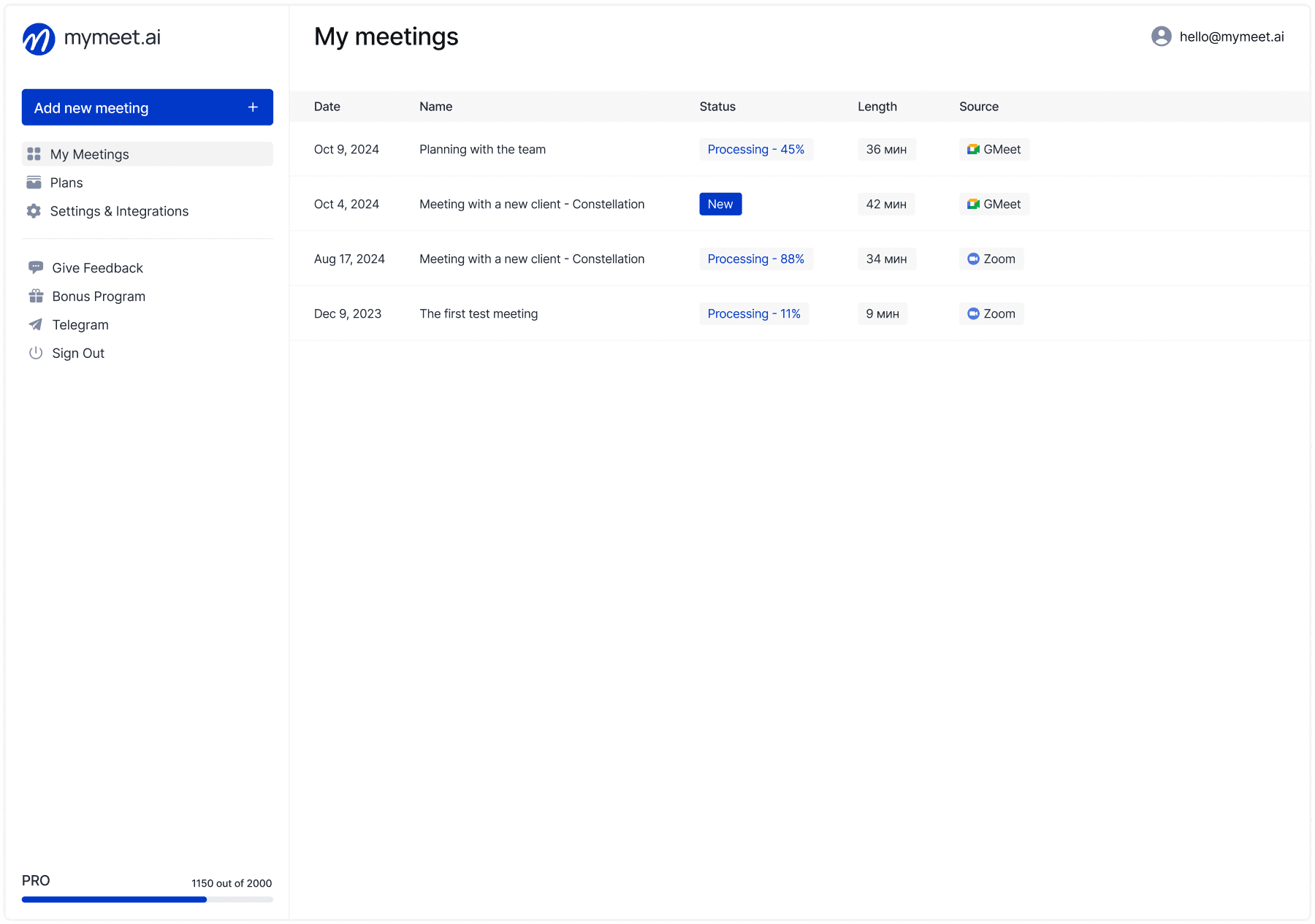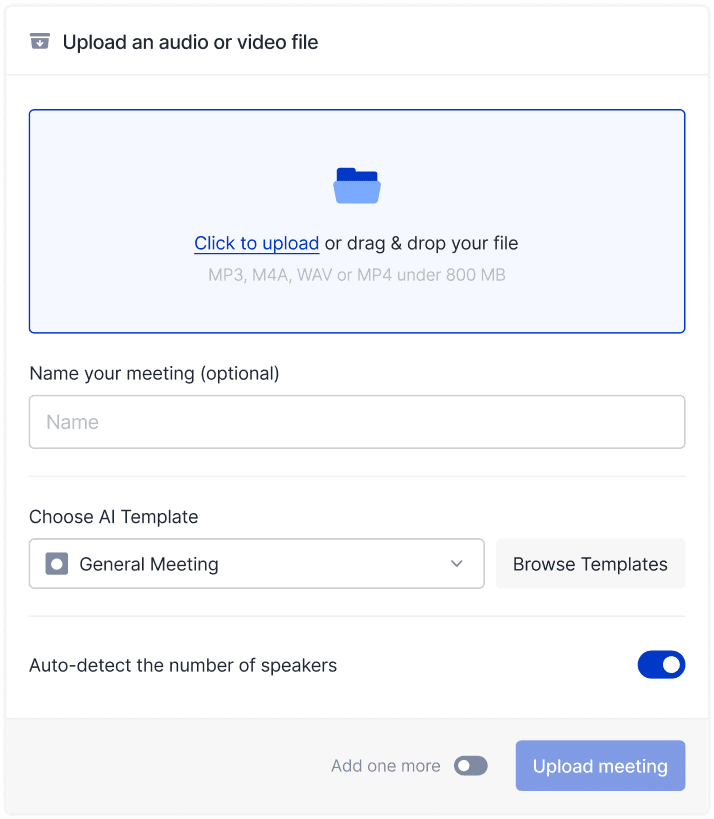Technology & AI

Andrey Shcherbina
Mar 26, 2025
Hi! My name is Andrey, I'm part of the mymeet.ai team, and today I'll show you how to get started with our service. We created this guide because we know the problems people face when working with online meetings. Endless note-taking during calls, searching for information in lengthy recordings, trying to remember "what did we decide then?"—all of this takes up precious time.
Our team developed mymeet.ai specifically to free you from these hassles and make working with information from meetings as simple and effective as possible. In this guide, I'll explain in detail how to quickly get familiar with the service and start getting maximum benefit from it today.
What is mymeet.ai and Why You Need It

It's impossible to imagine the modern work process without online meetings. They've become an integral part of our lives, but working with information obtained during calls often becomes a real challenge.
mymeet.ai is a service that helps you work with online meetings at a qualitatively new level. It records calls, creates detailed transcripts, automatically highlights tasks and key moments, and provides an AI assistant to get answers to any questions about the meeting content.
Main advantages of the service:
Automatic recording of all important information from meetings
Freedom from having to take detailed notes during conversations
Quick search for needed information without rewinding recordings
Structuring and analyzing conversation content
Registration and First Steps
Getting started with mymeet.ai takes literally a couple of minutes. The registration process is maximally simplified, and the interface is intuitive even for beginners.
Creating an Account
Go to mymeet.ai
Click the "Get Started" button

Enter your email and create a password

Or sign in through your Google account

After registration, you receive 180 free minutes for testing the service
Getting Familiar with the Interface
After logging into your personal account, it's worth spending a few minutes to familiarize yourself with the main control elements. The mymeet.ai interface is designed so that even an inexperienced user can easily navigate it.
Home page — displays all your processed meetings
"Add Meeting" button — allows you to upload a recording or connect the bot to an upcoming call
Settings and integrations — section for setting up calendars, video conferencing integrations, and other parameters
Plans — information about your current plan and the ability to change it
How to Add Your First Meeting

Now that we've figured out registration, it's time to add the first meeting for processing. mymeet.ai offers several methods that allow you to adapt the service to your individual workflow.
Method 1: Uploading a Recording
The simplest way to start working with the service is to upload an existing meeting recording.

Click the "Add Meeting" button
Select "Upload File"
Drag and drop the recording file or select it from your computer
Optionally select the type of AI report you want to receive
Click "Send" and wait for processing (usually takes about 5 minutes for a one-hour meeting)
Result:

Method 2: Inviting the Bot to a Meeting
If the recording is yet to happen, mymeet.ai offers a convenient way to automate this process through a special bot.
Click the "Add Meeting" button

Select the platform where the meeting will take place (Zoom, Google Meet, Yandex Telemost, Kontur.Talk)
Paste the meeting link
The bot will join the call, record, and process the meeting
After the call ends, the report will appear in your personal account
Method 3: Connecting a Calendar

For those who have many meetings, manually adding each one can be tedious. In this case, integration with a calendar becomes the optimal solution.
Go to "Settings and Integrations"
Select "Auto-record calendar events"
Connect your Google calendar
After this, the bot will automatically join your meetings and process them
Method 4: Using the Telegram Bot
For messaging app enthusiasts, mymeet.ai offers a convenient Telegram integration that allows you to work with the service without leaving your familiar environment.

Find @MyMeetAIBot in Telegram
Link the bot to your account
Now you can send meeting recordings to the bot or invite it to calls
Ready-made reports will come directly to Telegram
Meeting Processing Results
Once a meeting is processed, you gain access to comprehensive analytical material. Let's look at what data mymeet.ai provides and how to work with it.
1. Transcript

The foundation of all analytics is a quality transcript—a text transcription of the meeting. mymeet.ai creates not just a raw transcription, but a full-fledged structured document.
The transcript is a detailed text transcription of the entire meeting with these features:
Automatic identification of participants (speakers)
Speech breakdown by timestamps
Text cleaning from filler words
Division of the meeting into meaningful chapters
Transcript capabilities:
Renaming participants for easier navigation
Copying text completely or in separate fragments
Downloading in DOCX, MD, JSON, or PDF formats
2. AI Reports

A transcript is good, but for quickly diving into the meeting context or sharing information with colleagues, you need something more compact and structured. This is what AI reports are for.
AI reports are automatically generated analytical documents based on meeting content. Depending on the meeting type, various templates are available:
Regular Meeting — universal report with general summary and key points
Candidate Interview — specialized report for HR and recruiters
Sales — for analyzing client negotiations
Research — for analyzing user interviews
1-on-1 — for meetings between managers and employees
Synopsis — for lectures and webinars
Article — for content creation
Medicine — for medical consultations
Protocol — for formal meetings
Transcript - verbatim text conversion of audio/video recordings
A standard AI report usually includes:
Super brief content
Structured summary by topics
Task list with responsible persons
Additional sections depending on the selected template
3. AI Chat

Sometimes even a well-structured report is not enough—you need precise information on a specific question. In such cases, AI Chat—the newest feature of mymeet.ai—comes to the rescue.

AI Chat is a new feature that allows you to ask any questions about the meeting content. Example queries:
"What main decisions were made"
"What tasks should Michael complete"
"Create a table with client requirements and implementation deadlines"
AI Chat is especially useful when you need to quickly find specific information or get a structured response in a certain format (text, list, table). After each answer, the system offers recommendations for follow-up questions that help delve deeper into the topic.
Configuration and Editing
To increase accuracy and ease of working with information, mymeet.ai offers various configuration and editing options. These functions allow you to adapt the results to your individual requirements.
Editing Meeting Data
After processing a recording, you have the opportunity to make corrections to make the information more accurate and easier to perceive.
Change the report title
Rename participants (names will automatically update in all sections)
Make edits to the transcript if necessary
Processing Configuration
mymeet.ai also offers the ability to configure the processing before uploading a meeting, which increases the accuracy of results.
When uploading a meeting, additional options are available:
Specifying the number of participants — this helps AI more accurately identify speakers
Selecting an AI report template depending on the meeting type
Plans and Limitations

For a comfortable start with the service and subsequent scaling of its use, mymeet.ai offers a flexible pricing policy.
The mymeet.ai service operates on a payment model based on the number of processing minutes:
Free — 180 free minutes for testing, 10 requests in AI Chat
Lite — basic plan with a limited number of minutes, 10 requests in AI Chat
Pro — advanced plan with more minutes, unlimited AI Chat, transcript cleaning
Ultra — maximum plan for intensive use
Pro and Ultra plans provide unlimited meeting processing through video conferencing integrations (Zoom, Google Meet, etc.).
Integrations with Other Services
The modern workflow includes many different tools, and mymeet.ai fits perfectly into this ecosystem thanks to integrations with popular services.
Video Conferencing
The service supports integration with major platforms for online meetings, making it easy to connect the bot to upcoming calls.
Google Meet
Zoom
Yandex Telemost
Kontur.Talk
TrueConf
SalutJazz
CRM and Other Systems
Integration with CRM systems helps connect information about client meetings directly to their profiles in the relationship management system.
amoCRM — after processing a meeting, a note with summary and link to the full report is created in the deal card
To set up amoCRM integration, contact our sales team
Messengers
For convenient work with information right in your familiar communication environment, mymeet.ai offers integration with a popular messenger.
Telegram — full functionality, including voice message processing
For Developers
For companies with their own IT solutions, there's a possibility for programmatic integration.
API — access to all main functions through a programming interface
API — to get access to the programming interface and technical documentation, contact our sales team through the form.

Recommendations for Effective Use
Having explored the main features of mymeet.ai, let's look at several practical recommendations that will help you extract maximum benefit from the service.
Recommendation 1: Setting Up Automatic Recording
Manually adding each meeting can be laborious, especially with an intensive schedule of calls. Set up automation of this process from day one.
Connecting a calendar for automatic recording of all meetings eliminates the need to add each meeting manually.
Recommendation 2: Using Specialized Reports
A universal report is not suitable for all types of meetings. Choosing a specialized template significantly increases the quality of analytics.
Selecting an appropriate AI report template depending on the meeting type will provide the most relevant analytics.
Recommendation 3: Mastering AI Chat
AI Chat is a powerful tool, but its effectiveness depends on the correctness of query formulation.
Formulating specific questions and indicating the desired response format (for example, "create a table with...") significantly increases effectiveness. Using AI recommendations helps deepen analysis.
Recommendation 4: Renaming Participants
Especially in large companies or when working with external counterparties, participant names in the transcript may not be obvious.
Renaming participants substantially simplifies navigation through the transcript and understanding of context, especially when working with long recordings.
Conclusion
That's it — we've covered the main features of mymeet.ai! I hope this guide will help you quickly get familiar with our service and start using it to its full potential.
Our mymeet.ai team is constantly working on improving functionality and actively collecting user feedback. It's very important to us that the service solves real problems and makes your work simpler and more efficient.
Start small — upload your first meeting, look at the transcript and AI report, ask a couple of questions in the AI chat. I'm confident that after the first use, you'll appreciate how much time you can save with our service.
If you have questions about corporate integrations, API, or special team plans, contact our sales team through the form. For general questions and suggestions, we're always happy to help! Write to us at hello@mymeet.ai or through our Telegram bot. We respond quickly and try to help every user.
Successful and productive meetings with mymeet.ai!
Best regards, Andrew and the mymeet.ai team
Frequently Asked Questions
1. How quickly does mymeet.ai process meeting recordings?
Processing takes approximately 1/10 of the meeting duration. For example, a one-hour recording will be processed in 5-6 minutes.
2. What file formats does mymeet.ai support for uploading?
The system supports all popular audio and video formats: mp3, mp4, wav, avi, mov, and others.
3. What languages does the transcription work with?
mymeet.ai supports 73 languages, including Russian, English, Chinese, Spanish, French, German, and many others. The system automatically detects the conversation language.
4. How accurate is the transcript in mymeet.ai?
Transcription accuracy reaches 95-98% with normal recording quality. The system handles various accents well and even overlapping voices of multiple speakers.
5. Is my data safe in mymeet.ai?
All data is transmitted via secure connection (TLS 1.2+) and stored with encryption (AES-256). The system does not transfer information to third parties and adheres to high security standards.
6. How does AI Chat work in mymeet.ai?
AI Chat analyzes the transcript content and generates responses based on natural language. You can ask questions about specific meeting details, request structured information, or create tables and lists based on the discussion.
7. Can I use mymeet.ai for analyzing candidate interviews?
Yes, the system has a special "Candidate Interview" template that focuses on aspects relevant to HR: competencies, experience, strengths, and candidate development areas.
8. Does mymeet.ai integrate with Google Calendar?
Yes, the system offers full integration with Google Calendar. After connection, the bot automatically joins all meetings from your calendar.
9. Are there limitations on the number of meeting participants?
There are no limitations on the number of participants. The system can process both 1-on-1 meetings and group conferences with a large number of participants.
10. Does mymeet.ai support working with large files?
The system supports uploading files up to 3 GB in size, which allows processing even multi-hour recordings in high quality.
Andrey Shcherbina
Mar 26, 2025