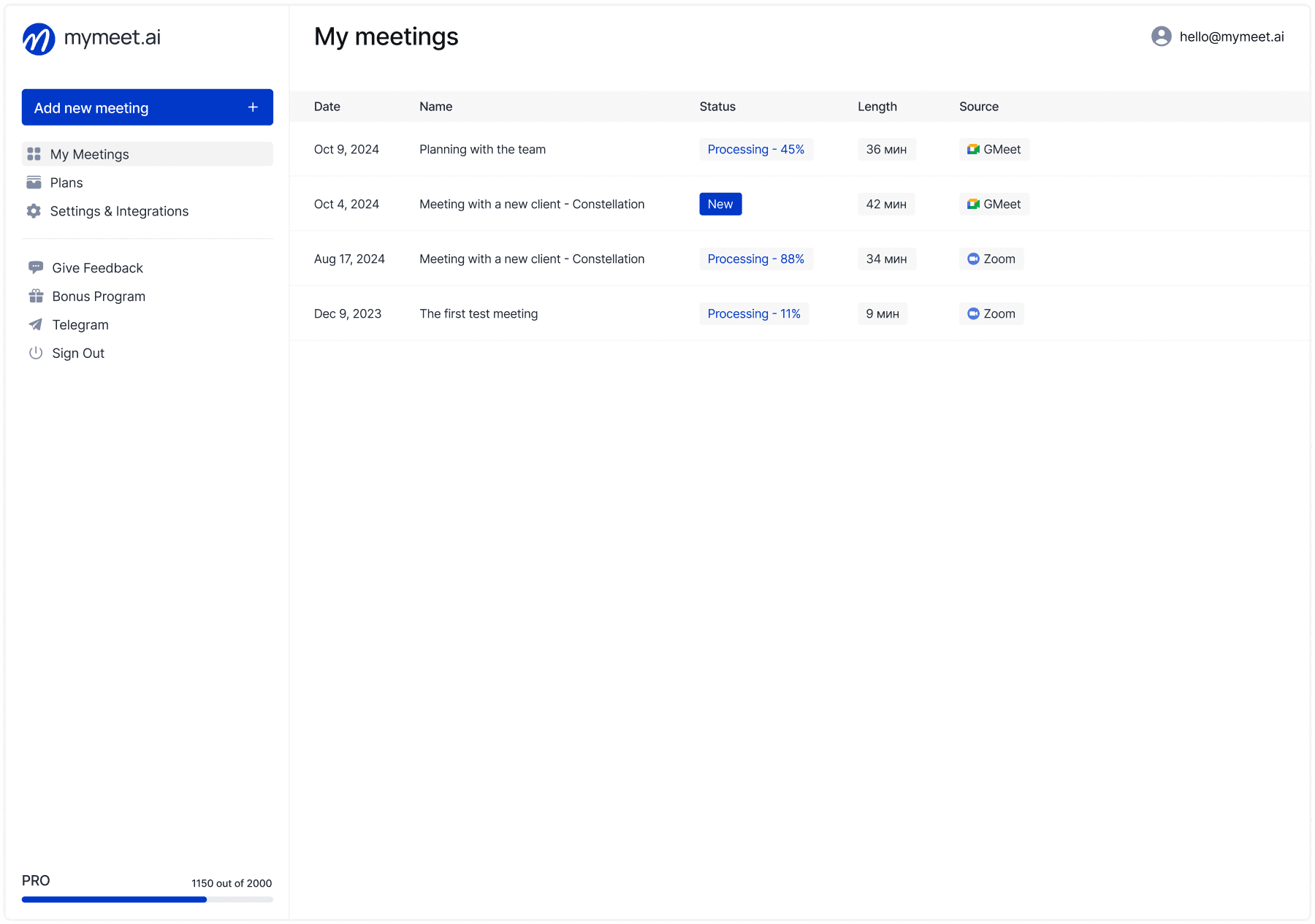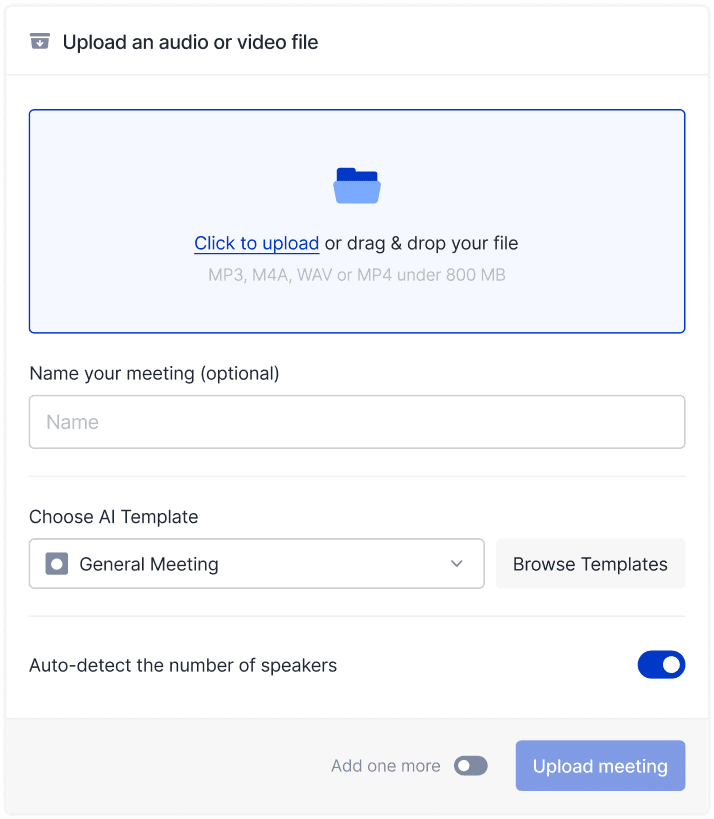Product Updates

Fedor Zhilkin
Aug 28, 2025
The mymeet.ai team launches a long-awaited feature — direct integration with corporate calendars through Exchange Web Services (EWS). Now your AI assistant can automatically connect to meetings from your corporate calendar without needing to manually send links each time.
This integration is particularly important for companies using on-premises Microsoft Exchange servers who want to automate the recording process for all business meetings. Instead of remembering to start recording before each call, the bot will automatically join meetings from your corporate calendar.
Benefits of Corporate Calendar Integration
Corporate calendar integration transforms the approach to working with meeting information. After setup, the system independently tracks all meetings in user calendars, automatically connects the bot to online calls, and creates structured reports for each meeting.
Employees receive ready transcripts and AI analysis of their negotiations without needing to remember to start recording. For managers, this means complete transparency of important discussions and the ability to track agreement fulfillment.
IT departments get centralized meeting recording management at the organizational level, unified information processing standards, and the ability to create a corporate knowledge base from all work discussions.
System Requirements for Exchange Integration with mymeet.ai
For integration to work, your IT infrastructure must meet specific technical requirements. These settings ensure a secure connection between mymeet.ai and your corporate email system.
Exchange Server 2010-2019: EWS Setup
Integration works with on-premises Microsoft Exchange servers versions 2010-2019. It's important to ensure Exchange Web Services (EWS) is enabled on your Exchange server — this is a key component for interaction with external applications.
EWS is a web service that allows applications to securely interact with Exchange server to access mail, calendar, contacts, and tasks. If you're unsure whether EWS is enabled on your server, contact your organization's IT administrator.
Connection Data: Domain, Password, URL
To connect your corporate calendar, you'll need to gather four key parameters:
Domain and username — this is your corporate login in DOMAIN\username format. Usually this information can be found on your corporate computer's lock screen or obtained from IT support.
Password — the same password you use to log into your corporate email.
Login — this is usually your email address (user@company.com) that you use to access email.
Exchange server URL — your mail server address, for example mail.company.com. This address can be found in the address bar when logging into the Outlook web version or clarified with your system administrator.
Auto-Recording for Sales, HR, and Project Management
Automatic calendar integration opens numerous possibilities for various corporate processes. Let's examine main scenarios where automatic meeting recording provides maximum benefit.
Auto-Recording Client Negotiations for Sales
Sales managers get automatic recording of all client negotiations without needing to remember to start recording. The system creates detailed reports for each meeting with analysis of client needs, objections, and next steps.
Department heads get complete team effectiveness analytics, can analyze successful sales techniques, and identify improvement areas. Integration helps create a knowledge base of best client interaction practices.
HR Interviews: Auto-Recording Job Interviews
Recruitment specialists automatically receive recordings of all candidate interviews. The system analyzes competencies, highlights key interview moments, and helps make more objective hiring decisions.
HR business partners can analyze employee meetings, track feedback, and identify communication trends to improve corporate culture.
Auto-Documentation of Project Meetings
Project managers receive structured reports from all status meetings, automatic highlighting of tasks, blockers, and solutions. This significantly simplifies project documentation management and reporting.
Development teams can analyze effectiveness of retrospectives, planning sessions, and other agile ceremonies for continuous process improvement.
Instructions: How to Connect Exchange to mymeet.ai
After meeting all technical requirements, the integration connection process proceeds in several stages. Follow the instructions for correct setup.
Gathering Necessary Data
Before starting setup, ensure you have all necessary connection data. If any information is unavailable, contact your organization's IT administrator.
Check Outlook web version availability — this will help determine the Exchange server URL. Open your browser and try accessing corporate email through the web interface.
Connecting in mymeet.ai Interface
In your mymeet.ai personal account, find the integrations section and select corporate calendar connection through EWS. The system will request four fields with connection data.
Enter data exactly in the format used in your organization. Pay special attention to domain and username format — incorrect specification may lead to authorization errors.
Connection Testing
After entering data, the system will check connection with your Exchange server. If the connection is successful, you'll see a list of upcoming meetings from your corporate calendar.
If errors occur, check correctness of entered data and contact mymeet.ai technical support for problem diagnosis.
Security of mymeet.ai Integration with Exchange
Corporate calendar integration touches important corporate data security issues. mymeet.ai uses secure protocols for Exchange server interaction and doesn't store your credentials in open form.
The system gets access only to meeting information: time, participants, video conference links. There's no access to email content, personal files, or other data.
All data is processed according to Russian personal data legislation requirements and corporate security policies.
Conclusion
mymeet.ai integration with corporate calendars through Exchange Web Services opens new possibilities for corporate teams. Automatic meeting synchronization, recording, and negotiation analysis without manual intervention significantly increases information work efficiency.
Setup requires certain technical knowledge, but the result is worth the invested effort — your team gets a fully automated system for recording and analyzing all work meetings.
If you have questions about integration setup or need IT team assistance, contact us: hello@mymeet.ai. We'll help adapt the solution to your infrastructure specifics.
Train employees to work with the AI assistant. Submit an application through the form for a corporate webinar.

FAQ: Setting up mymeet.ai with Exchange Web Services
What Exchange Server versions does mymeet.ai support?
Integration works with Exchange Server versions 2010-2019. Exchange Web Services must be enabled on your server.
Do I need to configure special permissions for mymeet.ai in Exchange?
Usually special permission configuration isn't required if EWS is enabled and available to users. Some organizations may have additional security restrictions.
Can integration be limited to specific users only?
Yes, each user connects integration individually with their credentials. IT administrators can control EWS access at Exchange server level.
What if I can't find the Exchange server URL?
Try accessing the Outlook web version and look at the address in your browser. If this doesn't help, contact your organization's IT administrator — they know the server address exactly.
Does integration affect Exchange server performance?
Integration uses standard EWS APIs and doesn't create additional load on the Exchange server. All requests are executed according to API limits.
What calendar data does mymeet.ai access?
The application accesses only meeting information: time, participants, video conference links. There's no access to email content, personal files, or other data.
Can automatic connection to specific meetings be disabled?
Yes, in integration settings you can exclude certain meeting types or meetings with specific participants from automatic recording.
Does integration work with Microsoft Teams when connecting through EWS?
Yes, if Teams meetings are created through Outlook and saved in the Exchange calendar, mymeet.ai will automatically connect to such meetings for recording and analysis.
Fedor Zhilkin
Aug 28, 2025