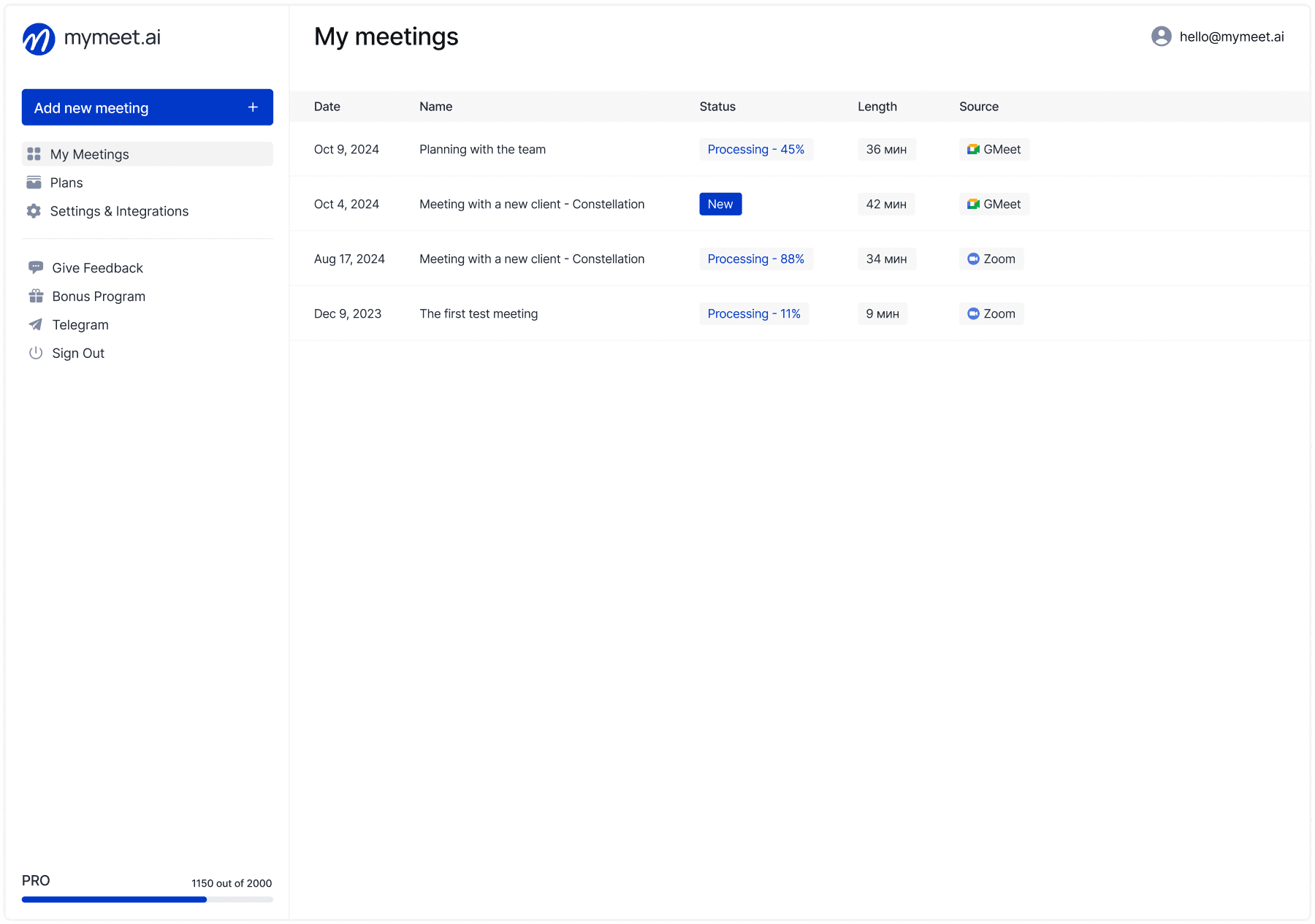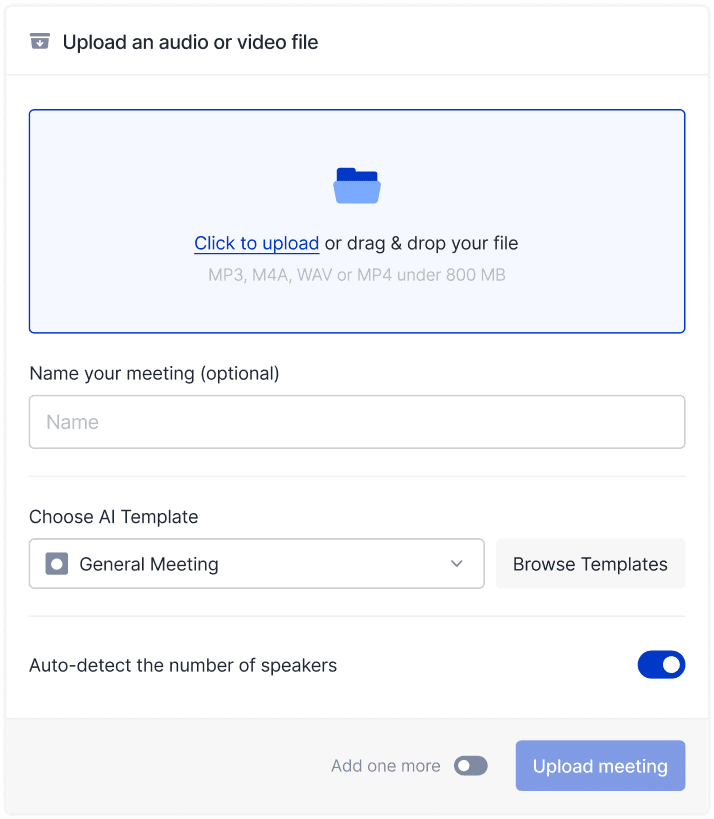Product Updates

Ilya Berdysh
Nov 27, 2024
Hello! This is an overview of the 2.6.3 update to our product. mymeet.ai now offers 9 comprehensive AI reports, the ability to clean transcripts of filler words, create multiple reports for a single meeting, and edit them. Read on for detailed information about each change.
New reports: AI analytics in mymeet.ai
In a previous article, we discussed the purpose and mechanics behind our reports. Initially, we introduced six pre-built versions: General Meeting, Client Meeting, Sales Coach, HR Interview, Research, and Team Sync.
These features received enthusiastic feedback from users, so we decided to expand them further. We've added 3 new reports:

Synopsis — Summarizes lectures, webinars, or YouTube videos. Perfect for students who don’t want to take notes. Usage: record the lecture, send it to our Telegram bot, and get a ready-made summary.
Article — Generates a marketing article, including basic SEO optimization. Ideal for quickly drafting an article from interviews or YouTube videos.
1-on-1 — Designed for one-on-one meetings. It includes context, main conclusions, insights, decisions made, and follow-up actions. We use it for internal team meetings.
Here’s an example of part of the "Lecture notes" report:

You can now generate up to three reports per meeting even after it has ended. For example, for a partner meeting, you can create a "Sales Coach" and a "Sales Meeting" report simultaneously. Available for Pro and Ultra users only.
New feature: transcript cleaning
Our product is frequently used by researchers and users who rely on transcripts. Their tasks often include finding quotes or preparing transcripts for internal reports, making it essential to remove filler words.
We've developed a unique AI-powered solution that cleans up an hour-long meeting of unnecessary words in just 5 seconds.
The "Clean Transcript" button is located to the left of the "Copy" button on the "Transcript" tab within a report. Available for Pro and Ultra users only.
Report improvements: editing and long meetings
Thanks to user feedback, we identified two key issues with reports:
Lack of the ability to edit report content.
Reduced AI performance for meetings longer than 60 minutes.
This update addresses both issues. Reports can now be edited in MD format, and for meetings over 60 minutes, we use a new architecture that processes meetings in segments to maintain quality.
Who can use reports and how to get started?
All mymeet.ai users can work with AI reports. To begin, register and upload your meeting to the platform. This can be done in two ways: by uploading a recording file via the web service or by inviting the mymeet.ai bot to an online meeting hosted on Zoom, Google Meet, Telemost, or other platforms. After the upload, the system will recommend suitable report types based on the event format and objectives.

The results of the AI reports are available in the "AI Report" tab, located next to the meeting transcript. For detailed information on report functionality, click the "All AI Reports" button. Note that only Pro and Ultra subscribers can generate up to three reports per meeting.

What’s next: advancing AI analytics in mymeet.ai
AI analytics development remains a priority for mymeet.ai. Our plans include not only improving existing tools but also expanding their capabilities. Upcoming updates will feature:
Transcript Query Analysis. Users will be able to interact with meeting texts by entering prompts directly into the interface. For instance, requesting a list of unanswered questions.
Flexible Report Customization. This will include the ability to tailor reports to specific business needs, including personalized templates.
Every user can contribute to the platform's development by filling out a feedback form. Through this form, users can suggest ideas for new reports or improvements. The mymeet.ai team actively reviews incoming suggestions to create tools that are as beneficial as possible.
For any questions or suggestions, the mymeet.ai team is always available: hello@mymeet.ai.
Ilya Berdysh
Nov 27, 2024