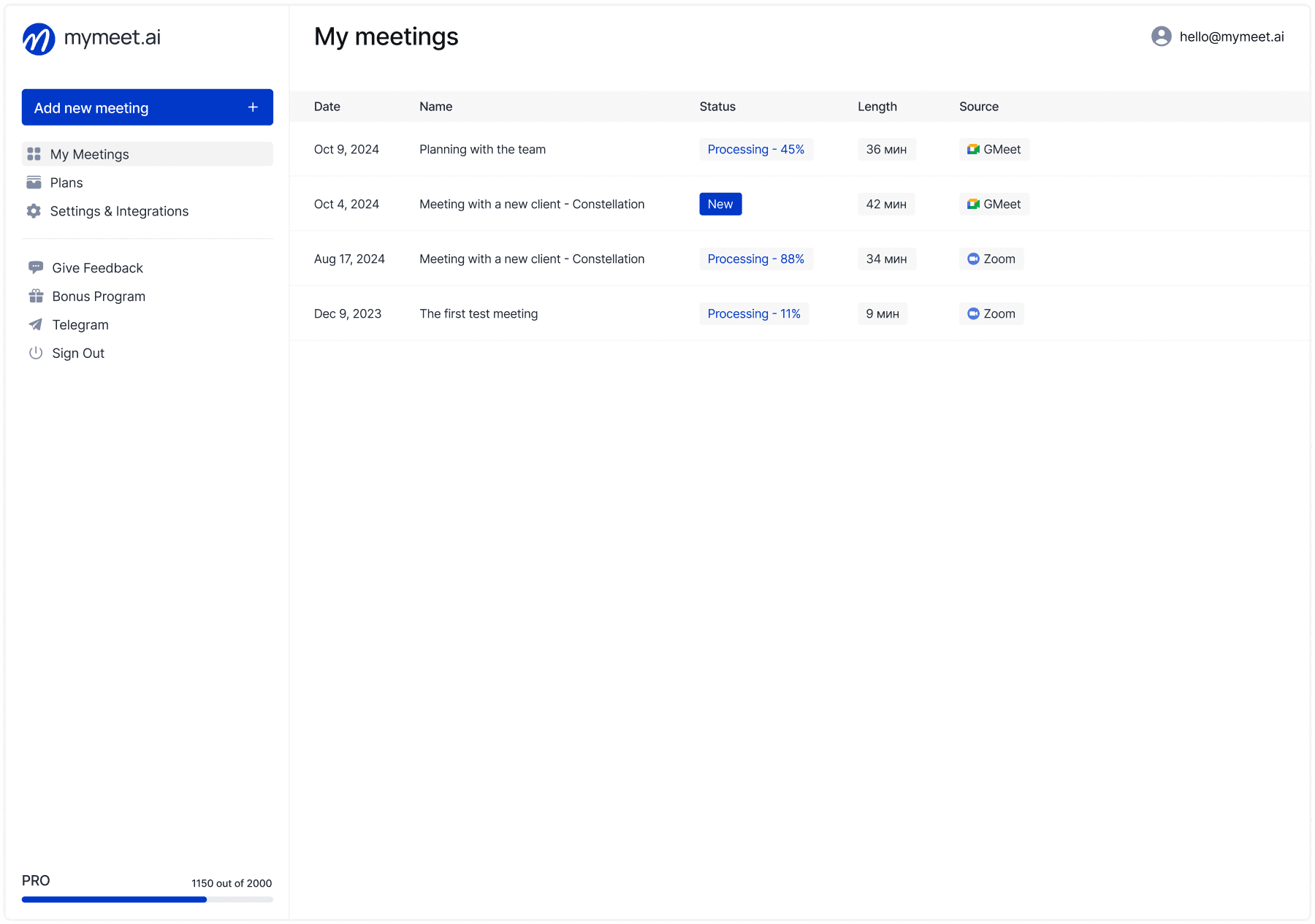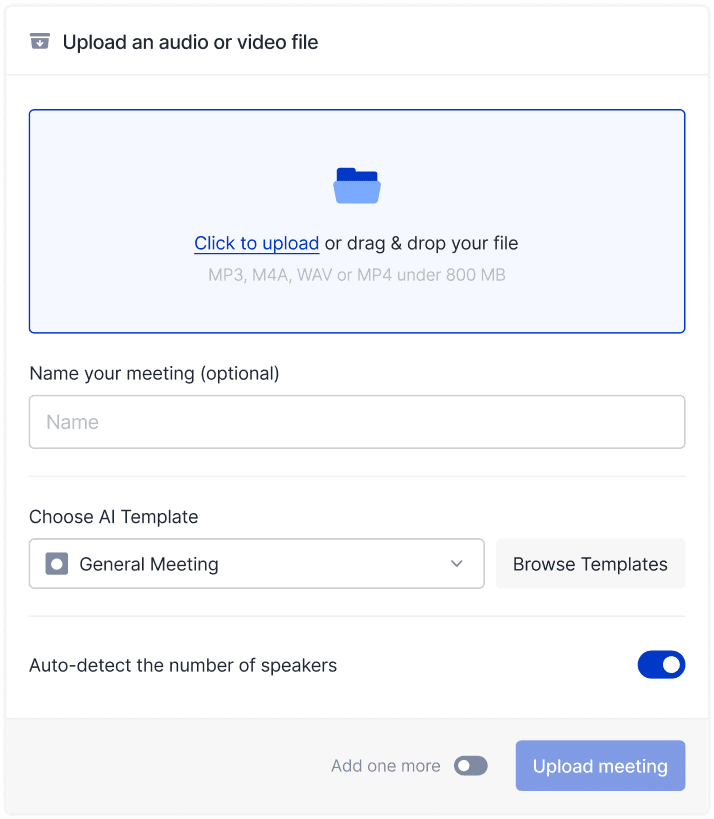Meeting Tips

Ilya Berdysh
Nov 18, 2025
You connect to Google Meet meeting and spend five minutes unable to find how to turn on camera. Trying to share screen but demonstrating wrong tab. Forget to record important discussion and lose agreement details. Half the platform's functions remain unused, and meetings proceed chaotically.
Hi there! The mymeet.ai team conducts hundreds of meetings in Google Meet daily and knows all platform intricacies. Google Meet is powerful video conferencing tool, but most users utilize only basic functions. We'll cover how to configure platform correctly, show useful productivity features, and discuss AI automation.
What Is Google Meet and Its Capabilities
Google Meet is video conferencing platform from Google, integrated into company's service ecosystem. Works directly in browser without program installation, supports meetings up to 500 participants on corporate plans.
Platform's Main Capabilities
High-quality video and audio communication with automatic adaptation to internet speed. If connection is weak, Meet lowers video quality but preserves audio.
Screen sharing for presentations, collaborative document work, training. Can show entire screen, one window, or browser tab.
Meeting chat for text messages, links, questions during discussion. Messages saved only for meeting duration.
Meeting recording with automatic Google Drive saving. Available on paid Google Workspace plans.
Live captions in English and several other languages for improved understanding.
Virtual backgrounds to hide home environment or create professional appearance.
Differences from Competitors
Google Meet differs from Zoom and Microsoft Teams in several key ways.
Google integration—meetings created directly from Gmail and Google Calendar, recording saved to Google Drive, can collaboratively work on Google Docs during call.
Browser operation—doesn't require app installation, just open link in Chrome, Firefox, or Safari. Mobile apps available for iOS and Android.
Ease of use—minimal settings and buttons, intuitive interface even for first-time platform users.
Security—encryption by default, automatic complex meeting link generation, organizer access control.
Plans and Limitations
Free plan for personal Gmail accounts:
Meetings up to 60 minutes with 3+ participants (one-on-one unlimited)
Up to 100 participants
No meeting recording
Basic moderation features
Google Workspace plans for business:
Business Starter—meetings up to 24 hours, 100 participants, meeting recording
Business Standard—up to 150 participants, recording, noise cancellation management
Business Plus—up to 500 participants, recording, extended moderation
Enterprise—unlimited participants, extended analytics
For most companies, Business Standard plan with recording and 150 participants is sufficient.
How to Start Working with Google Meet
First meeting in Google Meet takes five minutes from registration to participant connection.
Creating Meeting from Browser
Open meet.google.com in any browser. Sign into your Google account if not already signed in.
Three ways to create meeting:
"Start new meeting"—instant meeting launch right now. Get link and send to participants any way.
"Create meeting for later"—generate link to use later. Convenient when need to send link to participants in advance.
"Schedule in Google Calendar"—opens calendar to create event with automatic Meet link.
For regular meetings, use third option—all participants receive calendar invitation with reminders.
Creating Through Google Calendar
Most convenient way for scheduled meetings—through calendar.
Step-by-step instructions:
Open Google Calendar (calendar.google.com)
Click "Create" and select "Event"
Fill in title, date, time, add participants
Click "Add Google Meet conference"
System automatically creates meeting link
Click "Save" and invitations sent to participants
This method's advantage—participants receive invitation with 10-minute advance reminder, can add meeting to their calendar, see agenda and materials.
Joining Someone Else's Meeting
Received meeting link from organizer—simply click it.
What happens:
Browser opens Google Meet page with your camera preview
Verify camera and microphone work
Turn off microphone if don't want to be heard before entry
Click "Join"
Organizer receives admission request (if moderation enabled)
First connection may request camera and microphone permissions—allow for correct operation.
Setup Before First Meeting
Check equipment before important meeting.
Enter Google Meet settings via gear icon. Select correct microphone and camera if have multiple devices. Check sound and image quality.
Configure background if working from home. Blur or virtual background hides home environment.
Check internet—for comfortable work need minimum 3-4 Mbps for high-quality video.
Basic Functions for Productive Meetings
Google Meet offers dozens of functions, but most users know only basics. Let's cover what's truly useful.
Camera and Microphone Control
Basic elements you use constantly.
Turn microphone on/off—button with microphone icon at bottom of screen or hotkey Ctrl+D. Turn off when not speaking to avoid background noise.
Turn camera on/off—button with video camera icon or Ctrl+E. Turn off if internet problems or want to save bandwidth.
Tip: Keep microphone off by default at meetings with more than 5 people. Turn on only when speaking.
Screen Sharing
Show screen—key function for presentations and collaborative work.
Click "Present" at bottom of screen. Google Meet offers three options:
"Entire screen"—shows everything on your monitor including taskbar. Use when switching between programs.
"Window"—demonstrates one specific program window. Best choice for presentations—participants see only needed window.
"Browser tab"—shows one Chrome tab. Convenient for web application demonstration.
Important: Before sharing, close unnecessary tabs and programs, disable notifications, verify showing correct content.
Chat and Communication During Meeting
Meeting chat opens with message icon button on right or hotkey Ctrl+Alt+C.
When to use chat:
Ask question without interrupting speaker
Share link or document
Clarify technical details
Vote for solution option
Limitation: Chat messages deleted after meeting ends. If important links were there—save them separately.
Participant Management
Participants panel shows who's connected to meeting. Opens with people icon button or Ctrl+Alt+P.
Organizer functions:
Microphone management—can mute specific participant or everyone at once
Participant removal—remove disruptive people from meeting
Moderator assignment—give management rights to other participants
Participant pinning—show specific person large to everyone (useful for speakers)
Meeting Recording
Recording available only on paid Google Workspace plans for meeting organizer.
Click three dots "More" at bottom and select "Start recording". All participants see notification that meeting is being recorded. To stop, click "Stop recording" in same menu.
Where saved: Recording automatically uploads to organizer's Google Drive in "Meet Recordings" folder several minutes after completion. MP4 format file can be downloaded or shared via link.
Legal note: Warn participants about recording in advance in meeting description. Some countries require explicit consent from all participants.
Live Captions
Real-time captions help participants better understand speech, especially in non-native language or with hearing problems.
Click three dots "More" and select "Turn on captions". System starts recognizing speech and showing text at bottom of screen.
Limitations: Captions work only in English, Spanish, German, French, and Portuguese. Russian language not yet supported by built-in function.
Recognition quality depends on speech clarity and microphone quality.
Advanced Google Meet Functions
Hidden capabilities known only by experienced users.
Virtual Backgrounds and Effects
Virtual background hides home environment and creates professional appearance.
Before connecting to meeting, click "Effects" icon at bottom of camera preview. Choose:
"Blur"—blurs background, keeping you sharp. Three intensity levels.
"Background images"—replaces background with chosen image. Google offers several standard options.
"Upload your own"—use own image, for example with company logo.
Tip: For better effect quality, use even lighting and solid color background behind you.
Participant Display Layouts
Google Meet automatically chooses layout, but can switch manually.
Click three dots "More" and select "Change layout". Available options:
"Auto"—system chooses optimal layout itself
"Tiled"—all participants equal size in grid (up to 49 people on screen)
"Spotlight"—active speaker shown large, others small on side
"Sidebar"—main content (screen sharing) takes most space, participants on side
For presentations use "Spotlight" or "Sidebar". For discussions—"Tiled" to see everyone.
Noise Cancellation
Noise cancellation removes background sounds—dog barking, street noise, keyboard clicks.
Enter settings (gear icon) → Audio → Noise cancellation. Choose level:
Off—no filtering
Low—removes only strong noise
High—maximum filtering (may slightly distort voice)
For home conditions, recommend high level—effectively removes household sounds.
Polls and Questions During Meeting
Poll function available on paid plans for organizers.
During meeting, click "Activities" → "Polls". Create question with answer options. Participants see poll on screen and can vote.
Use for:
Quick decision-making ("Which option do we choose?")
Material understanding verification
Audience opinion collection
Engaging passive participants
Poll results visible in real time.
Breakout Rooms
Breakout rooms allow dividing participants into small groups for parallel work.
Organizer clicks "Activities" → "Breakout rooms". Specifies room count and distributes participants automatically or manually. Sets timer.
Participants automatically switch to their rooms. After set time, everyone returns to main meeting.
Useful for: Brainstorming, group training assignments, parallel workshop discussions.
Integration with Other Google Services
Main advantage of Google Meet—seamless work with Google ecosystem.
Google Calendar Connection
Google Calendar—control center for all meetings.
Create recurring events for regular meetings. System automatically creates one Meet link for entire series. Add meeting agenda to event description. Attach documents and presentations to calendar event.
Participants see all materials before meeting and can prepare.
Collaborative Work with Google Docs
During meeting can collaboratively work on documents.
Open Google Docs, Sheets, or Slides in separate tab. Share link in meeting chat. All participants open document and edit simultaneously. Enable tab sharing with document so everyone sees changes.
Use for: Collaborative report writing, idea brainstorming, real-time project planning.
Saving Recordings to Google Drive
All meeting recordings automatically save to your Google Drive.
Enter Google Drive → "Meet Recordings" folder. All recordings organized by date with meeting name. Can download MP4 file or share link with colleagues.
Configure access rights to recordings folder—who can view, edit, comment.
Automating Google Meet Work Through mymeet.ai
Built-in recording in Google Meet creates only video file. Need to manually transcribe, find needed moments, capture decisions and tasks.
Mymeet.ai automates all work with meeting content.
✅ Automatic connection—bot joins meetings from Google Calendar on schedule
✅ Recording and transcription—complete Russian text transcript with speaker separation
✅ Task and decision extraction—AI finds all agreements automatically
✅ Specialized reports—11 templates for different meeting types
✅ AI chat about meetings—search any information from past discussions in seconds
✅ Google Workspace integration—works with Gmail, Calendar, Drive
How to Connect mymeet.ai to Google Meet
Setup takes five minutes and works automatically for all future meetings.
Register on mymeet.ai and connect Google Calendar. System gets access to your meetings (read only). Choose which meetings to record—all automatically or only with specific labels.
Before each meeting bot automatically gets Google Meet link and joins as regular participant named "mymeet.ai recorder."
During meeting you communicate with participants, bot quietly records in background. No need to remember to enable recording or take notes.
After meeting receive structured report in 10 minutes—transcription, decisions, tasks, key points.
Case Study: How WebStudio Saves 20 Hours on Meetings
Digital agency WebStudio with 25-person team conducts 50-60 meetings weekly—client calls, internal planning sessions, brainstorms. Used Google Meet's built-in recording, but nobody rewatched video files—too time-consuming.
Problem: Managers spent 20-30 minutes after each meeting formatting minutes with decisions and tasks. At 50 meetings weekly, this is 25+ hours of pure routine. Discussion details were lost, clients didn't receive professional reports.
Solution: Implemented mymeet.ai with Google Calendar integration. System automatically recorded all Google Meet meetings and created structured reports.
Results:
Saving 20 hours weekly on meeting minutes
Clients receive detailed reports 10 minutes after call
History of all discussions available for search
Managers focus on conversation instead of notes
Manager analyzes recordings to improve team work
Tips and Life Hacks for Google Meet
Experienced users know dozens of tricks for productivity increase.
Meeting Preparation
5 minutes before start check equipment and prepare content.
Open meeting link in advance and check camera, microphone, background. Prepare tabs or windows you'll demonstrate. Close unnecessary programs and tabs. Disable notifications on computer and phone. Place water nearby.
Technical preparation saves first meeting minutes usually spent solving problems.
Optimal Settings for Different Scenarios
For presentations and webinars:
Turn off camera if presenting screen—saves bandwidth
Use "Spotlight" layout
Enable recording mandatory
Ask participants to mute microphones
For discussions and brainstorming:
Enable everyone's cameras—seeing faces helps communication
"Tiled" layout to see everyone
Actively use chat for ideas
Assign moderator
For interviews:
Only you and candidate with cameras
Good background and lighting
Mandatory recording for later analysis
Prepared questions in separate document
Working with Poor Internet
If internet unstable, can reduce load.
Turn off camera—audio requires 10 times less bandwidth. Ask other participants to also turn off cameras. Close all unnecessary tabs and programs. Use wired connection instead of WiFi if possible.
As last resort, connect audio only via phone—phone number for audio connection in meeting details.
Online Meeting Etiquette
Basic rules that make meetings comfortable for everyone.
Arrive on time—connect minute before start. Mute microphone when not speaking at meetings with more than 5 people. Turn on camera at important meetings—shows engagement. Dress appropriately even at home—camera may accidentally turn on.
Don't interrupt—raise hand (function exists in Meet) or write in chat. Look at camera when speaking, not at screen—creates eye contact effect. Don't do unrelated things—don't check email, don't scroll phone during meeting.
Solving Common Problems
Typical problems and how to fix them quickly.
Camera or Microphone Not Working
Check browser permissions. Click lock icon left of address bar. Ensure camera and microphone access allowed for meet.google.com.
Check system settings. On Windows go to Settings → Privacy → Camera/Microphone. On Mac to System Preferences → Security & Privacy → Camera/Microphone. Allow access for browser.
Check device not occupied. Close other programs that may use camera or microphone (Skype, Zoom, other Meet tabs).
Poor Connection Quality
Check internet speed at speedtest.net. For Google Meet need minimum 3 Mbps for receiving and sending video.
Close unnecessary programs using internet—torrents, updates, music streaming. Move closer to router or use wired connection.
Lower video quality—Google Meet does this automatically, but can help by turning off camera.
They Don't Hear You or You Don't Hear Others
Check correct device selected. Click gear icon → Audio. Ensure correct microphone and speakers/headphones selected.
Check volume level of system and in Meet itself. Ask participants to check their microphones—problem may be theirs.
Restart browser—sometimes simple tab reload helps.
Cannot Connect to Meeting
Check link—should look like meet.google.com/xxx-yyyy-zzz. Sign into correct Google account—if meeting created for corporate domain, need corporate account.
Check meeting hasn't ended yet—organizer may have finished it. Ask organizer to admit you if entry moderation enabled.
Conclusion
Google Meet is powerful video conferencing platform that works simply and reliably. Integration with Google Calendar, Drive, and other services makes meeting organization seamless. Built-in recording, screen sharing, virtual backgrounds cover 90% of needs.
Automation through mymeet.ai turns video recordings into structured reports with decisions and tasks. No longer need to manually transcribe hour-long meetings or restore agreements from memory.
Try mymeet.ai for free—180 minutes of automatic Google Meet meeting recording and transcription without card attachment.
Frequently Asked Questions About Google Meet
Can Google Meet be used for free?
Yes, free plan available for everyone with Gmail account. Limitation—meetings with 3+ participants last maximum 60 minutes. One-on-one can communicate unlimited time. No meeting recording on free plan.
Do you need to install program for Google Meet?
No, Google Meet works in browser without installation. Open meet.google.com in Chrome, Firefox, or Safari and connect to meeting. Mobile apps available for iOS and Android if more convenient to use on phone.
How to record meeting in Google Meet?
Recording available only on paid Google Workspace plans. Organizer clicks three dots "More" → "Start recording". All participants see notification. Recording automatically saves to Google Drive after meeting completion.
How many people can be invited to meeting?
Free plan—up to 100 participants. Business Standard—up to 150 participants. Business Plus—up to 500 participants. Enterprise—unlimited. For most companies, 100-150 participants is sufficient.
How to change background in Google Meet?
Before connecting to meeting, click "Effects" icon at bottom of preview. Choose blur or virtual background from offered or upload your own. During meeting, background can be changed through same effects settings.
Does Google Meet work on phone?
Yes, there are mobile apps for iOS and Android. Download "Google Meet" from App Store or Google Play. All main functions work—video, audio, chat, screen sharing. Quality depends on mobile internet speed.
How to enable captions in Google Meet?
Click three dots "More" → "Turn on captions". System starts recognizing speech and showing text at bottom of screen. Works only in English, Spanish, German, French, Portuguese. Russian language not yet supported.
Can Google Meet be used without Google account?
No, Google account required to create meetings. But participants can join others' meetings without account via link in browser. On mobile, app and account login required.
How to improve video quality in Google Meet?
Check internet speed—need minimum 3-4 Mbps. Use good lighting—light should fall on face, not from behind. Improve camera—laptop's built-in camera worse than external webcam. Close unnecessary programs using internet.
How to automate Google Meet recording and transcription?
Use mymeet.ai—connects to Google Calendar and automatically records all meetings. Creates Russian transcription, extracts decisions and tasks, generates structured reports. Works without manual recording enable at each meeting.
Ilya Berdysh
Nov 18, 2025