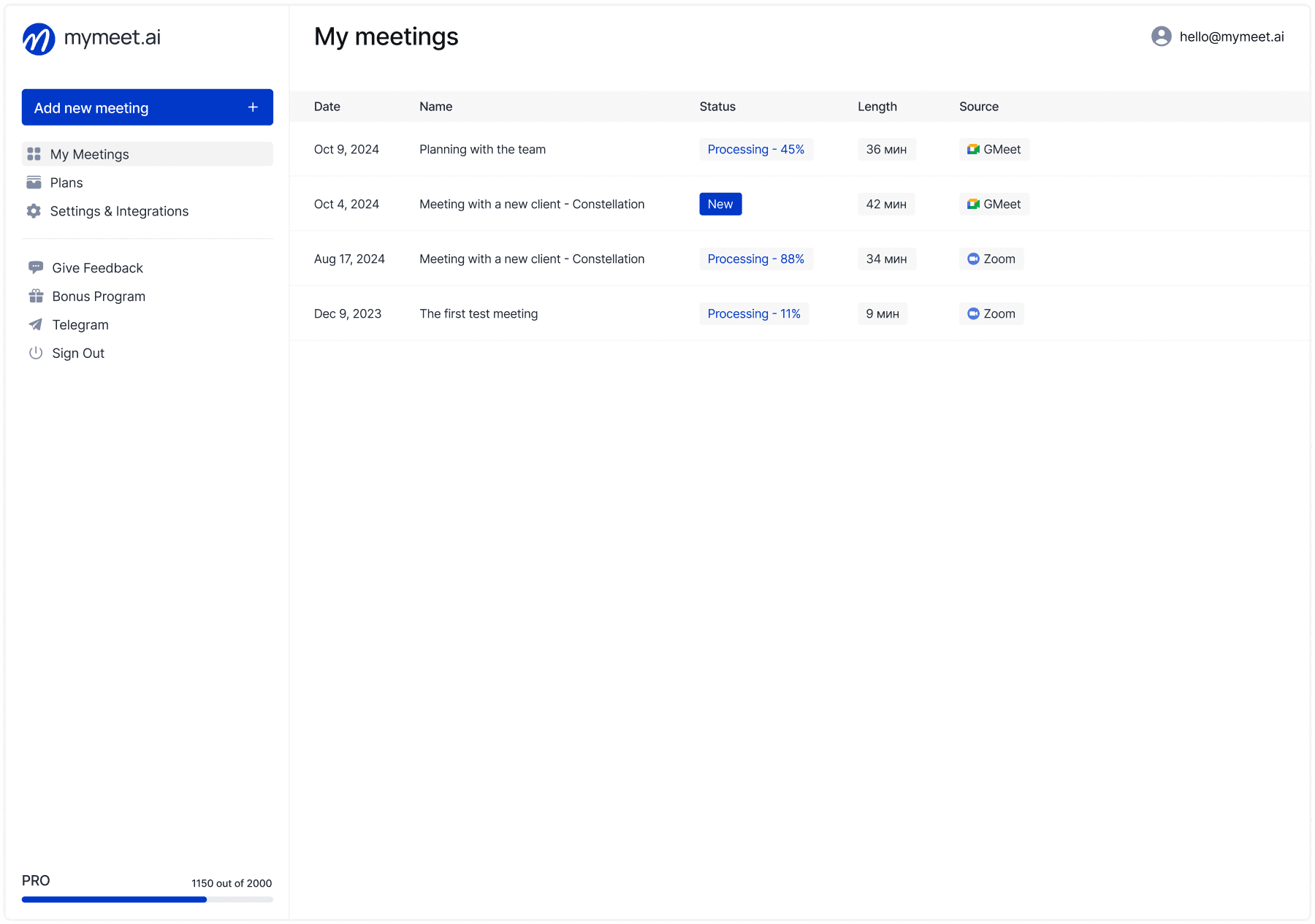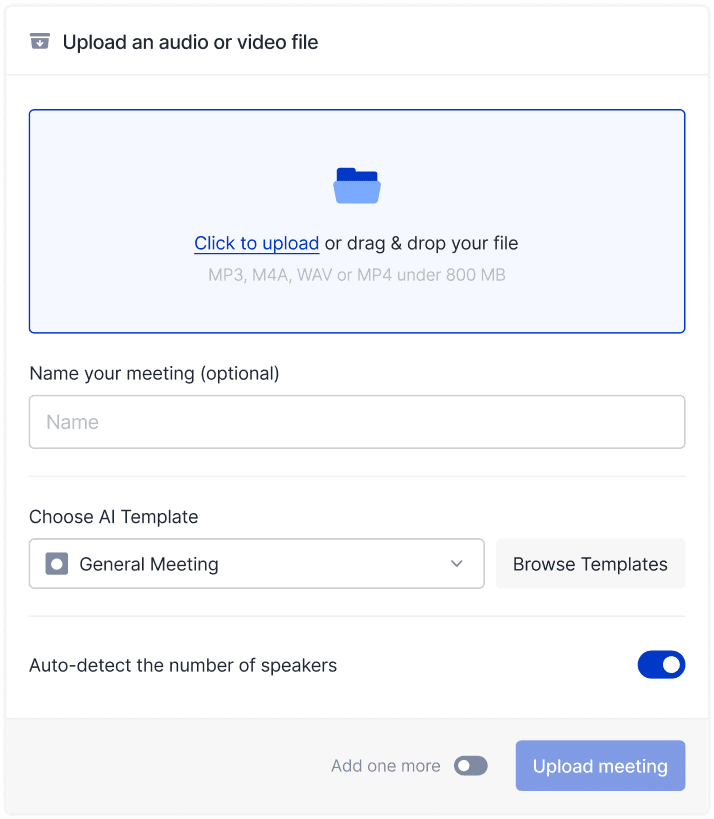Meeting Tips

Radzivon Alkhovik
Aug 22, 2025
Google Meet processes meetings in 65 languages and can automatically create real-time subtitles, but 80% of users don't even know these features exist — simple settings will turn Google Meet into a professional tool for international business. Many capabilities are hidden in integrations with other Google services or activated through hidden menus.
Hello! The mymeet.ai team has studied all the nuances of Google Meet and collected lifehacks from international teams, IT specialists, and remote work experts. We'll show you how to turn simple video communication into a powerful tool for global business.
Google Meet Settings for Professional Meetings
Google Meet works from browser without additional programs, but proper browser and Google account configuration dramatically affects meeting quality. Many problems are solved before the video call even begins.
How to Get Maximum Quality Without Additional Software
Google Meet is optimized for Chrome, but few know about hidden browser settings for video conferences. Enter chrome://settings/content/camera in the address bar and allow Google Meet to use the camera by default.
In Chrome audio settings, enable "Use hardware acceleration" — this reduces processor load when processing audio. Can be found at chrome://settings/system.
Close all unnecessary tabs before meeting. Google Meet works better when it has access to maximum browser resources. Especially "heavy" sites: YouTube, social networks, online editors.
Perfect Lighting Secret for Webcam
Unlike specialized programs, Google Meet doesn't have built-in filters for image enhancement. But proper lighting works better than any software effects.
Triangle rule: place three light sources — main one to the side of the monitor, fill light from above (ceiling light), back light behind for background separation. Even ordinary desk lamps create professional lighting.
Avoid backlighting — windows or lamps behind you will turn you into a dark silhouette. Better to turn your face to the window or place a monitor opposite natural light.
Internet Optimization Specifically for Google Meet
Google Meet uses adaptive bitrate — automatically adjusts to internet speed. But you can help the system work more efficiently.
Connect to the internet via cable instead of Wi-Fi. Wired connection is more stable and has lower latency. If only Wi-Fi is available, get closer to the router and switch to the 5 GHz band.
Close all programs using the internet: torrents, cloud syncing, auto-updates. Google Meet should get priority in bandwidth usage.
Hidden Google Meet Capabilities in Google Ecosystem
Google Meet's main strength is integration with other Google services. Most users use Meet as a standalone application, losing 70% of its capabilities.
How to Launch Meeting from Any Google Document in 2 Seconds
Working in Google Docs, Sheets or Slides? Click the video camera icon in the top right corner of the document. Google Meet will launch instantly, and all participants with document access will receive notification.
Your document AND your video will appear on screen simultaneously. Participants will see changes in real time while you explain material. This works better than regular screen sharing.
Especially effective for presentations in Google Slides — you can flip slides and comment without switching between windows.
Automatic Subtitles in 65 Languages — International Teams' Secret
Google Meet can create real-time subtitles in dozens of languages. Click three dots during the meeting → "Turn on captions" → select language.
The system recognizes speech in Russian, English, French, German, Spanish, Chinese and 60 other languages. Subtitles appear with 1-2 second delay and are accurate enough for work meetings.
Secret function: you can enable subtitles in one language while speaking another. Useful for language learning or international teams with different English proficiency levels.
Google Calendar Integration — Planning Automation
When creating events in Google Calendar, add participants via email. Google automatically creates a Meet link and sends invitations to all participants.
10 minutes before the meeting, everyone receives a reminder with the "Join with Google Meet" button. No one loses a link or is late due to technical problems.
Lifehack for regular meetings: create recurring events in the calendar. Google Meet will use the same link for all meetings in the series.
Secret Commands for Quick Control
Google Meet supports URL commands for instant actions:
meet.google.com/new— create new meeting in secondsmeet.google.com/lookup/[code]— connect by meeting codemeet.google.com/[personal-room]— use permanent link
Add these links to browser bookmarks for quick access.
Mymeet.ai for Google Meet: Meeting Analysis Automation

Google Meet is excellent for conducting meetings, but doesn't offer tools for analyzing and structuring information after calls. Mymeet.ai fills this gap and turns every Google Meet meeting into valuable business insights.

✅ Automatic connection to Google Meet — bot joins via link and records all discussion
✅ Multilingual transcription — quality recognition of Russian and English speech

✅ Google Workspace integration — reports saved to Google Drive and sent via Gmail
✅ Specialized reports — meeting analysis considering their type and goals
✅ Key decision extraction — automatic highlighting of tasks, deadlines and responsible parties

✅ Meeting archive search — you can ask questions about past discussions
Practical Case: International IT Team
A startup with a development team in Russia, designers in Europe, and management in the USA uses Google Meet for daily calls. Language barriers and time zones created problems with understanding and documenting decisions. With mymeet.ai, the process became transparent:
Bot automatically connects to all meetings through Google Calendar integration, creates transcriptions in English and Russian simultaneously, analyzes technical discussions and highlights architecture decisions, development tasks, release deadlines, forms weekly project progress reports based on all meetings, integrates with Jira for automatic task creation for developers.
Result: team saves 5 hours per week on protocol creation and synchronization between participants from different time zones.
Automate analysis of international meetings in Google Meet. Contact consultant through form to configure multilingual processing.

Advanced Google Meet Management Techniques
Google Meet has fewer administrative functions than Zoom, but hidden participant management capabilities allow effective moderation of even large conferences.
How to Control Participants Without Obvious Restrictions
Google Meet doesn't have a "waiting room" function, but there's an alternative access control method. Create meetings through Google Calendar and invite only needed participants by email.
Participants with access to calendar events can connect immediately. Others will enter waiting mode and see a join request. You'll receive notification and can approve or decline connection.
Additional protection: in meeting settings, disable phone connection capability. This prevents anonymous connections through audio links.
Effective Screen Sharing Secrets
When demonstrating in Google Meet, choose "A tab" instead of "Your entire screen." Showing an individual tab protects from accidentally showing personal information and requires fewer resources.
Hidden function: you can demonstrate a tab with video and simultaneously enable "Share audio." Participants will hear video sound without distortions from your microphone.
For presentations, use Google Slides in fullscreen mode (F11). Google Meet automatically optimizes quality for text and images.
Managing Large Meetings Without Chaos
For meetings over 20 people, use the "Mute all" function — disable microphones of all participants except yourself. Button is located in the bottom right corner when hovering over participant count.
Moderation lifehack: ask participants to write questions in chat instead of voice interruption. This creates a structured question queue and allows controlling discussion flow.
Assign assistant for chat moderation. Give them access to the Google Drive folder with meetings — they can create real-time notes.
Quick Commands for Time Saving
Google Meet supports several hotkeys, but they're less developed than in specialized programs:
Ctrl + D — enable/disable microphoneCtrl + E — enable/disable cameraCtrl + Alt + C — enable/disable subtitlesCtrl + Alt + S — start/stop screen sharing
On Mac use Cmd instead of Ctrl. Combinations work only in the active Google Meet window.
Google Meet Integrations: Maximum from Google Ecosystem
If your team uses Google Workspace, Meet integrations with other Google services turn separate tools into a unified work environment.
Gmail + Meet: Meetings Directly from Email
When discussing complex issues in Gmail, click the video camera icon in the email interface. Google creates meetings and sends links to all conversation participants automatically.
Especially convenient for urgent questions — no need to plan meetings in advance, create calendar events, copy links. All email chain participants receive video call notification.
Google Drive + Meet: Real-time Collaboration
Open any file in Google Drive and click "Meet" in the top right corner. All users with file access receive a meeting invitation.
During the call, you can simultaneously edit documents, spreadsheets or presentations. Changes are visible to all participants in real time. This is more effective than screen sharing — everyone can actively participate in editing.
Google Jamboard: Interactive Whiteboard for Brainstorming
In Google Meet, click "Activities" → "Jamboard" to create an interactive whiteboard. All participants can draw, write, and add stickers simultaneously.
Jamboard automatically saves to Google Drive and remains accessible after meeting. Perfect for brainstorming, project planning, creating schemes and diagrams.
Secret function: you can import images and PDFs into Jamboard for collaborative discussion and annotation.
Automation via Google Apps Script
Advanced users can create automatic meetings through Google Apps Script. Code can analyze calendar, create scheduled meetings, send reminders.
Example script for weekly team calls:
Script can be configured for automatic execution through time triggers.
Google Meet Problem Solving: Quick Diagnostics
Google Meet problems are more often related to the browser than the service itself. Understanding web application architecture helps quickly find the source of any problem and restore meeting functionality.
Google Meet works through browsers and depends on its settings, extensions, and available permissions. Most problems are solved by browser "restart" or changing camera and microphone access settings.
"Camera Unavailable" — Browser Restriction Diagnostics
What happens: Google Meet shows "Camera blocked" or "Camera not found" message, participants see black screen instead of your image.
Modern browsers block camera access by default for privacy protection. Google Meet must receive explicit permission to use the camera from the user.
Quick diagnosis:
Look at browser address bar — if there's camera icon with X to the left of URL, click it and allow camera access
In Chrome: three dots → Settings → Privacy and security → Site settings → Camera → find meet.google.com and allow access
Alternative solution: open meeting in incognito mode. If the camera works in private mode, the problem is in browser extensions or saved settings.
"Audio Interrupts and Distorts" — Fighting Browser Limitations
What happens: audio works unstably, voice interrupts, distortions or robotic effects appear.
Google Meet processes sound through the browser's Web Audio API. If the browser is overloaded or resource-intensive extensions are running, audio quality decreases.
System optimization:
Close all tabs except Google Meet — especially tabs with video, music, games
Disable browser extensions during meeting — AdBlock, VPN, translators can affect performance
Restart browser before important meetings to clear RAM
Hardware check: connect headphones to eliminate echo, use external microphone if built-in gives distortions.
"Meeting Hangs and Won't Load" — Network Connection Problems
What happens: Google Meet endlessly shows "Connecting..." or "Joining meeting...", participants can't connect.
This indicates internet connection problems or Google Meet blocking at network level. Corporate firewalls may restrict video conference access.
Network diagnostics:
Check access to meet.google.com in regular browser tab
Try connecting via mobile internet to exclude Wi-Fi problems
Use VPN if Google Meet is blocked at corporate level
Alternative connection methods:
Join by phone through audio number from invitation
Ask organizer to create new meeting with different link
Use different browser — Firefox, Safari, Edge as Chrome alternative
Critical Situation: Complete Google Meet Failure
What happens: Google Meet doesn't work at all — pages don't load, server errors, mass problems for all participants.
Sometimes Google Meet can have global failures or restrictions in certain regions. In such cases, a backup connection plan is needed.
Action plan:
Check Google services status at status.google.com
Switch to alternative platform — Zoom, Microsoft Teams, Yandex.Telemost
Create group chat in Telegram or WhatsApp for action coordination
Use regular phone calls for critically important discussions
Failure preparation: always have alternative communication methods with the team — messengers, phones, other video platforms.
Problem | Possible Cause | Solution | Time |
Camera blocked | Browser settings | Allow access in Chrome | 1 min |
Interrupted audio | Browser overload | Close unnecessary tabs | 30 sec |
Meeting won't load | Network problems | Check internet, use VPN | 2 min |
Complete service failure | Global Google outage | Switch to alternative | 5 min |
Conclusion: Turn Google Meet into Professional Tool
Google Meet wins with simplicity and Google ecosystem integration, but loses in specialized meeting management functions. Proper integration usage compensates these shortcomings and creates a powerful environment for international teams.
Start with basic integrations — launching meetings from Google documents, automatic invitations through Calendar, using Jamboard for collaboration. Master multilingual subtitles for working with international partners.
Next step — meeting analysis automation to extract maximum benefit from every discussion in multilingual teams.
Maximize Google Meet meeting efficiency. Try mymeet.ai for free — 180 minutes of processing with international team support. Start automation
Frequently Asked Questions: Google Meet Lifehacks
How to improve Google Meet audio quality without additional software?
Use headphones to eliminate echo, close all browser tabs except Meet, enable hardware acceleration in Chrome settings (chrome://settings/system). Connect to the internet via cable instead of Wi-Fi for stability.
Google Meet hotkeys — what combinations work?
Ctrl+D for microphone, Ctrl+E for camera, Ctrl+Alt+C for subtitles, Ctrl+Alt+S for screen sharing. On Mac use Cmd instead of Ctrl. Combinations work only in the active Google Meet tab.
How to enable automatic subtitles in Google Meet in Russian?
Click three dots at bottom of screen → "Turn on captions" → select Russian language. Google Meet supports subtitles in 65 languages in real time with accuracy sufficient for work meetings.
Google Meet screen sharing — how to show video with sound?
When demonstrating, choose "A tab" instead of screen, open video in separate tab, check "Share audio" box. Participants will hear original video sound without microphone distortions.
How to launch a Google Meet meeting directly from a Google document?
Open any file in Google Docs, Sheets or Slides, click the video camera icon in the top right corner. Meet launches automatically, all participants with document access receive meeting notification.
Google Meet virtual backgrounds — is this function available?
Google Meet has a background blur function but doesn't support virtual backgrounds like Zoom. For a professional appearance, use good lighting and a neutral background.
How to control participants in Google Meet without a waiting room?
Create meetings through Google Calendar with email invitations. List participants connect immediately, others enter waiting mode with join requests. Use "Mute all" for large meetings.
Google Meet meeting recording — available in free version?
Recording available only in paid Google Workspace plans from Business Starter. Recording unavailable in free version. Recordings saved to Google Drive with automatic transcripts.
How to use Google Jamboard in Meet for collaboration?
During the meeting, click "Activities" → "Jamboard" to create an interactive whiteboard. All participants can draw and write simultaneously. The board automatically saves to Google Drive.
What to do if Google Meet doesn't work or hangs?
Check camera and microphone permissions in the browser, close unnecessary tabs, try incognito mode. For global outages, check status.google.com and switch to an alternative platform.
Radzivon Alkhovik
Aug 22, 2025