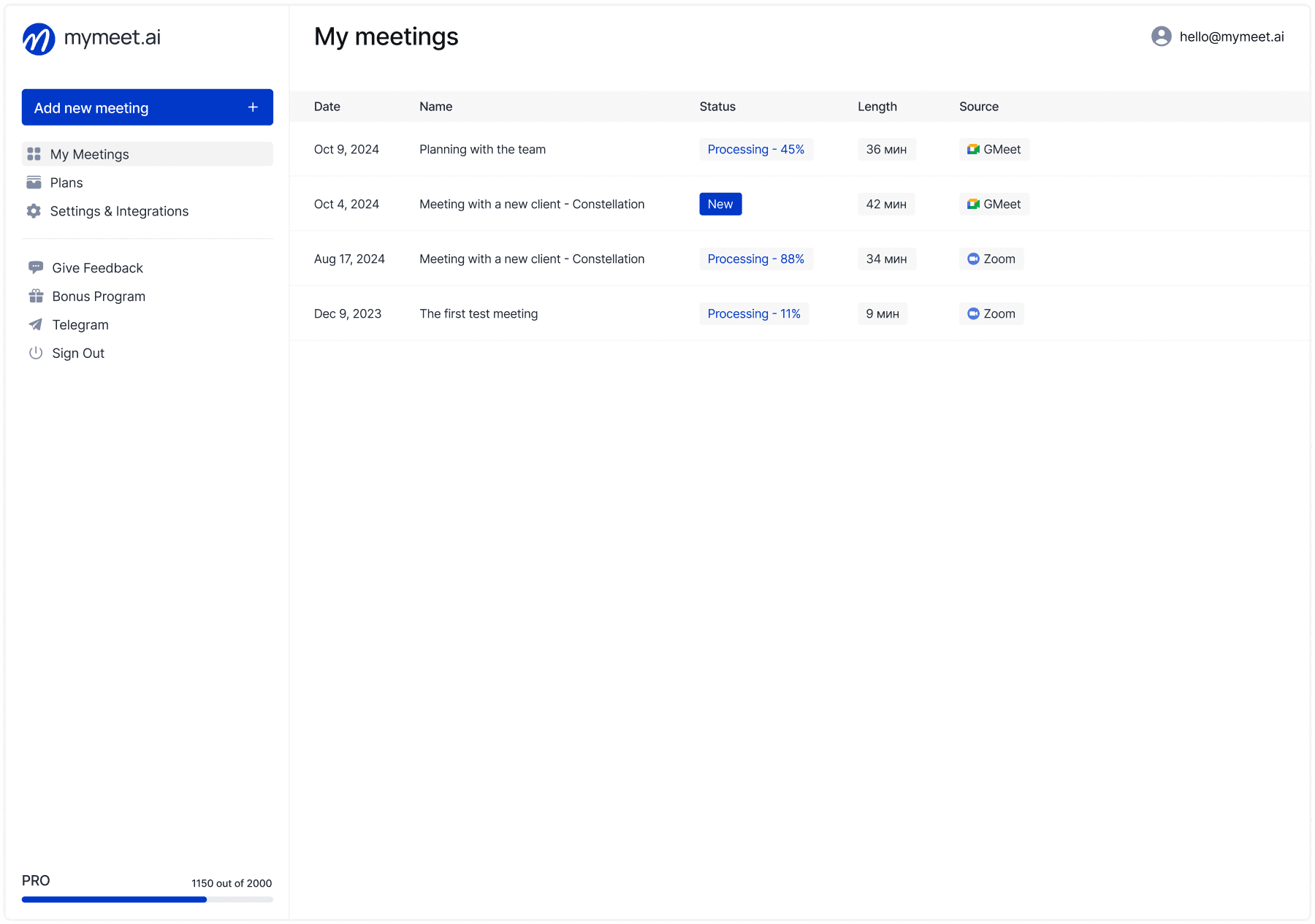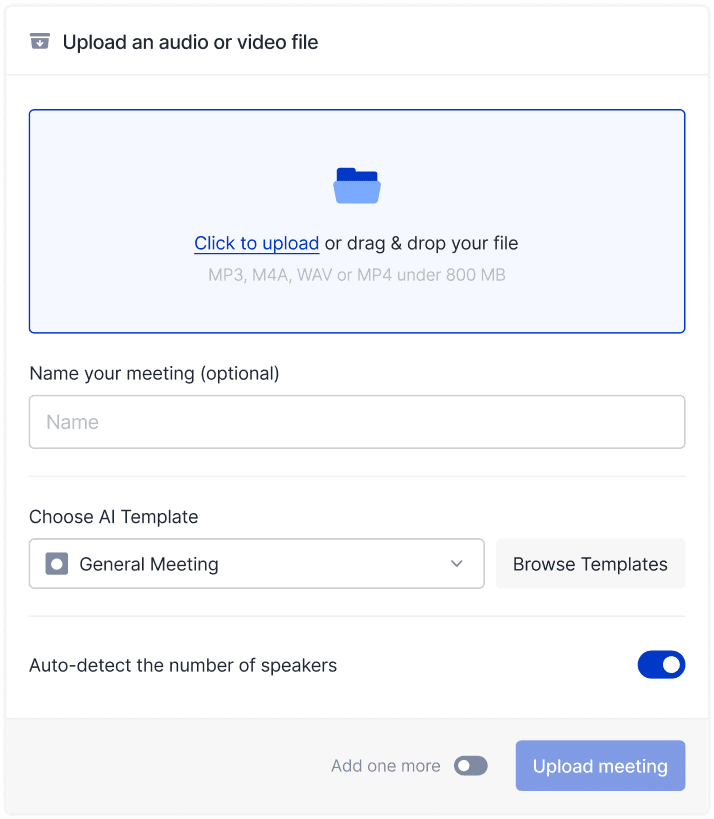Meeting Tips

Radzivon Alkhovik
Aug 21, 2025
Most Zoom users utilize only 15% of the platform's capabilities — simple settings can increase meeting productivity by 40% and solve 90% of technical problems in 2 minutes. Many useful features are hidden in settings or activated by keyboard shortcuts that few people know about.
Hello! The mymeet.ai team has collected the most effective Zoom lifehacks from IT specialists, project managers, and video conferencing experts. We'll show you secrets that will turn your regular calls into productive work sessions.
Professional Zoom Settings for Quality Video Conferences
First impressions in video meetings are formed within 3 seconds. Proper camera, audio, and lighting setup immediately demonstrates your professionalism and serious approach to the meeting.
Why You Sound Bad and How to Fix It in 30 Seconds
The most common complaint in meetings: "Could you repeat that, we can't hear you." Usually the problem is that several programs are simultaneously trying to use the microphone.
Close all messengers before the meeting — Skype, Discord, Telegram can "capture" the microphone in background mode. Zoom simply doesn't get access to the device and transmits silence.
Go to Zoom settings → Audio → click "Test Speaker & Microphone." The system will automatically find the best microphone and adjust volume. If the test shows low level, uncheck "Automatically adjust microphone volume" and set 75-80% manually.
Quick lifehack: use any headphones with a microphone. Even cheap phone headphones provide better sound than built-in laptop speakers and microphone.
Professional Lighting Secret Without Expensive Equipment
Poor lighting can ruin the impression even from an expensive camera. The main rule — light should fall on your face, not shine from behind.
Place a desk lamp to the side of your monitor and direct it at the ceiling for soft reflected light. Don't shine the lamp directly at your face — you'll get an "interrogation" effect. Natural light from a window is ideal, but only if you sit facing the window, not with your back to it.
In Zoom settings, enable "Touch up my appearance" — light smoothing will make your appearance more presentable. Don't overdo the level, or you'll get a "blurred" effect.
Three Settings That Solve 90% of Video Problems
Quality video in Zoom depends not on an expensive camera, but on correct program settings. Most image problems are solved by three simple actions in settings.
Setting 1: Settings → Video → enable "HD" only with stable internet. If connection is unstable, HD creates more problems than benefits — smooth video in regular quality is better.
Setting 2: Choose the best camera in the "Camera" section. An external webcam is almost always better than a laptop built-in. Built-in cameras are usually located at the bottom of the screen and shoot "from below upward."
Setting 3: Close all "heavy" programs before the meeting. Browser with 20 tabs, Photoshop, games — all this consumes processor resources. Zoom needs all available power for real-time video processing.
Secret Zoom Functions Not Everyone Knows
Zoom hides many useful capabilities that aren't visible at first glance. These functions can dramatically change your meeting effectiveness, but only advanced users know about them.
How to Turn Your Smartphone into a Document Camera in 10 Seconds
Need to show handwritten notes, documents, or physical objects? Don't scan or photograph — use your smartphone as a second camera.
When sharing the screen, click "Advanced" → "Content from 2nd Camera." Zoom will offer to connect your smartphone through the Zoom app. Point your phone camera at the document — participants will see a clear image in real time.
This method works better than a scanner for demonstrating handwritten calculations, diagrams, contracts. You can even show product samples in meetings with remote colleagues.
Secret "Audio Only" Mode for Traffic Saving
Few people know about the "Computer Sound Only" function — it broadcasts only sound from the computer without your voice. Indispensable for playing audio recordings, music, sounds from videos.
Activated through Share Screen → Advanced → "Music or Computer Sound Only." Everyone will hear a clean sound without microphone interference. Especially useful for presentations with video clips or audio demonstrations.
Hidden Chat Commands for Advanced Users
Text commands work in Zoom chat like in old messengers:
/mute— disable your microphone through chat/hand— raise hand with text commandCtrl + Enter— send message instead of clicking "Send"
Useful when control buttons are unavailable or you need to quickly perform an action.
Mymeet.ai for Zoom: Meeting Analysis Automation

Zoom provides excellent tools for conducting meetings, but analysis and structuring information after calls remains manual work. Mymeet.ai automates this process and turns every meeting into actionable insights.

✅ Automatic connection to any Zoom meetings — bot joins via link and records all discussion
✅ Accurate transcription with speaker separation — determines who said what with timestamps

✅ Smart reports by meeting types — sales, standups, interviews receive specialized analysis
✅ Automatic task extraction — finds all agreements, deadlines and responsible parties

✅ Interactive search through recordings — you can ask questions: "What objections did the client express?"
✅ Workflow integration — reports are sent to CRM, team email, Slack
Real Time Savings: Sales Department Case
The sales department head conducts 15 client meetings per week through Zoom. Previously spent 2-3 hours on manual meeting reports. With mymeet.ai, the process is fully automated:
Bot automatically connects to all scheduled meetings, creates detailed reports highlighting client needs and objections, forms weekly summary of all meetings with deal forecasts, integrates with CRM for automatic card updates.
Result: 3 hours saved per week = 144 hours per year just on meeting analysis.
Automate Zoom meeting analysis right now. Contact a consultant through the form to configure the system for your processes.

Hotkeys and Quick Commands in Zoom
Every mouse action in Zoom takes 2-3 seconds. Hotkeys reduce this time to 0.5 seconds. Over an hour meeting, this accumulates 3-5 minutes of savings — enough for additional questions or discussion.
Five Combinations Everyone Should Know
Learning all Zoom hotkeys at once will only confuse you. Better to master basic combinations and make them automatic, than try to remember dozens of shortcuts.
Alt + A (Cmd + Shift + A on Mac) — microphone on/off. Used 10-15 times per meeting.
Alt + V (Cmd + Shift + V on Mac) — camera on/off. Useful for quick "disappearing" from screen.
Alt + S (Cmd + Shift + S on Mac) — screen sharing. Saves searching for buttons in the interface.
Alt + H (Cmd + Shift + H on Mac) — open/close chat. Quick access to messages.
Alt + U (Cmd + Shift + U on Mac) — open participants list.
Secret Combinations for Advanced Users
These hotkeys are known by few, but they can greatly simplify meeting management:
Alt + Y — raise/lower hand. Civilized way to ask for the floor in large meetings.
Alt + T — enable/disable subtitles. Useful with poor audio quality.
Page Up/Page Down — switch between gallery and active speaker modes.
Ctrl + Shift + W — quick exit from meeting.
Meeting Management from Keyboard
Meeting organizers can control participants through keyboard shortcuts:
Alt + M — mute all participants simultaneously
Alt + Shift + R — request all to unmute
F6 — navigate between interface panels without mouse
Zoom Security: Protection from Unwanted Guests
An unprotected Zoom meeting can turn into a nightmare in seconds. "Zoombombers" can interrupt important presentations with inappropriate comments or showing unsuitable content.
Three Mandatory Settings Before Each Meeting
Meeting security is configured before it starts, not during. Spend 30 seconds on correct settings to avoid unpleasant surprises with uninvited guests.
Setting 1: Waiting Room Enable this function in meeting settings. All participants enter a virtual "lobby" and wait for your permission to enter. You'll see the name of everyone wanting to connect.
Especially important for meetings with external participants — clients, partners, contractors. You can control connection flow and prevent random people.
Setting 2: Meeting Password Zoom automatically generates a random password when creating a meeting. Don't disable it! Passwords are the first barrier against uninvited guests.
If creating your own password, don't use simple combinations: company name, dates, "123456." Random password from Zoom is more reliable than any manually created one.
Setting 3: Prohibit Entry Before Host In Advanced Options, disable "Allow participants to join before host." This prevents uncontrolled participant communication before the official meeting starts.
How to Quickly Stop a Violator
If someone behaves inappropriately, don't waste time on persuasion. Act quickly:
Step 1: Hover cursor over violator in participants list
Step 2: Click "More" → "Remove" — person instantly disappears from meeting
Step 3: Click "Lock Meeting" to block new participant entry
These actions take 10 seconds. The meeting continues without interruption.
Settings for Maximum Confidentiality
For especially important meetings, activate additional protection measures:
Disable "Allow participants to share screen" — accidental screen sharing can show confidential information.
Deactivate "File transfer" — file sharing can be used to distribute malicious programs.
Prohibit "Allow participants to record" — only you should control meeting recording.
Enable "Mute participants upon entry" — everyone connects with disabled microphones.
Solving Typical Zoom Problems
Technical problems in meetings happen to everyone — from beginners to experienced users. The difference is that some spend 10 minutes searching for solutions on Google, while others fix the problem in 30 seconds. Knowing quick diagnostic methods will turn you into the team's "technical hero."
Most Zoom problems are related to program conflicts for camera and microphone access. Operating systems can block device access, and other applications can "capture" them in background mode. Understanding these principles helps quickly find the source of any problem.
"I'm Not Visible" — Video Recovery in One Minute
What happens: instead of your image, participants see a black screen or "Camera is disabled" message.
Most often the problem is camera access rights. Modern operating systems block camera access to protect user privacy. Zoom simply can't get images from the device.
Quick diagnosis:
Windows: Settings → Privacy → Camera → find Zoom and allow access
Mac: System Preferences → Security & Privacy → Camera → check box for Zoom
If rights are configured correctly, the problem is program conflict. Close all applications that might use the camera: Skype, Microsoft Teams, OBS Studio, video recording apps. Only one program can control the camera simultaneously.
Result: in 90% of cases, video restores in 30-60 seconds after freeing the camera from other programs.
"Everything Lags and Breaks into Pixels" — Emergency Optimization
What happens: participant videos turn into blurry squares, audio interrupts, Zoom interface responds with delay.
This is a sign of processor overload or insufficient internet bandwidth. Zoom requires significant resources for real-time video processing — especially with HD enabled and many participants.
Quick optimization:
Disable HD: Settings → Video → uncheck "Enable HD"
Close "resource eaters": browser with many tabs, YouTube, games, torrents
Ask inactive participants to disable cameras
Emergency measure: click "Stop Video" in the participant control panel. "Audio only" mode requires 10 times fewer resources and traffic.
Result: meeting stabilization within 1-2 minutes after freeing computer and internet resources.
"Echo and Strange Sounds" — Eliminating Audio Problems
What happens: participants hear echo of their own voice, extraneous sounds, distortions.
Echo occurs when sound from speakers returns to the microphone and transmits to other participants. This creates an infinite sound loop that grows and distorts with each cycle.
Instant solution: ask all participants to use headphones. Any headphones — from expensive studio to simple phone ones — completely eliminate echo.
If not everyone has headphones, enable maximum noise suppression: Settings → Audio → "Suppress background noise" → High. Zoom's AI algorithm will filter most repetitive sounds.
Additional measure: ask participants to mute microphone when not speaking. This prevents background noise transmission and accidental sounds.
Critically Slow Internet — Meeting Rescue Plan
What happens: The internet is so slow that full video conferencing becomes impossible.
In this situation, the main thing is to preserve communication and information exchange capability. Audio conferences with screen sharing can be more effective than a failed video meeting.
Action plan:
Disable video for all participants — "Stop Video" button in control
Organizer keeps video only for presentations
Use screen sharing instead of video communication
Ask to turn off cameras in mobile apps
Alternative channel: prepare phone number for audio connection via phone. In critical situations, participants can connect by phone and listen to presentations through the computer.
This approach allows conducting meetings even with 256 kbps internet speed — sufficient for audio transmission and simple presentations.
Conclusion: Turn Zoom into a Productivity Tool
Effective Zoom use isn't magic, but knowledge of correct settings and techniques. Start with basics: quality sound, good lighting, reliable meeting protection. Master 5-6 hotkeys for time saving.
Next level — meeting analysis automation. You can spend hours on manual protocol creation, or get ready structured reports automatically.
Realize your Zoom meetings' full potential. Try mymeet.ai for free — 180 minutes of meeting processing without card binding. Start automation
Frequently Asked Questions: Zoom Lifehacks
How to quickly improve Zoom sound if I'm poorly heard?
Close all programs using microphone (Skype, Discord), use headphones instead of built-in speakers, enable maximum noise suppression in Audio settings. Wired internet connection stabilizes sound transmission.
What Zoom hotkeys should everyone know?
Alt+A for microphone, Alt+V for camera, Alt+S for screen sharing. These three combinations cover 90% of actions. On Mac use Cmd+Shift instead of Alt. Will become a habit within a week.
Why does Zoom lag and how to fix it quickly?
Disable HD in Video settings, close browser with many tabs, stop downloads and torrents. Zoom requires processor resources for video processing — give it priority over other programs.
How to protect Zoom meetings from unwanted participants?
Enable Waiting Room, set password, disable "Join before host" in settings. For problems use Remove to delete violator and Lock Meeting to block new connections.
What to do if participants complain about echo in Zoom?
Ask everyone to use headphones — this completely eliminates echo. If no headphones, enable maximum background noise suppression in Audio settings and ask to mute microphone when not speaking.
How to save internet traffic in Zoom with a weak connection?
Disable HD video, ask participants to turn off cameras, use audio-only mode to save traffic. Close all internet-consuming programs: YouTube, torrents, updates.
Secret screen sharing functions in Zoom — what are they?
"Computer Sound Only" broadcasts only sound without voice, "Content from 2nd Camera" uses a smartphone as a document camera, "Optimize for Video Clip" improves video playback with high frame rate.
How to use a smartphone as a second camera in Zoom?
When sharing screen, select Advanced → "Content from 2nd Camera", connect phone through Zoom app, point camera at documents. Works better than a scanner for showing handwritten materials.
Zoom chat commands — what text commands work?
/mute disables microphone, /hand raises hand, Ctrl+Enter quickly sends message. Not all commands work in every version, but basic functions are available through chat.
How to set up automatic meeting recording in Zoom?
In meeting settings enable "Automatically record meeting", choose "Record in the cloud" for cloud storage or "Record on this computer" for local. Recording will start automatically without additional actions.
Radzivon Alkhovik
Aug 21, 2025