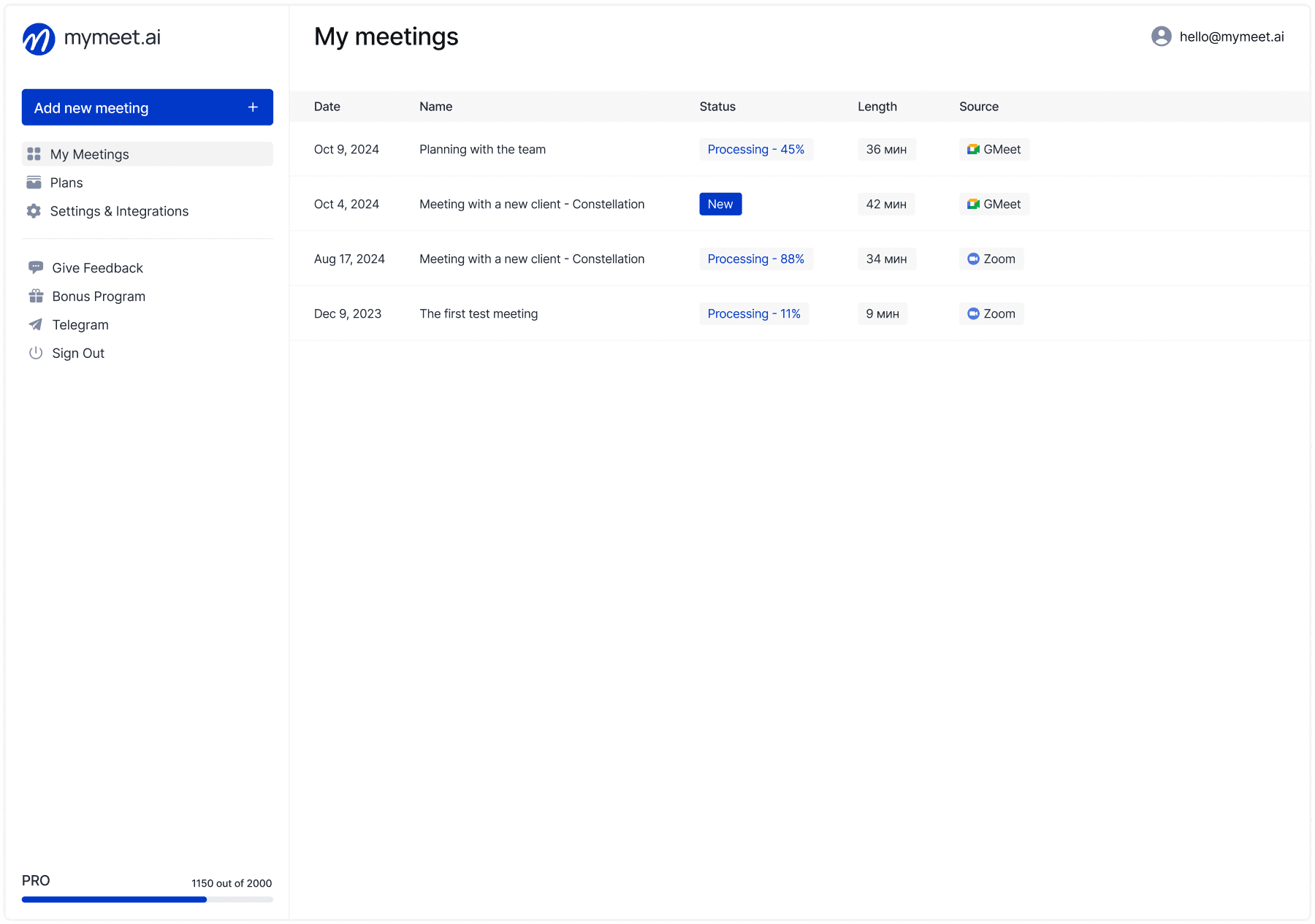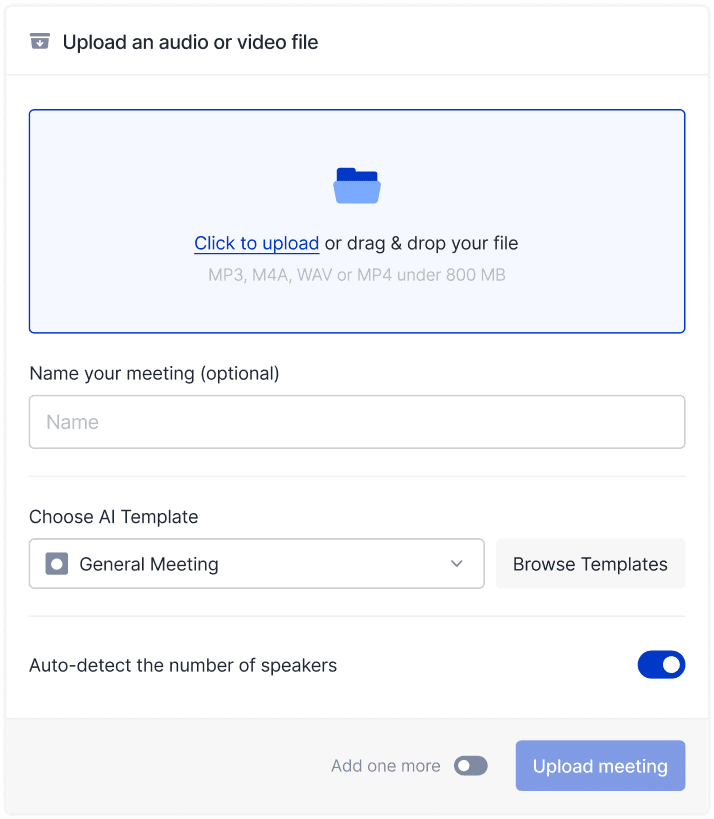Technology & AI

Andrey Shcherbina
Nov 12, 2025
Jitsi Meet is an open-source video conferencing platform that allows conducting meetings completely free without time limitations. The platform is popular among IT teams, startups, and companies that value full data control — Jitsi can be deployed on own servers. However, built-in recording and meeting analysis capabilities are limited — for Russian-speaking teams, this means hours of manual work transcribing discussions and compiling protocols after each call.
Hello! The mymeet.ai team has created Jitsi Meet integration that automatically records meetings, creates Russian transcription, and generates structured AI reports. The bot connects via link, records the discussion, and within minutes provides a ready report with tasks, decisions, and key points.
How mymeet.ai Jitsi Meet Integration Works
The integration works without installing additional software and requires no administrative access to the Jitsi server. The bot connects as a regular participant and operates autonomously.
Automatic Bot Connection to Meetings
The connection process takes less than a minute:
Open the mymeet.ai dashboard
Copy the Jitsi Meet link (format https://meet.jit.si/... or your corporate server link)
Paste the link in the corresponding field
Specify the meeting password if the meeting is protected
Select the AI report type
Click "Record meeting"
Important: Check that the password is specified correctly — this is one of the common reasons why the bot cannot enter the meeting. Without the correct password, the bot will not be able to connect.
The bot joins the conference within 2-3 minutes and appears in the participant list with the nickname mymeet.ai. Its camera and microphone are always disabled — it works invisibly in background mode. For closed meetings, simply admit the bot once.
Important: The bot connects immediately after sending the link — you cannot launch it in advance, an hour before the meeting starts. If no one is present at the meeting when the bot connects, it waits 5 minutes. In the absence of participants, it leaves the meeting, considering it canceled. We recommend sending the link when the meeting has already started and participants are present.
Recording and Transcription Process
During the meeting, the bot records the audio stream and automatically determines the number of speakers. The system recognizes Russian speech considering business vocabulary, technical terms, and professional abbreviations.
After meeting completion, a transcript is created with speaker separation, timestamps, and division into semantic chapters. Processing an hour-long meeting takes about 5 minutes. The bot leaves the conference automatically when it remains the sole participant — we recommend ending the meeting for all participants or checking that everyone has left.
AI Report Creation After Meeting
Based on the transcription, the system generates a structured report according to the selected template. The platform offers 11 specialized templates for typical business scenarios:
Client meeting — needs, budget, objections, and interest level
HR interview — candidate competencies, motivation, and position fit
Sales coach — manager's objection handling quality
Team sync — task progress, blockers, and plans
One-on-one — manager-employee meetings
Meeting protocol — formal recording of discussed topics and decisions
Research — interview analysis with insight identification
Summary — structured lecture or webinar notes
Article — turning an interview into a blog draft
Medical — organizing consultation data
Regular meeting — universal report for any discussions
The ready report appears in the dashboard within minutes and contains a brief summary, detailed topic analysis, and a task list with executors and deadlines. The report can be exported to PDF, DOCX, MD, or JSON, and sent to colleagues via email.
Ways to Connect to Jitsi Meet Meetings
mymeet.ai offers four connection options depending on your workflows and usage frequency.
Manual Link Addition
The basic method for one-time meetings or when you need to quickly record a discussion without prior setup.
How to connect:
Open the mymeet.ai dashboard
Click "Add meeting"
Select Jitsi Meet from the platform list
Paste the conference link (format https://meet.jit.si/... or your corporate server link)
Specify the meeting password if required
Select the AI report type
Click "Record meeting"
The bot will connect within 2-3 minutes. The link can be copied from the Jitsi Meet meeting interface or from a calendar event.
Important: The integration works with both the public meet.jit.si server and corporate Jitsi servers on custom domains.
Automatic Connection via Calendars
The most convenient method for regular meetings. The system scans the calendar every hour, finds events with Jitsi Meet links, and automatically sends the bot to meetings. It works with Google Calendar, Outlook, and Yandex.Calendar — use any familiar calendar regardless of the video conferencing platform.
How to set up:
Open "Settings and integrations" in the dashboard
Find the block with your calendar (Google Calendar, Outlook, or Yandex.Calendar)
Click "Connect" and authorize
Grant all requested permissions for event access
Enable the "Auto-record meetings" toggle
The meeting link must be placed in the "location" field or event description. The system automatically recognizes links in the format https://meet.jit.si/... (and corporate Jitsi domains) and connects the bot at the start time.
Important: If participants have not joined the meeting yet, the bot waits 5 minutes and leaves the conference. For proper operation, we recommend creating meetings at least one hour before the start. For password-protected meetings, specify the password in the calendar event settings.
amoCRM Integration
Direct integration with amoCRM is available for sales departments. The widget installs in the deal card and allows sending the Jitsi Meet meeting link directly from the CRM.
How to use:
Install the mymeet.ai widget from the amoCRM marketplace
Connect the API key from the mymeet.ai dashboard
Open the deal card in amoCRM
Paste the Jitsi Meet meeting link in the widget field
Click "Record meeting"
The bot records the client conversation, creates a report, and automatically attaches it to the deal. The report contains client needs, budget, objections, and next steps — all information enters the CRM without manual transfer. This saves up to 30 minutes per meeting.
Telegram Bot for Quick Recording
The fastest method for mobile users. It works in private messages and group chats.
How to use:
Find the bot @mymeetaibot in Telegram or go to t.me/mymeetaibot
Click "Start" or send the /start command
Send the Jitsi Meet meeting link
The bot automatically starts recording
After the meeting, receive a PDF report directly in Telegram and in the dashboard. This is convenient when you need to urgently record a meeting from a smartphone without computer access.
Important: Unauthorized users have only 90 free minutes available. To use the paid plan and access all features, link the Telegram bot with your mymeet.ai account:
In the Telegram bot, click "Settings"
Select "Link mymeet account"
Log in with your credentials
Linking takes several seconds
After linking, minutes synchronize with your plan, and meetings are automatically saved to the dashboard.
Integration Capabilities
After recording a meeting, the system provides a full toolkit for working with discussion content.
Accurate Transcription with Speaker Identification
The system creates a Russian transcription with automatic speech separation by participants. Each phrase contains the speaker name and timestamp for quick search of the needed discussion moment.
The transcript is editable directly in the interface — you can correct participant names, fix recognition inaccuracies, and add comments. A filler word cleanup function is available for creating a readable protocol. All text can be copied or exported as a separate file.
The system automatically divides the transcript into semantic chapters with clear names. For example, a meeting can be divided into sections like "Introduction," "Budget discussion," "Technical requirements," and "Next steps." This helps quickly find the needed topic without reading the entire text.
Specialized AI Reports
Choosing the right template gives more accurate results. The "Client meeting" report highlights commercial information that a universal template will not find. "HR interview" focuses on candidate competencies and motivation. On Pro and Business plans, you can apply up to 3 different templates to one meeting for multi-angle analysis.
Automatic Task Extraction
AI finds all assignments and agreements in the discussion. For each task, the system determines the executor, deadline, and description. If someone says "Sergey, configure the server by Friday" — a task is created with the executor and specified completion date.
Tasks are displayed as a separate list at the end of the report with the ability to mark completion and edit details. The list exports to a project management system or is distributed to participants via email. Task statuses are saved in exported files.
Interactive AI Chat for Recordings
After processing, an AI chat is available for questions about the meeting content. You can ask "What objections did the client express?" and get specific quotes from the transcript. Or "Who is responsible for document preparation?" — the system will find the needed moment and give a precise answer.
The chat remembers conversation context and answers clarifying questions. The meeting archive transforms into an interactive knowledge base where information is found within seconds without watching hour-long recordings. The free plan includes 10 AI chat queries; paid plans have unlimited queries.
Export and Automatic Report Distribution
Reports export in four formats:
PDF — convenient for forwarding and printing
DOCX — for editing in Word
MD — for Markdown editors and documentation
JSON — for integrations and developers
You can set up automatic report distribution to all meeting participants immediately after processing. Enable the option in the "Settings and integrations" section — each participant will receive a report via email within minutes after meeting completion. This eliminates the need to manually distribute protocols to the team.
Integration Setup: Step-by-Step Instructions
Connecting mymeet.ai to Jitsi Meet takes several minutes and requires no technical skills or administrative access to the server.
Step 1: mymeet.ai Registration
Go to mymeet.ai and create an account via email or Google. Upon registration, 180 free minutes are automatically credited for service testing. Bank card linking is not required — you can start using the platform immediately.
180 minutes are enough to process 3-4 hour-long meetings or 6-8 half-hour calls. This is sufficient to test the functionality and evaluate transcription and AI report quality.
Step 2: Jitsi Meet Connection
For manual connection, click "Add meeting" in the left menu and select Jitsi Meet. Paste the meeting link (public server or corporate domain) and specify the password if the meeting is protected. The bot will connect within 2-3 minutes.
For automatic connection, set up calendar integration:
Open "Settings and integrations"
Find the block with your calendar (Google, Outlook, or Yandex)
Click "Connect" and authorize
Grant all requested permissions for event access
Enable the "Auto-record meetings" toggle
After setup, the bot will automatically connect to all Jitsi Meet meetings in your calendar. The system scans events every hour and finds video conference links.
Step 3: AI Report Type Selection
In the recording settings, select the appropriate report template. For a client meeting — "Client meeting," for a team standup — "Team sync," for an interview — "HR interview." You can choose the universal "Regular meeting" report if specialized templates do not fit.
Set a default report in the "Settings and integrations" section to avoid selecting it each time. Specifying the meeting name is optional — for convenient navigation, you can leave the field empty.
Step 4: First Test Meeting
After setup, click "Record meeting." The bot will connect to the conference within 2-3 minutes. For closed meetings, admit the bot manually — it will appear in the waiting participant list as mymeet.ai.
Conduct the meeting as usual — the bot works in background mode and does not interfere with the conversation. After completion, ensure all participants have left the conference. The bot will automatically exit and start processing the recording. Within 5-7 minutes, a ready report will appear in the "My meetings" or "All meetings" section.
Who Benefits from mymeet.ai Jitsi Meet Integration
The integration solves tasks for teams that spend time on manual meeting documentation and searching for information in recordings.
Sales Departments
Before implementation: Managers spend 20-30 minutes after each meeting filling the CRM — client needs, budget, objections, and next steps. A 3-person department loses 6 hours per week on documentation.
After implementation: The bot automatically records meetings and creates a report with budget, requirements, and objections. Reviewing the report takes 3-5 minutes instead of half an hour.
Result: 5 hours saved per week per department. The manager analyzes recordings to train the team on objection handling.
HR and Recruiting
Before implementation: A recruiter conducts 10 interviews per week and spends 3 hours filling evaluation forms. Conversation details are quickly forgotten.
After implementation: The bot creates a structured assessment using the "HR interview" template with competencies, motivation, and recommendations. HR shares the report with the hiring manager.
Result: 70% reduction in documentation time. Objective assessments with interview quotes.
Project Managers
Before implementation: A weekly hour-long standup plus 30 minutes for the protocol. Discussion details are lost due to the impossibility of recording everything.
After implementation: The "Team sync" report highlights progress and blockers, and creates an assignment list with executors and deadlines.
Result: The manager is focused on the discussion. A ready protocol is distributed automatically with precise quotes.
Researchers and Analysts
Before implementation: 5 hour-long depth interviews require 20-25 hours for transcription. Analyzing unstructured texts takes days.
After implementation: The bot creates a transcript and "Research" report with insights and patterns. AI chat answers questions across all interviews.
Result: 20+ hours saved on transcription. Insight search takes seconds instead of days of analysis.
Real Case: IT Startup with Own Jitsi Server
A 15-person IT startup deployed its own Jitsi server on a corporate domain for full data control. The team used Jitsi for all internal meetings, technical discussions, and product demonstrations to clients.
Problem: Developers conducted 10-12 technical synchronizations per week discussing architectural decisions, technical problems, and sprint plans. The team lead spent 30-40 minutes after each meeting compiling protocols with technical tasks and solutions. The project manager conducted client demonstrations and also documented feedback.
After mymeet.ai implementation, the bot automatically connected to meetings via Google Calendar and created reports using "Team sync" templates for internal discussions and "Client meeting" for demonstrations.
Implementation results:
20 hours per week saved on technical meeting documentation
Improved protocol quality — recording of all technical decisions with precise formulations
AI chat enables developers to quickly find past architectural decisions on similar issues
Clients receive detailed reports with their feedback and improvement plans
Ready to automate meeting documentation in your team? Contact a consultant through the feedback form for setup under your corporate processes.

Conclusion
mymeet.ai Jitsi Meet integration automates meeting documentation and transforms hours of video recordings into structured reports with key insights. The system is suitable for sales departments, HR teams, project managers, and researchers — everyone who spends time on manual transcription and protocol compilation.
The bot records meetings in Russian, creates accurate transcription with speaker identification, and generates AI reports using 11 specialized templates. Automatic task extraction, interactive recording search, and calendar integration save up to 70% of documentation time.
Ready to automate Jitsi Meet meeting recording? Try mymeet.ai free — 180 minutes of processing without card attachment.
Frequently Asked Questions
Does the integration work with corporate Jitsi servers?
Yes, the integration works with both the public meet.jit.si server and corporate Jitsi servers on custom domains. Simply specify the link to your meeting.
Is it mandatory to specify the meeting password?
If the meeting is password-protected, you must specify it when sending the link. Without the correct password, the bot will not be able to connect to the meeting. Check the password accuracy — this is one of the common reasons for failed connection.
Can meetings be recorded automatically?
Yes, connect Google Calendar, Outlook, or Yandex.Calendar in mymeet.ai settings. The bot will automatically join all meetings with Jitsi Meet links in the calendar.
How long does meeting processing take?
An hour-long meeting processes within 5-7 minutes. After completion, the bot exits the conference and immediately starts creating the transcript and report.
Can the report type be changed after the meeting?
Yes, on Pro and Business plans, you can apply up to 3 different templates to one meeting for multi-angle analysis.
Do participants see that recording is happening?
Yes, the bot is visible in the participant list as mymeet.ai. Jitsi Meet may show a recording notification when the bot connects to the meeting, depending on conference settings.
Can a meeting already in progress be recorded?
Yes, send the link at any point during the meeting. The bot will connect within 2-3 minutes and record the remaining discussion portion.
How does amoCRM integration work?
Install the mymeet.ai widget from the amoCRM marketplace, connect the API key, and send Jitsi Meet meeting links directly from deal cards. Reports are automatically attached to deals.
Is the integration secure for corporate meetings?
Yes, the bot works as a regular participant and has no access to conference settings. All data is transmitted through secure channels and stored in compliance with security requirements. For maximum confidentiality, use your own Jitsi server.
How to link the Telegram bot with a paid plan?
In the Telegram bot, click "Settings" → "Link mymeet account" → log in with your credentials. After linking, minutes synchronize with your plan.
Andrey Shcherbina
Nov 12, 2025