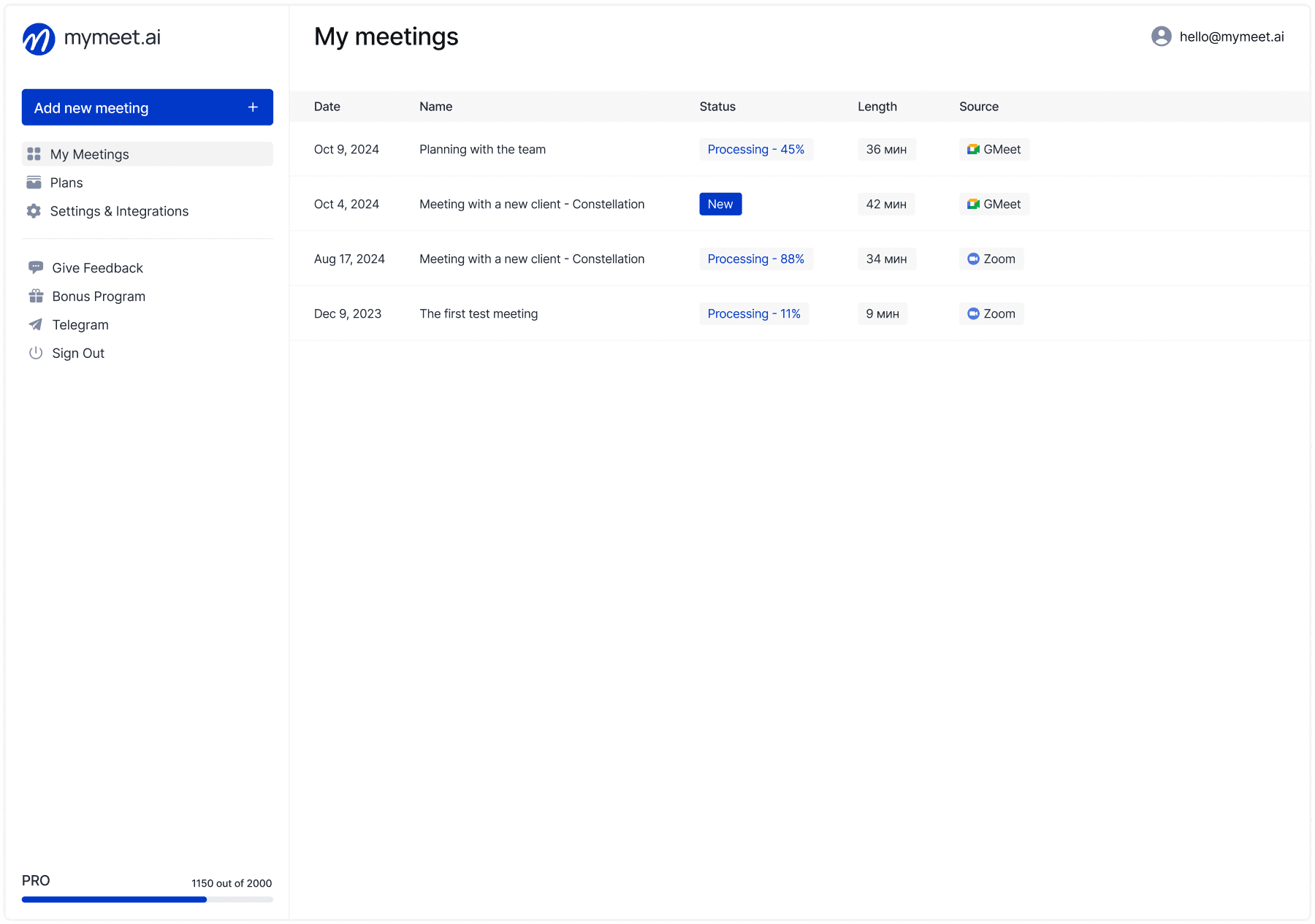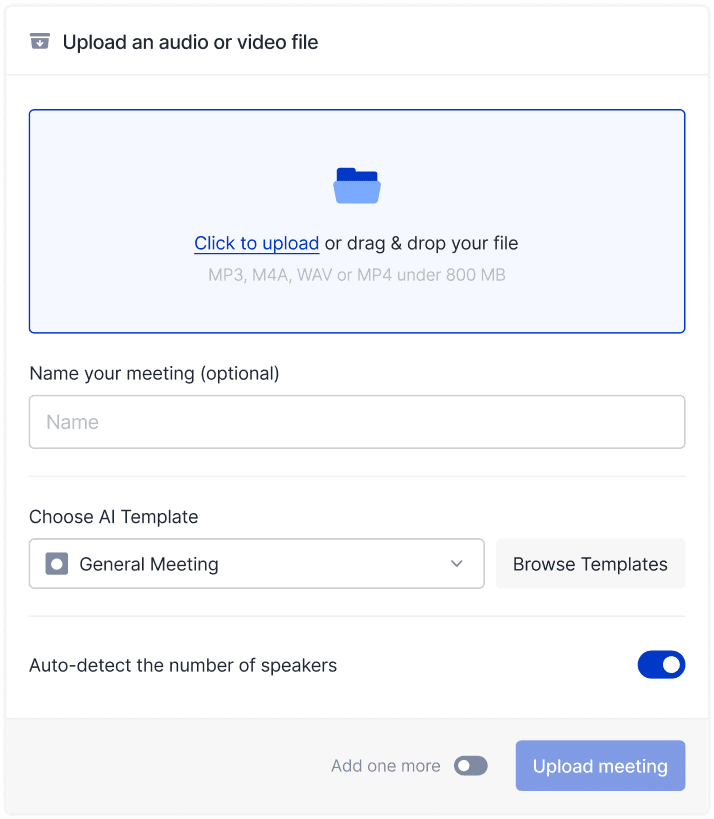Task Management

Fedor Zhilkin
Feb 25, 2025
·
Updated on
Jan 3, 2026
Tired of switching between your calendar and Notion to keep track of everything? You're not alone. As a busy Notion user, I found it hard to see all my tasks, meetings, and deadlines in one place – until I found Notion Calendar.
This handy app connects what's in your Notion workspace with your regular calendar. I started using it to track content deadlines last year, and it's made planning so much simpler. Instead of jumping between apps, I can see my Google Calendar meetings right next to my Notion tasks.
In this guide, I'll show you how to get Notion Calendar on your computer or phone, set it up quickly, and use its best features. I'll share simple tricks that save me time every day, whether you use Windows, Mac, or iPhone.
Let's get your schedule under control with Notion Calendar – the missing piece that makes Notion even better for staying organized.
What is Notion Calendar App

Notion Calendar is a separate app made by the Notion team that brings together your regular calendar and your Notion workspace. Think of it as a bridge between your meetings and your tasks.
Unlike the calendar views inside regular Notion (which only show Notion database items), the Notion Calendar app shows both your Google Calendar events and your Notion tasks in one place. This means you can see your work meetings alongside project deadlines without switching between apps.
The app works on most devices. You can download Notion Calendar for Windows or Mac computers, use it on your iPad or iPhone, and there's a web version too. Android users will need to wait a bit longer, as that version is still in development.
Notion Calendar connects directly to your Google Calendar accounts, so all your existing events show up right away. At the same time, it pulls in dates from any Notion database you choose to connect - like project deadlines, content publishing dates, or even personal goals with target dates.
What makes it special is how it treats these two types of information as equals. Your "Finish Q3 Report" task from Notion sits right next to your "Team Meeting" from Google Calendar, giving you a complete picture of your day, week, or month.
Why Use Notion Calendar
Why use Notion Calendar instead of just using Google Calendar or the built-in Notion calendar view? Here's why it's worth trying:
You can see all your meetings and Notion tasks in one spot
Changes sync both ways—update in either place and it shows everywhere
It's much easier to plan your day when you can see everything at once
You can quickly add Notion pages to calendar events
The app lets you share your free times with others for scheduling
If you already use Notion for notes, projects, or tasks, adding Notion Calendar makes your system even more powerful by connecting what you do with when you do it.
For content creators and marketers, Notion Calendar turns your content calendar into something much more useful. Instead of just seeing publish dates in Notion, you can now see how those deadlines fit around your actual meetings and other commitments.
Project managers will find it helpful to see how team availability lines up with project milestones. And if you're just trying to balance work and personal life better, having everything in one calendar makes it much easier to avoid overcommitting yourself.
The best part is that Notion Calendar doesn't replace your current system - it enhances it. You keep using Google Calendar for meetings and Notion for tasks and projects, but now they talk to each other in a way that makes both more valuable.
How to Download Notion Calendar for All Devices
Getting started with Notion Calendar means downloading the right version for your device. The app is available for several platforms, making it accessible no matter what device you prefer to use.

Download Notion Calendar for Windows Computers
If you use Windows, downloading Notion Calendar is straightforward:
Visit the official Notion Calendar page at notion.so/calendar
Click the "Download" button
Select the Windows version
Once downloaded, open the installer file
Follow the installation prompts to complete setup
The Windows version of Notion Calendar works on Windows 10 and 11, giving you full access to all features right from your desktop. The app adds a small icon to your system tray, allowing you to quickly check upcoming events without opening the full application.
Download Notion Calendar for Mac Systems
Mac users can download Notion Calendar with these steps:
Go to notion.so/calendar/download
Click on the "Download for Mac" option
Wait for the .dmg file to download
Open the file and drag the Notion Calendar icon to your Applications folder
Launch the app from your Applications folder or Launchpad
Notion Calendar for Mac is optimized for macOS and includes special features like menu bar access, allowing you to see your next meeting without opening the full app. The Mac version also supports native notifications to remind you of upcoming events.
Notion Calendar for Android Status Update

Users can download Notion Calendar from the Google Play Store:
Open the Google Play Store on your Android device.
Search for "Notion Calendar".
Tap "Install" to download and set up the app.
Once installed, log into your Notion account to sync your calendars.
The Android version is optimized for mobile devices, providing convenient on-the-go schedule management and full access to all app features.
Notion Calendar for iPad and iPhone

iOS users can download Notion Calendar directly from the App Store:
Open the App Store on your iPad or iPhone
Search for "Notion Calendar"
Tap "Get" to download and install
Sign in with your Notion account to sync your calendars
The Notion Calendar app for iPad takes advantage of the larger screen, showing more of your schedule at once. On iPhone, the app is optimized for quick views and on-the-go schedule management.
Using Notion Calendar Web Version Options
Don't want to download anything? The Notion Calendar web version is perfect for you:
Go to calendar.notion.so in your browser
Sign in with your Notion account
Connect your Google Calendar if prompted
Start using the web version immediately
The web version of Notion Calendar offers all the same features as the desktop app and works in most modern browsers including Chrome, Safari, Firefox, and Edge. This option is ideal for Chromebook users or when you're using a computer where you can't install new software.
No matter which version of Notion Calendar you download, all your data syncs across devices, ensuring you always have access to your up-to-date schedule whether you're at your desk or on the move
How to Use Notion Calendar: First Setup Steps
After downloading Notion Calendar, you'll need to set it up properly to get the most out of it. This process involves connecting your accounts and configuring a few basic settings.
Notion Calendar Login Process Explained
When you first open Notion Calendar, you'll need to log in:
Launch the Notion Calendar app you downloaded
Click "Continue with Google" to sign in with your Google account
Choose the same Google account you use for Notion if possible
If you already have a Notion Calendar account, select "I already use Notion Calendar" instead
The login process uses secure OAuth authentication, meaning Notion Calendar never sees or stores your password. This keeps your information safe while still allowing the app to access your calendar data.
Connecting to Your Notion Workspace Properly
Once you're logged in, you'll need to connect Notion Calendar to your Notion workspace:
Click your profile picture in the bottom-left corner of Notion Calendar
Select "Settings" from the menu
Click the "Notion" tab in the settings panel
Click "Connect" to link your Notion workspace
Authorize the connection when prompted
This connection allows Notion Calendar to access and display date information from your Notion databases. You can connect multiple workspaces if you use Notion for different purposes or teams.
Integrating with Google Calendar Services
Notion Calendar works best when connected to your Google Calendar:
In the Settings panel, click on the "Accounts" tab
Click "Connect" next to Google Calendar
Sign in to your Google account when prompted
Choose which calendars you want to display in Notion Calendar
Adjust the color coding if desired
You can connect multiple Google Calendar accounts—up to five in total. This is perfect for keeping work and personal calendars separate while still seeing everything in one place.
Notion Calendar Outlook Integration Methods
While Notion Calendar doesn't have direct Outlook integration yet, there are workarounds:
In Outlook, export your calendar as an iCal file
Import this file to Google Calendar
Connect that Google Calendar to Notion Calendar
Alternatively, if your organization uses Office 365, you can set up calendar sharing between Outlook and Google Calendar, then connect that Google Calendar to Notion Calendar.
iCloud Calendar Connection Possibilities
Similar to Outlook, Notion Calendar doesn't directly connect to iCloud calendars, but you can use this method:
On your Apple device, go to Settings > Calendar > Accounts
Set up your iCloud calendar to sync with Google Calendar
Once synced to Google, connect that Google Calendar to Notion Calendar
This creates a bridge between your Apple ecosystem and Notion Calendar, ensuring all your events appear in one place regardless of where they were created.
After completing these setup steps, your Notion Calendar will display events from all connected sources. You'll see your Google Calendar events alongside date-based items from your Notion databases, giving you that unified view that makes Notion Calendar so useful.
Stop Wasting Time on Meeting Notes in Notion Calendar: AI Solution

If you're using Notion Calendar but still taking notes during every meeting, you're doing too much work. I get it - I used to spend my meetings typing frantically, trying to catch every detail, then wasting time after writing summaries. It was a mess until I found mymeet.ai.
Think about your typical day - you have your meetings lined up in Notion Calendar, but you're stuck juggling between taking notes and actually paying attention to the conversation. Then you waste more time writing up what happened and making todo lists. It's frustrating and stuff gets missed.
mymeet.ai fixes this by basically being your meeting buddy who remembers everything. Just add it to your Zoom, Google Meet, or Telemost calls, and it handles all the boring stuff. You don't have to do anything - it joins the call and does the work for you.

Key Benefits of mymeet.ai:
Advanced AI Analysis
Intelligent meeting transcription with speaker detection
Automated task and deadline extraction
Custom reports based on meeting type
Efficiency
Zero note-taking during meetings
5-minute processing for hour-long meetings
Instant searchable meeting archive
Enterprise Features
Support for 73+ languages
Military-grade encryption
On-premise deployment option

Now you can actually focus on your meetings instead of writing everything down. Whether it's a quick team chat or a big client call, mymeet.ai remembers it all. It's like upgrading your calendar from just showing when meetings happen to handling everything about them.
How to Make a Calendar in Notion: Different Methods
Creating calendars in Notion goes beyond just using the Notion Calendar app. You can build different types of calendar systems right inside your Notion workspace. Let's explore the various ways to make and use calendars in Notion.
Creating a Calendar in Notion from Scratch
To make a calendar in Notion from scratch:
Create a new page in your Notion workspace
Type /database and select "Table - Full page"
Add a column called "Date" with the Date property type
Add any other columns you need (like Title, Status, Notes)
Click on "View" in the top-right corner
Select "Calendar" from the dropdown menu
Once you've created this basic structure, Notion will automatically organize your entries by date in a monthly calendar view. Each item with a date will appear on the corresponding day, making it easy to visualize your schedule.
Calendar View Setup in Existing Databases
If you already have a database in Notion with date information:
Open your existing database
Click the "+" icon next to your current view tabs
Select "Calendar" from the view options
Choose which Date property to use for the calendar
Adjust the calendar settings as needed
This method is perfect for adding a calendar perspective to project trackers, content plans, or any database that includes dates. Your database will now have multiple ways to view the same information.
Notion Calendar Widget Implementation Guide
To add a calendar widget to your Notion dashboard:
Create a new block on your page by typing /
Search for "Create linked database"
Select an existing database that has a calendar view
Once added, click on the "..." menu in the top-right
Change the view to "Calendar"
Resize the widget by dragging its corners
This creates a compact calendar widget that shows your scheduled items at a glance. It's perfect for dashboard pages where you want to see upcoming events without opening the full calendar.
Best Notion Calendar Templates to Download
Save time by using pre-built calendar templates:
Visit the Notion template gallery at notion.so/templates
Search for "calendar" or specific types like "content calendar"
Click on a template that matches your needs
Click "Duplicate" to add it to your workspace
Popular Notion calendar templates include:
Editorial calendars for content planning
Project timelines with milestone tracking
Habit trackers with daily check-ins
Meal planners with weekly scheduling
Course calendars for students
These templates come with the structure already built, saving you time and providing inspiration for your own calendar setup.
Notion Calendar Icon Customization Options
Personalize your calendar pages with custom icons:
Hover over your calendar page and click on the icon (or empty space where an icon would be)
Choose from Notion's built-in icons, or click "Upload an image" for custom icons
For calendar-related icons, search terms like "calendar," "schedule," or "time"
Position and resize your icon as needed
Custom icons help you quickly identify your calendar pages and add visual appeal to your workspace. Many users create themed icon sets to maintain a consistent look across their Notion setup.
Creating Content Calendar in Notion for Teams
A content calendar is one of the most popular uses for Notion's calendar features. Whether you're managing blog posts, social media updates, or video releases, a well-designed content calendar in Notion can streamline your workflow.
Notion Content Calendar Template Setup
Setting up a content calendar in Notion is straightforward:
Create a new database in Notion by typing /database
Add columns for essential information:
Content Title
Status (Draft, In Review, Published)
Publication Date
Content Type (Blog, Social, Video)
Assigned To
Keywords/Tags
Click "View" in the top right and select "Calendar"
Choose "Publication Date" as your calendar date
A content calendar helps everyone on your team see what's publishing when, track content creation progress, and maintain a consistent publishing schedule.
If you don't want to build from scratch, search for "content calendar" in the Notion template gallery. These ready-made templates offer advanced features like status tracking, content briefs, and integrated workflows.
Notion Social Media Calendar Organization
For social media management specifically, customize your Notion calendar with these fields:
Platform (Instagram, Twitter, Facebook, etc.)
Post Type (Image, Video, Story, Poll)
Copy/Caption
Visuals (with file attachments)
Hashtags
Scheduled Time (not just date)
Performance Metrics
The calendar view shows your posting schedule across platforms, while the table view lets you filter by platform or post type. This gives social media managers both timeline and categorical perspectives on content.
Notion Schedule Templates for Different Needs
Notion calendar templates go way beyond just planning content. You'll find ready-to-use templates for everything from managing your editorial calendar at a magazine to tracking your next big product launch. Marketing teams use them to map out campaigns, teachers plan their courses, event planners organize their schedules, and developers keep track of releases. Each template is built specifically for its job - like how a product launch template has spots for all your features, who you're selling to, and how you'll measure success.
Creating a Tasks-Based Calendar System
Turn your to-do list into a visual calendar with these steps:
Create a task database with due dates
Add properties for priority, project, and status
Create a calendar view sorted by due date
Add a board view grouped by status
Create a table view sorted by priority
This multi-view approach lets you see tasks as a calendar when planning your time, as a kanban board when tracking progress, and as a prioritized list when deciding what to do next.
Editorial Calendar Implementation Strategies
For publications and content teams, an editorial calendar in Notion should include:
Content planning section with idea storage
Production calendar showing creation stages
Publication calendar showing release dates
Archive section for published content
Connect these sections using linked databases and relations, creating a comprehensive system that tracks content from conception to publication.
The most effective editorial calendars in Notion combine calendar views with other perspectives like kanban boards and galleries. This flexibility allows editors, writers, and designers to work with the same information in ways that best suit their roles.
Notion Calendar Tutorial: Advanced Features
Once you've set up Notion Calendar and connected your databases, it's time to explore the more powerful features that can transform how you manage your time.
Complete Notion Calendar Tutorial for Beginners
If you're just starting with Notion Calendar, here's a quick tutorial to get you up to speed:
View switching: Toggle between day, week, and month views using the buttons at the top
Navigation: Use the arrows to move between time periods or click "Today" to return to the current date
Creating events: Click any time slot to create a new event
Editing events: Click an existing event to view and edit its details
Color coding: Events are colored based on their source calendar or database
Filtering: Use the sidebar to show/hide specific calendars or databases
These basics will help you start using Notion Calendar effectively, but the real power comes from mastering the advanced features.
Advanced Calendar Features and Shortcuts
Save time and work more efficiently with these advanced features:
Keyboard shortcuts:
"T" jumps to today
"D", "W", or "M" switches to day, week, or month view
"+" creates a new event
"S" opens the sharing menu
"J" - Jump to next week/month (depending on view)
"K" - Jump to previous week/month
"N" - Go to next upcoming event
"F" - Create a focused meeting
"B" - View previous event
Number keys (1-7) - Show specific number of days in view
"Z" - Enable time zone view
"X" - Toggle weekend visibility
"." (period) - Jump to a specific date
Time blocking:
Click and drag to block off time for focused work
Add titles and color coding to different types of work blocks
Set recurring time blocks for regular activities
Multiple profiles:
Create different calendar profiles for various contexts (work, personal, specific projects)
Quickly switch between profiles without changing visibility settings for individual calendars
Calendar search:
Press Ctrl+F or Cmd+F to search across all your events and tasks
Filter results by date range, calendar source, or keyword
Team Coordination with Shared Calendars
Notion Calendar simplifies team scheduling with its shared availability feature. Select open time slots and send a link to let others book times without back-and-forth emails. Connected team calendars show everyone's schedule in one place, making it easy to find meeting times and prevent double-booking of resources. Permission settings let you control who can view or edit different calendars, balancing transparency with privacy.
Calendar View Customization Options
Adjust Notion Calendar to fit your work style by changing visual density, setting working hours, and configuring week start days. The time zone management feature shows multiple time zones at once—perfect for global teams. Choose between light and dark themes, and customize calendar colors to quickly distinguish between different types of events.
Tasks and Reminders Management Techniques
Use Notion Calendar as a task management system by viewing Notion database items alongside your meetings. Drag and drop tasks to reschedule them, add time estimates to prevent overscheduling, and mark items complete directly in the calendar. This visual approach to task management helps you see deadlines at a glance and track your accomplishments over time.
Conclusion
Notion Calendar brings time management and project management together in one interface. Whether using it on Windows, Mac, or iOS, you'll benefit from seeing your Notion information alongside your schedule.
For content creators, teams, and individuals, this unified view helps ensure nothing falls through the cracks. Setup is simple at notion.so/calendar, and while the learning curve is gentle, the productivity benefits are substantial.
As Notion expands its capabilities, Notion Calendar helps answer not just what you need to do, but when you'll actually do it.
FAQ
What is Notion Calendar and what are its main features?
Notion Calendar is a scheduling tool that integrates with your Notion workspace. It offers features like task management, meeting scheduling, deadline tracking, and sync with other calendar apps. The standout features include custom views, template support, and integration with multiple platforms.
How do I download Notion Calendar for different devices?
Notion Calendar is available for Windows, Mac, and iOS. Visit notion.so/calendar to download the desktop versions. For iOS, get it from the App Store. Android users can currently access it through the web version while the native app is in development.
Can I use Notion Calendar with Outlook and other calendar apps?
Yes! Notion Calendar syncs with Outlook, Google Calendar, and iCloud. The integration process is straightforward - just connect your calendar account through Notion Calendar's settings and your events will automatically sync.
How do I create and customize calendar templates in Notion?
Create a calendar template by starting with a database, selecting "Calendar view," and customizing properties like date fields, categories, and labels. You can save this as a template for future use or choose from Notion's pre-made calendar templates.
What's the best way to embed a calendar widget in my Notion workspace?
To add a calendar widget, use the "/create" command, select "Calendar view," and choose your preferred display options. You can resize it and place it anywhere in your workspace for quick access to your schedule.
How can I use Notion Calendar for content planning?
Notion Calendar excels at content planning through its database features. Create a content calendar by setting up publish dates, content types, status tracking, and assignments. Use the calendar view to visualize your content schedule and manage deadlines.
Is there a web version of Notion Calendar?
Yes! Access Notion Calendar through any web browser at calendar.notion.so. The web version includes all core features and syncs with your desktop and mobile apps.
How do I integrate Notion Calendar with my daily tasks?
Link your tasks database with your calendar by adding date properties. This allows you to view tasks alongside events, set deadlines, and track progress using different views like calendar, board, or list.
What's the difference between the free and paid versions of Notion Calendar?
The free version includes basic calendar features and personal use. Paid plans offer additional features like unlimited calendar connections, advanced integrations, and team collaboration tools.
How can I optimize Notion Calendar for team scheduling?
For team scheduling, share your calendar with team members, set up shared views, use templates for recurring meetings, and leverage the database features to track team assignments and deadlines.
Fedor Zhilkin
Feb 25, 2025