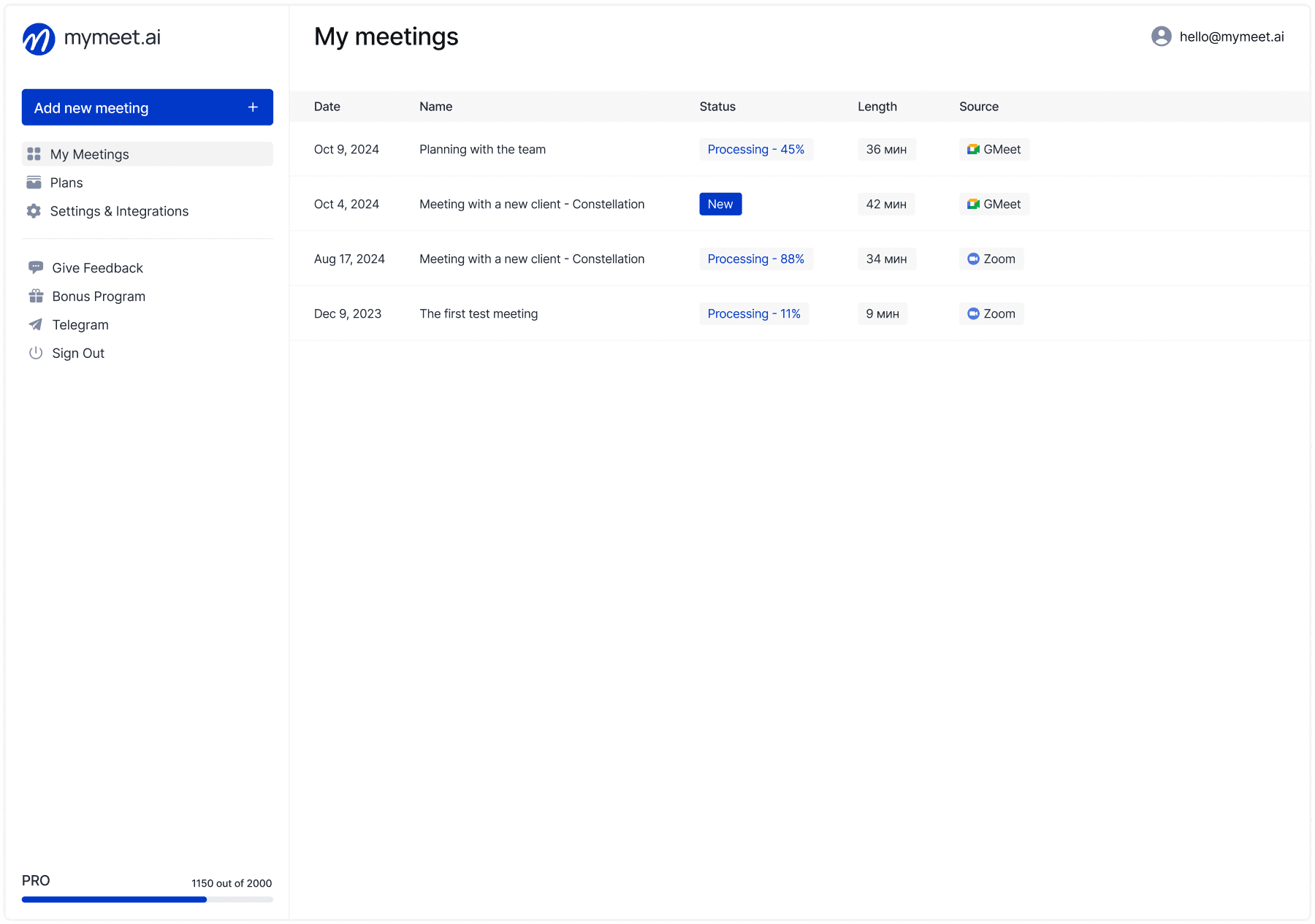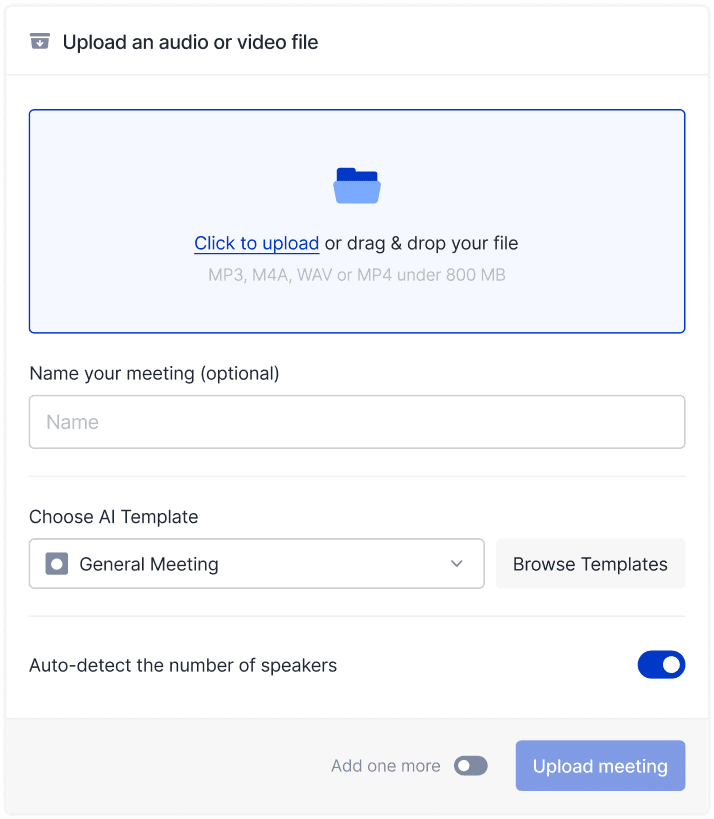Meeting Tips

Radzivon Alkhovik
Apr 18, 2025
We've all been there. A sudden call from your boss catches you off guard — behind you there's a pile of unwashed dishes, a stack of documents, and a cat who's decided that now is the perfect time to race around the apartment. Salvation comes in the form of a Zoom virtual background, instantly transforming the chaos into a presentable office.
In recent years, Zoom backgrounds have evolved from a fun feature to a powerful communication tool. Our team has collected a set of 50+ high-quality backgrounds — from professional offices to iconic scenes from popular TV shows. All images have a resolution of 1920x1080, meaning they're ready to use right now.
Why Virtual Backgrounds Have Become a Necessity
Morning calls with your team, client presentations, job interviews — Zoom virtual backgrounds change the perception of a professional in any meeting. Research shows that 78% of video conference participants form their first impression of the other person within 30 seconds, and your background plays a decisive role.
Professional backgrounds protect your privacy when your apartment is far from ideal for public display. They remove distractions — colleagues will listen to the presentation rather than examining the interior of your bedroom.
Many professionals note increased confidence with virtual backgrounds. Psychologist Maria Kovaleva explains: "Control over your digital image reduces anxiety and allows you to focus on the content of the conversation rather than worrying about what others see."
How to Set Up a Virtual Background in Zoom
Enabling a virtual background in Zoom takes less than a minute. On your computer, launch the program, click the settings gear, select the "Background & Filters" section, and upload your desired image. On a smartphone, join the conference, tap "More," and select "Virtual Background."
A standard laptop can handle basic functions, but for perfect results, you'll need an Intel Core i5 processor or better and at least 8GB of RAM. Professionals use a green screen — a folding option for $25-40 will significantly improve image quality.
The main secret to a good virtual background is proper lighting. Position your light source in front of you, not behind. Choose clothing that contrasts with your physical background — this will help Zoom's algorithms more accurately separate you from your surroundings.
Collection of Funny Backgrounds for Zoom
Studies by Buffer show that teams that use elements of humor in communication are 27% more effective at solving complex problems. Funny Zoom backgrounds are a great way to relieve tension and establish rapport with colleagues.
Top 10 Funny Backgrounds for Zoom
The "This is Fine" meme — the classic scene with a dog in a burning room is perfect for discussing missed deadlines

The "Distracted Boyfriend" meme — a great joke about multitasking and divided attention

The "Waiting" meme character in a waiting room — the unofficial symbol of drawn-out meetings

Rick and Morty portal — a bright green background from the popular cartoon series

Dunder Mifflin office from "The Office" — a classic for sitcom lovers

SpongeBob and Bikini Bottom — the underwater world from the beloved cartoon

Joey and Chandler's apartment from "Friends" — a nostalgic choice for fans of the series

The Matrix with falling digits — for those who feel like hackers

Cat meeting — fluffy managers discussing strategy

"Me in this meeting" meme — a universal joke about corporate culture

Funny backgrounds work best during team calls, brainstorming sessions, and informal meetings. They instantly create a relaxed atmosphere and demonstrate your sense of humor.
Professional Backgrounds for Business Meetings in Zoom
Negotiations with investors, presentations for key clients, and job interviews require impeccable professional backgrounds. According to LinkedIn, 67% of recruiters pay attention to a candidate's environment during video interviews.
10 Best Professional Backgrounds for Zoom
Modern minimalist office — a bright space with elegant furniture

Meeting room with panoramic windows — a city view creates the impression of a prestigious office

Loft-style workspace — fashionable industrial design for creative professionals

Classic study with bookshelves — an intellectual atmosphere for consultants

Conference room with a large table — ideal for corporate meetings

Bright home office — a neat workspace with minimalist design

IT hub with monitors — a tech-savvy environment for technology professionals

Office with a view of a business center — an urban landscape with skyscrapers creates a business atmosphere

Corporate space with company logo — a branded background strengthens identity

Neutral light background with geometric elements — modern design without distracting details

Professional Zoom backgrounds create the right impression even if you're working from your kitchen or bedroom. They form the image of a serious and organized professional ready for productive interaction.
Cute and Creative Backgrounds for Zoom
Creative professionals can allow themselves more freedom in choosing their virtual environment. Creative Zoom backgrounds help express individuality and create the right mood for brainstorming and team discussions.
10 Creative and Cute Backgrounds for Zoom
Island from Animal Crossing — a cozy virtual world with cute characters

Howl's Moving Castle — a magical landscape from Hayao Miyazaki's anime

Space station from Among Us — a popular game location

Stylized forest in watercolor style — an artistic nature background


Abstract composition in pastel tones — a modern art background

Japanese garden with cherry blossoms — a peaceful natural landscape

Cozy coffee shop with bookshelves — an atmospheric place for informal meetings

Artist's studio with an easel — a creative atmosphere for designers

Colorful town from a cartoon — a bright animated landscape

Flower wall with peonies and roses — a feminine background for bloggers and stylists

Creative Zoom backgrounds demonstrate your individuality and create a special atmosphere for meetings. They work especially well in creative industries — design, marketing, media.
Holiday and Seasonal Backgrounds for Zoom
Marketers know — content relevance increases audience engagement. This rule also applies to virtual backgrounds. Seasonal and holiday Zoom backgrounds show attention to context and create the appropriate mood.
10 Best Holiday and Seasonal Backgrounds
Cozy living room with a Christmas tree — classic winter interior

Fireplace with Christmas decorations — creates a warm festive atmosphere

Snow-covered winter forest — elegant neutral background for the winter season

Spring garden with blooming tulips — bright spring landscape

Tropical beach with white sand — summer mood for office workdays

Terrace with sea view — Mediterranean style for summer calls

Autumn park with golden leaves — cozy autumn landscape

Birthday celebration table — for special congratulations

Night city with festive illumination — ideal for evening calls during holidays

Fireworks over the city — for meetings celebrating special events

Seasonal backgrounds demonstrate your relevance and attention to detail. They make work calls less monotonous and add a touch of freshness to everyday communications.
7 Benefits of Using mymeet.ai to Increase Zoom Meeting Productivity

Virtual backgrounds solve the visual part of communication, but meeting content requires separate attention. By combining quality Zoom backgrounds with AI assistants for meetings, you get a comprehensive solution for online communication.

Mymeet.ai is an AI assistant that transforms standard video calls into structured data. Here are the key benefits of this tool:
Automatic recording and transcription — the bot connects to a meeting in Zoom, Google Meet, or other platforms and records it. All audio is converted to text with speaker separation.

Cleaning transcripts of filler words — the service removes "um," "uh," "like," and other interjections, making the text clean and professional.
Division into meaningful chapters — the transcript is automatically divided into logical parts with headings for easy navigation.
AI reports by templates — the system creates structured reports for different types of meetings: sales, recruitment, research, management.
Task extraction with assignees — automatic determination of commitments, deadlines, and responsible parties based on the discussion.

Interactive AI chat about content — the ability to ask questions about the meeting content and receive accurate answers with quotes from the discussion.
Integrations with popular services — direct connection with Zoom, Google Meet, and other platforms, CRM systems, and messaging apps.
Product Director Alexander Petrov shares his experience: "The combination of professional virtual backgrounds with AI assistants has changed our work processes. The team focuses on the content of the discussion, not note-taking. After the meeting, everyone has access to structured information without having to take notes."
Statistics show that using tools like mymeet.ai saves up to 5-7 hours per week on processing meeting results. And when this is complemented by well-chosen Zoom backgrounds, the effectiveness of online communication reaches a completely new level.
Comparative Table of Top Zoom Backgrounds by Category
Category | Background Name | Key Feature | Compatibility | User Rating |
Funny | Rick and Morty Portal | Bright color palette | Zoom, Teams, Meet | 4.9/5 |
Professional | Modern Office | Business aesthetic | All platforms | 4.8/5 |
Cute | Animal Crossing Island | Cozy design | Zoom, Meet | 4.7/5 |
TV Shows | Office from "The Office" | Recognizability | All platforms | 5.0/5 |
Anime | Howl's Castle | Artistic style | Zoom, Teams | 4.6/5 |
Memes | "This is Fine" Dog | Humor | All platforms | 4.9/5 |
Holiday | Cozy Fireplace with Tree | Festive atmosphere | Zoom, Meet | 4.5/5 |
Business | Conference Room | Professional look | Zoom, Teams, Meet | 4.7/5 |
Gaming | Space Station from Among Us | Popularity | Zoom | 4.8/5 |
Cartoons | Bikini Bottom from SpongeBob | Colorfulness | All platforms | 4.9/5 |
How to Create Your Own Unique Zoom Background
Ready-made options solve most tasks, but creating your own Zoom background allows you to stand out among colleagues and strengthen your personal brand. Design studios offer development of individual backgrounds from $30, but a basic version can be made on your own.
Adobe Photoshop offers maximum possibilities for professionals. The online editor Canva with its intuitive interface is suitable for beginners — it already has templates of the right size. The free alternative GIMP requires more time to master but has all the necessary functions.
The basic rule is a resolution of 1920×1080 for a quality image without pixelation. Place key design elements around the edges, remembering that the central part of the screen will be occupied by your figure. For corporate backgrounds, use brand colors and logo — this enhances brand recognition.
10 More Great Backgrounds for Special Occasions
Virtual studio for webinars — professional space for educational programs

Neutral gradient background — minimalist choice for focus on the speaker

Library with antique books — intellectual setting for teachers

Courtroom — ideal for lawyers and attorneys

Medical office — professional background for doctors on telemedicine consultations

Podcast studio — for audio/video bloggers

Chef's kitchen — for culinary masterclasses

Music studio — for music teachers

Gym — for fitness trainers and wellness coaches

Classroom — ideal background for online lessons

Best Practices for Using Virtual Backgrounds
Maxim Ivanov, a digital communications consultant, highlights three key factors for successful use of virtual backgrounds: technical optimization, contextual appropriateness, and regular updates.
The technical side begins with lighting. Even light from the front is the main condition for quality results. Avoid backlighting from windows behind you. Position the camera at eye level — angles from above or below distort facial proportions.
Contextual appropriateness means choosing a background according to the type of meeting. Strict office interiors are suitable for formal negotiations with investors. Team calls allow for more creative options. International calls require consideration of the cultural characteristics of the interlocutors.
Regular updating of the virtual environment shows attention to detail. Create a library of 5-7 backgrounds for different situations and change them depending on the season, project, or audience. This small action noticeably affects the perception of your professionalism.
Conclusion
Virtual backgrounds for Zoom have transformed from a simple function into a significant element of digital communication. From privacy protection to creating a professional image — they have become a necessary tool in the arsenal of a modern professional.
Choosing the right background depends on the context of the meeting, the target audience, and your professional image. Funny backgrounds with elements from popular cartoon series are appropriate for team calls. Professional virtual offices are necessary for client presentations. Creative options with references to anime or games will emphasize your individuality.
Maximum efficiency can be achieved by combining quality virtual backgrounds with tools for recording and analyzing meetings. Services like mymeet.ai complement the visual component, ensuring the preservation and structuring of important information.
Virtual space has become an extension of the professional image. It requires the same attention as a business suit or office design. Invest time in selecting the right Zoom backgrounds — it's an investment with high returns for your career and business.
FAQ: All About Zoom Backgrounds
How do I add a virtual background in Zoom?
Go to Zoom settings, select "Background & Filters," click "+" and upload an image. During a call, you can quickly change the background via the "^" icon next to the video button.
Why is my virtual background not working correctly?
Main reasons: insufficient computer performance, poor lighting, clothing that blends with the background. Ensure even lighting and use clothing that contrasts with your physical background.
What are the funniest backgrounds for team meetings?
The "This is Fine" meme with the dog, scenes from "The Office," and locations from "Rick and Morty" lead in popularity among humorous Zoom backgrounds.
Can I use cartoon backgrounds for business meetings?
Neutral professional backgrounds are recommended for formal business meetings. Backgrounds from "Rick and Morty" or "SpongeBob" are appropriate for internal team communication or meetings with creative audiences.
Where can I find quality backgrounds from "The Office" in high resolution?
Various online resources and specialized websites offer quality backgrounds from popular series. It's important to choose images with a resolution of at least 1920x1080.
How do virtual backgrounds interact with AI tools for meetings?
Virtual backgrounds work in parallel with AI assistants like mymeet.ai. The former improves the visual component, the latter analyzes the content of the conversation and generates reports.
Are there professional backgrounds that integrate with CRM systems?
Branded backgrounds with elements of corporate style are available for users of Salesforce and other popular CRMs. They create a visual connection with the company's ecosystem during client meetings.
How do I create my own unique Zoom background?
Use graphic editors (Photoshop, Canva, GIMP), create images at a resolution of 1920x1080, place key design elements around the edges of the screen, considering the position of the speaker in the center.
Which holiday backgrounds are most popular for seasonal meetings?
Christmas interiors with fireplace and tree dominate in winter, beach and nature backgrounds are in demand in summer. Neutral seasonal landscapes are recommended for business contexts.
Where can I download high-quality backgrounds without needing to resize?
Specialized websites and official brand resources offer ready-made backgrounds of optimal 1920×1080 resolution.
Radzivon Alkhovik
Apr 18, 2025