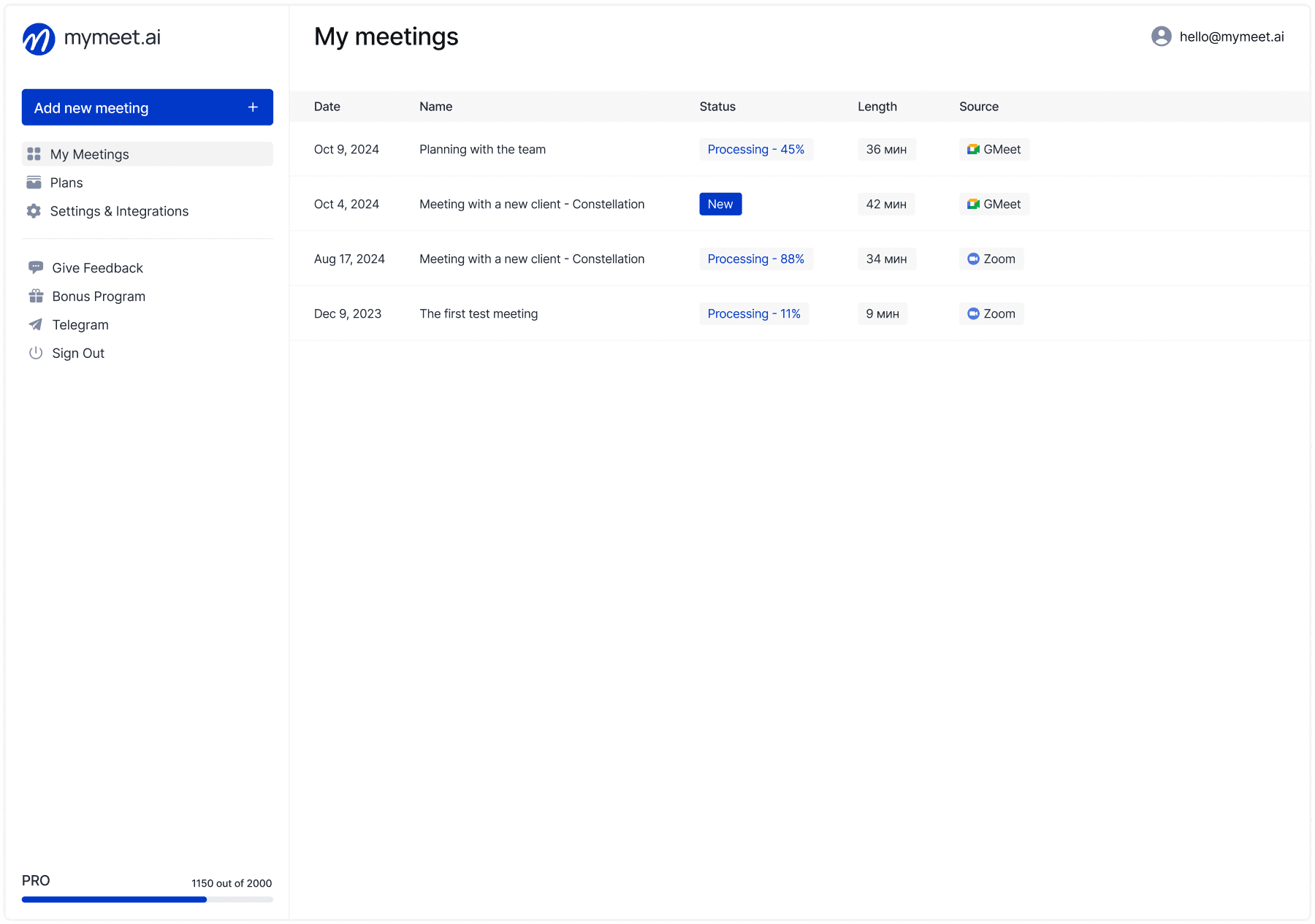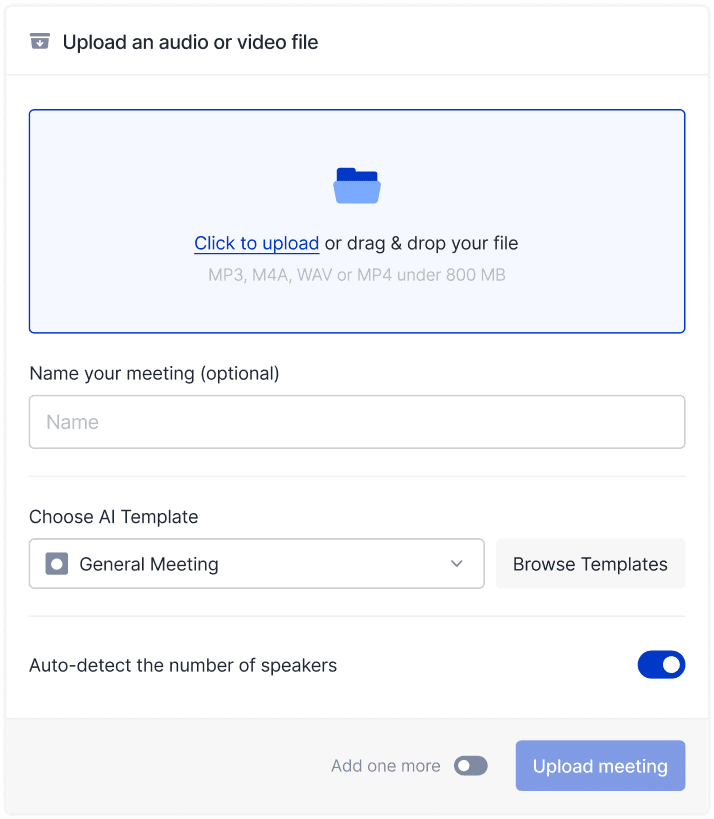Technology & AI

Ilya Berdysh
May 14, 2025
Imagine: you're driving, rushing to a meeting, but need to urgently respond to a message. Or your hands are busy cooking, but you need to add an item to your shopping list. Maybe you're just tired of typing a long text? Voice input on Android solves these problems.
Today, the average person types about 40 words per minute, but speaks three times faster. It's no surprise that more than 70% of Android users use voice input at least once a week. This technology has evolved from primitive recognition of individual commands to an intelligent system that understands context and speech nuances.
In this guide, you'll learn how to enable and effectively use voice input on your device, solve common problems, and optimize the process.
How to Enable Voice Input on Android
Voice input is a built-in Android feature that allows you to convert speech to text in virtually any application. Despite seeming simple, many users encounter difficulties during initial setup. Let's explore how to properly activate this useful feature on different devices.
Standard Activation Method (Android 10-14)
Modern Android versions have a unified algorithm for enabling voice input through system settings. This method works on most devices, regardless of manufacturer.
Open your device Settings
Go to the System section

Tap on Virtual keyboard or On-screen keyboard

Select your current keyboard (usually Gboard)

Make sure the Voice typing option is enabled

After activation, you'll see a microphone icon on the keyboard when entering text in any application.
Activation in Gboard (Most Common Keyboard)
If you couldn't find the necessary settings in the system menu or want a faster activation method, you can configure voice input directly through the Gboard keyboard, which is installed by default on most Android devices.
Open any application with a text field
Tap on the text input field to bring up the keyboard
Press and hold the comma button (if the microphone isn't visible)
In the menu that appears, select the gear icon (settings)
Go to Settings > Voice typing
Enable the Show voice typing button option
Required Permissions
Any function using the microphone requires appropriate permissions. Without them, voice input simply won't work. The system will request necessary permissions during first use, but sometimes they may be accidentally declined or revoked.
For voice input to work correctly, Android will request the following permissions:
Microphone access
Contacts access (optional, for recognizing names)
Internet connection (for processing speech on Google servers)
If you receive a message "No permission to enable voice typing," this is the main sign of permission problems. In this case, you need to check the settings:
Open Settings
Go to Apps > All apps
Find Google or Gboard
Select Permissions
Make sure microphone usage permission is enabled
Using Voice Input in Everyday Tasks
After activating voice input, many scenarios for its use open up to you. This feature significantly facilitates everyday tasks, especially when there's no possibility or desire to type manually. Let's consider the most common use cases.
Text Input in Messages and Email

Messaging and email are perhaps the most frequent scenarios for using voice input. This is especially convenient when you're on the move or want to quickly respond to a long message.
Open your messaging or email application
Tap on the text input field
Tap on the microphone icon on the keyboard
Speak clearly at a normal pace
When finished speaking, voice input will automatically end, or tap the microphone icon again
To give text structure and readability, it's important to use punctuation marks. In voice input, you need to pronounce them: "Hello comma how are you question mark."
Voice Search on the Internet

Information search is another area where voice input significantly speeds up the process. This is especially valuable when searching for long phrases or when it's not possible to type a query.
Open Chrome or another browser
Tap on the address bar
Tap on the microphone icon on the right
Say your search query
The system will automatically perform the search
Creating Notes and Reminders
Taking notes and creating reminders is an ideal scenario for voice input. When a sudden idea comes to you or you need to record important information, voice input becomes indispensable.
Use Google Keep or the built-in notes application
Create a new note
Tap on the microphone icon
Dictate the content
To create a new paragraph, say "new line" or "new paragraph"
Voice Input Features on Different Devices
The interface and settings of voice input can vary significantly depending on the device manufacturer. This is because each brand strives to adapt the user experience to its ecosystem. Let's look at the features of setting up and using voice input on the most popular Android device models.
Samsung (Galaxy Series)
Samsung uses a modified Samsung Keyboard, which has its own features:
Open Settings
Go to General management
Select Language and input
Tap On-screen keyboard
Select Samsung Keyboard
Go to Smart typing
Enable Voice input
On Samsung devices, you can also activate Bixby for enhanced voice control, including text input.
Bixby setup provides additional capabilities for voice control, including sending messages and managing applications without the need to touch the screen.
Google Pixel
Devices from Google offer the most seamless voice input experience, as both the operating system and speech recognition technology are developed by the same company. On Pixel, voice input is especially deeply integrated:
Gboard keyboard is pre-installed and optimized
Supports "Continuous voice typing" function without the need to reactivate the microphone
Extended offline support for working without internet is available
For using advanced functions:
Open Settings
Go to System > Languages & input
Select On-screen keyboard > Gboard
Tap Voice typing
Enable the Enhanced voice control option
Pixel devices also offer deeper integration with Google Assistant, which expands the possibilities of voice interaction with the device as a whole.
Xiaomi/Redmi
Xiaomi devices with MIUI shell have their own peculiarities when setting up voice input. The interface may differ depending on the MIUI version, but the basic principle remains similar:
Open Settings
Go to Additional settings
Select Language & input
Tap on Manage keyboards
Make sure Gboard or MIUI Keyboard are activated
Enable voice input in the settings of the selected keyboard
Note: some Xiaomi models may block microphone access for certain applications for security purposes. Check permission settings in the Security > Privacy section.
The MIUI shell also offers its own voice assistant for the Chinese market, but Google Assistant is more commonly used on global versions.
Advanced Voice Input Functions
Beyond basic speech-to-text functionality, modern voice input systems on Android offer many additional capabilities. These functions allow you not just to dictate text, but also to fully control formatting, structure, and even the style of created content.
Voice Commands for Text Formatting
Advanced users will appreciate the ability to control not only content but also text formatting using voice. Here are the most useful commands supported on most Android devices:
Command | Result |
"New line" | Move to new line |
"New paragraph" | Create new paragraph |
"Period" | Add period |
"Comma" | Add comma |
"Question mark" | Add ? |
"Exclamation mark" | Add ! |
"Open bracket" / "Close bracket" | Add ( ) |
"Colon" | Add : |
"Quotes" | Add "" |
"Smiley face" | Insert 😊 |
These commands work in most applications that support standard text input. Some specialized applications may have additional formatting commands available.
Multilingual Input
Modern voice input in Android supports dozens of languages, which is especially useful for multilingual users or those learning foreign languages. Setting up and using multiple languages has become significantly more convenient in recent Android versions.
To switch between languages during voice input:
Open Settings
Go to System > Languages & input
Select Virtual keyboard > Gboard
Tap Languages
Add the necessary languages
In voice input settings, enable Detect language automatically
Now you can speak in different languages without needing to switch. The system will automatically detect which language you're speaking and perform the appropriate recognition. This is especially convenient for bilingual families or international teams.
Advanced Text Control
Android offers a wide range of specialized voice commands that go beyond simple text input. These commands allow you to control text and interact with content in various ways.
Advanced Command | Action |
"Select all" | Select all text |
"Select [word or phrase]" | Select the specified fragment |
"Delete" | Delete selected text or last word |
"Clear" | Delete all text |
"Undo" | Undo last action |
"Restore" | Redo canceled action |
These commands significantly speed up the text editing process when using voice input, making it more flexible and functional.
Solving Common Problems
Despite the convenience of voice input, users often encounter various problems and limitations. Most of them have standard solutions that will help you quickly restore normal function. Let's consider the most common problems and ways to solve them.
"No Permission to Enable Voice Typing"
This is one of the most common errors Android users encounter. It's usually related to permission settings or conflicts between applications.
This error usually occurs due to permission problems:
Open Settings > Apps
Find Google and Gboard
For each application, go to Permissions
Make sure microphone usage permission is enabled
Go to Special access > Notification access
Make sure Google and Gboard have the necessary permissions
If the problem persists, clearing application data and restarting the device sometimes helps:
Go to Settings > Apps
Find Google and Gboard
For each, select Storage > Clear cache
Restart your device
These steps solve the problem in most cases, especially if it arose after a system update or changes to security settings.
Microphone Doesn't Work in Text Messages
Another common problem is the disappearance of the voice input function in specific applications, such as messengers. This can happen due to changes in permission settings or conflicts between applications.
If the microphone has stopped working in the messaging application:
Check that the messaging application has permission to use the microphone
Make sure the device's microphone isn't physically blocked (for example, by dirt)
Try another application to check if the microphone works
If the microphone works in other applications, clear the cache and data of the messaging application:
Settings > Apps > [Messaging application] > Storage > Clear cache and Clear data
In some cases, temporarily disabling and re-enabling microphone permissions or reinstalling the messaging application helps.
Recognition Accuracy Problems
Speech recognition quality can vary significantly depending on many factors: from the device model to environmental conditions. If the system poorly understands your speech, this can negate all the advantages of voice input.
If the system poorly recognizes your speech:
Speak clearly and at a normal pace
Minimize background noise
Hold the device at an optimal distance (approximately 15-20 cm from your face)
Check that the correct language is being used for voice input
Train the system to recognize your speech through:
Settings > Google > Search, Assistant & Voice > Voice > Voice Match > Teach Assistant your voice
Additionally, you can check for updates for Google and Gboard, as developers constantly improve speech recognition algorithms.
Third-Party Applications for Improving Voice Input
Standard Android voice input functions satisfy basic needs, but a more powerful tool may be required for professional use or working with specific terminology. There are a number of specialized applications on the market that significantly expand the capabilities of standard voice input.
mymeet.ai: Advanced Voice Processing for Android

While our article covers standard voice input features on Android, professional users often need more powerful tools for speech processing. mymeet.ai offers a specialized solution that enhances the basic voice capabilities of your device.
Unlike standard voice input designed for short commands and messages, mymeet.ai is built to handle extended conversations. The service records, transcribes, and analyzes business communications, creating structured text documents from your spoken interactions.

Key features of mymeet.ai:
Speech-to-text conversion with 95% accuracy
Speaker identification in group discussions

Automatic highlighting of main topics and decisions

Extraction of tasks, deadlines, and responsible parties
Removal of filler words and repetitions
Support for 73 languages with excellent recognition quality
Android users can integrate mymeet.ai with their devices through the app or web interface. The service works with uploaded audio recordings and connects directly to online meetings through your calendar.
For those who regularly use Android's voice features and seek more advanced speech processing tools, mymeet.ai serves as a logical extension of standard capabilities. The service is particularly valuable for business users who need to capture the content of meetings and calls.
New users receive 180 free minutes without linking a bank card—sufficient time to evaluate all the advantages of the service compared to standard Android voice input.
Other Popular Applications
Besides mymeet.ai, there are several alternative solutions, each with its own features and advantages. Some focus on creating notes, others offer expanded capabilities for multilingual use or work in a professional environment.
To help you make the right choice, we've prepared a comparative table of the main parameters of the most popular voice input applications for Android:
Application | Accuracy | Multilingualism | Offline Mode | Formatting | Price |
mymeet.ai | 95% | 73 languages | Limited | Advanced | From $9/month |
Speechnotes | 75% | 30+ languages | No | Basic | From $5/month |
Voice Notebook | 70% | 20+ languages | Yes | Basic | Free/From $4/month |
Dragon Anywhere | 65% | 5 languages | No | Advanced | From $15/month |
Transcribe | 80% | 60+ languages | No | Medium | From $10/month |
As seen from the table, mymeet.ai leads in recognition accuracy and offers the widest language support, making it the optimal choice for users of many languages.
Optimizing Voice Input Accuracy
Even with the most advanced speech recognition technologies, the accuracy of results largely depends on usage conditions and user preparation. There are a number of techniques and settings that can significantly improve the quality of voice input on your device.
Microphone and Environment Setup
The physical conditions in which you use voice input are of great importance for its accuracy. Proper environment setup can significantly improve recognition results.
Speech recognition quality strongly depends on usage conditions:
Minimize background noise — a closed room will provide better results
Optimal distance — hold the device 15-20 cm from your face
Check the microphone — make sure the microphone opening isn't covered by a case or fingers
Use quality headphones — they can significantly improve recognition in noisy environments
Additionally, it's worth considering the acoustic features of the room — echo in empty rooms can negatively affect speech recognition quality.
Training the Recognition System
Modern speech recognition technologies can adapt to the peculiarities of your voice and pronunciation. Using the training function can significantly increase recognition accuracy over time.
To increase accuracy, use the system training function for your voice:
Open Settings > Google
Go to Google Services for Android > Search, Assistant & Voice
Select Voice > Voice Match
Configure Teach Assistant your voice
Follow the instructions to record speech samples
This process may take several minutes, but the training results are saved in your Google account and applied across all devices, gradually improving recognition quality.
Adding Specialized Words and Phrases
Standard dictionaries don't always contain specific terms, names, or abbreviations that you use in everyday speech. Adding such words to a custom dictionary can significantly improve the accuracy of their recognition.
You can teach the system to recognize specific terms:
Open Settings > Google > Dictionary
Tap "+" to add a new word
Enter the term and its pronunciation
This dictionary will be used during voice input
It's especially useful to add contact names, technical terms, place names, and other non-standard words that you frequently use in your speech to the dictionary.
Privacy and Security in Voice Input
In an era of increased attention to digital privacy, many users are concerned about how their voice data is processed and stored. Understanding the principles of voice input operation and available privacy settings will allow you to use this feature with greater peace of mind.
How Voice Data Processing Works
It's important to understand the basic principles of voice input technology to be aware of potential privacy risks. Most systems work in a similar way, sending data to servers for processing.
When using the standard voice input function:
Voice commands are sent to Google servers for processing
The processed text is returned to the device
Google may save your voice activity to improve the service
It's worth noting that data is transmitted in encrypted form, and Google has strict policies regarding access to this information. Nevertheless, for particularly sensitive information, it's worth considering alternative solutions with local data processing.
Privacy Settings
Android provides a set of tools to control what data is saved and how long it's stored. Properly configuring these parameters will allow you to find a balance between convenience and privacy.
To control data related to voice input:
Open Settings > Google > Manage Google Account
Go to Data & privacy
Find Voice & Audio Activity
Here you can:
Turn off saving voice activity
Delete saved recordings
Configure automatic deletion of data older than a certain period
Additional privacy settings can be found in the "My Activity" section of your Google account. There you can view and delete the history of your voice requests.
For additional security, mymeet.ai offers local data processing with minimal server transmission, which increases the level of confidentiality.
Safe Use in Public Places
Using voice input in public places creates additional risks to privacy. Bystanders can hear your dictated messages or confidential information.
When using voice input in public places:
Lower your speech volume to a comfortable minimum
Use headphones with a microphone for greater privacy
Avoid dictating confidential information
When possible, use offline recognition mode
Advanced Techniques for Professionals
Voice input is not only a tool for quick messages but also a powerful means for creating extensive content or automating tasks.
Voice Input for Content Creation
Creating long texts using voice requires certain preparation and technique.
Plan the document structure in advance
Pause between sections for thinking
Speak in short, clear sentences
Use voice formatting commands
Edit the text after finishing input
Integration with Automation Systems
Voice input can be integrated with various automation systems, expanding usage possibilities.
Tasker allows creating voice-activated scenarios
IFTTT can link voice input with actions in different services
Bixby Routines offers an interface for setting up voice automations
For example, you can set up a command "Start meeting recording" that automatically launches the mymeet.ai application for conversation transcription.
Setting Up Personal Voice Commands
Google Assistant allows creating custom commands through the Routines system. Open Assistant settings, go to the Routines section, create a new routine with a voice trigger, and configure the desired actions.
The Future of Voice Input on Android
Speech recognition technologies continue to develop rapidly. In the coming years, we'll see significant evolution of voice input.
Increasing accuracy — to 99%+ even in difficult conditions
Enhanced context understanding — systems will understand meaning, not just words
Multimodal input — combination of voice with gestures and other input methods
Local processing — more functions without sending data to the cloud
Integration with AR/VR — voice input as the main interface in new technologies
mymeet.ai is actively working on these directions, especially on improving contextual understanding and local data processing.
Conclusion
Voice input on Android devices has gone through an impressive evolution path and today represents a powerful tool for increasing productivity. This technology saves time, reduces hand strain, and opens new possibilities for interacting with your device.
Key points to remember:
Check settings and permissions when problems arise
Speak clearly and at a normal pace for better recognition
Use voice commands for text formatting
Consider applications like mymeet.ai for professional tasks
Monitor privacy settings when working with sensitive information
Voice input continues to improve with each Android update. Try it right now — it could be the beginning of a new, more efficient way to interact with your smartphone. And for professional tasks, consider mymeet.ai with its 180 minutes of free use.
Frequently Asked Questions
How do I enable voice input on Samsung?
On Samsung devices, open Settings > General management > Language and input > On-screen keyboard > Samsung Keyboard > Smart typing and turn on the Voice input switch.
How do I restore the microphone in text messages?
Check permissions for the messaging application and keyboard. If the microphone still doesn't display, clear the keyboard application cache and restart the device.
Why doesn't the system recognize my voice?
The cause could be a noisy environment, microphone problems, incorrect input language, or pronunciation peculiarities. Try speaking more slowly and clearly.
How do I use voice input without internet?
Enable offline recognition in keyboard settings and download language packs. Accuracy will be lower, but the function will work without a connection.
How do I change the voice input language?
With active voice input, tap on the language icon and select the desired option from the list. If the language isn't in the list, add it through keyboard settings.
Can I use voice input in games?
Yes, but with limitations. It works only in text fields, and many games restrict access to the standard keyboard.
How do I disable voice input?
Open keyboard settings and disable the option to show the voice input button.
Does voice input work with wireless headphones?
Yes, voice input is fully compatible with wireless headphones. Quality headphones with a good microphone can even improve recognition accuracy.
How do I literally input punctuation marks?
Say "literally" before pronouncing the symbol or use the command "print [symbol]."
How do I set up voice input for children?
Use Google Family Link to manage settings, enable content filtering, and teach the system to recognize a child's voice through Google settings.
Ilya Berdysh
May 14, 2025